All Contacts & Events templates include the unsubscribe link (even the blank one). But if you’ve removed the unsubscribe link or are importing a design using source code, you can do this easily add the Launchmetrics unsubscribe link by following the instructions below:
Drag & Drop Mode
- Simply select some text that you’d like to hyperlink to the unsubscribe page, the word processing toolbar should appear above or below the text area.
- Click the “Special Links” button and click “Unsubscribe Link”.
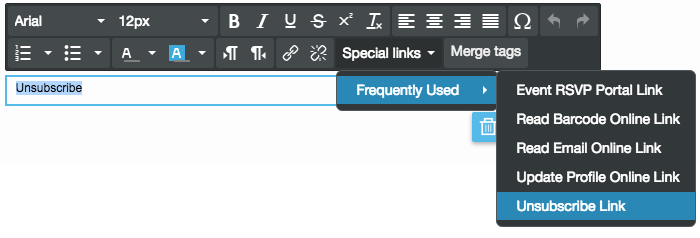
- If you click this button without having text highlighted, it will insert some text for you and hyperlink to the unsubscribe page.
- Now your recipients can click this link to unsubscribe
Manual Mode
- Click the “Add Special Elements” button in the toolbar

- Click the + icon next to “Unsubscribe Link”
This will insert some hyperlinked text into your layout. You may change the text as you please.