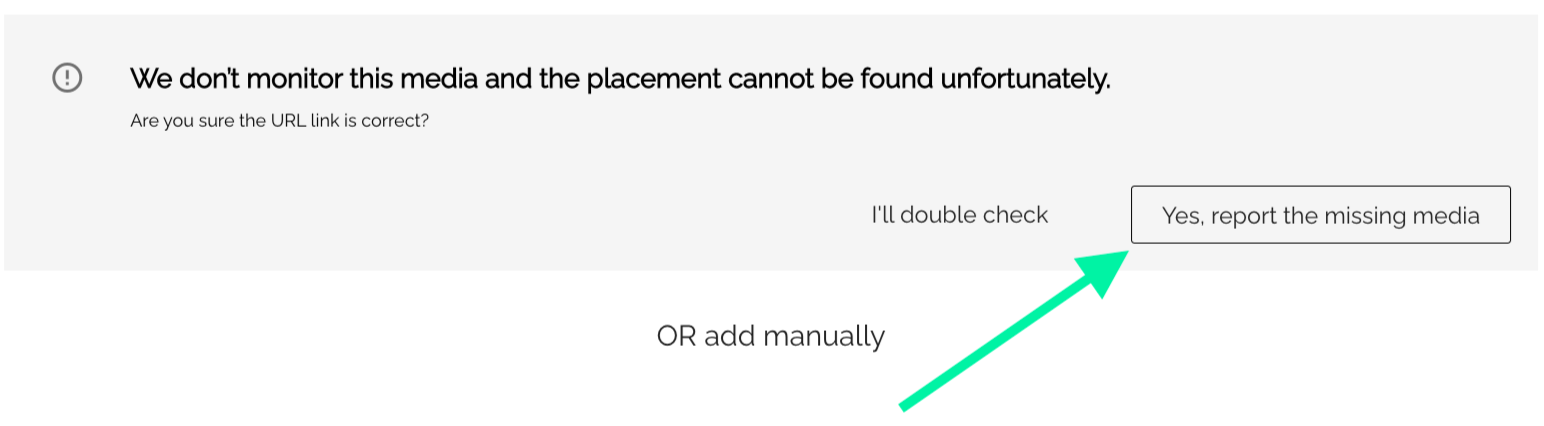Opening the insert content screen
- Navigate to your main feeds page.
- Click on the small cog Icon on the right hand corner of the page.
- Click on "Insert content".
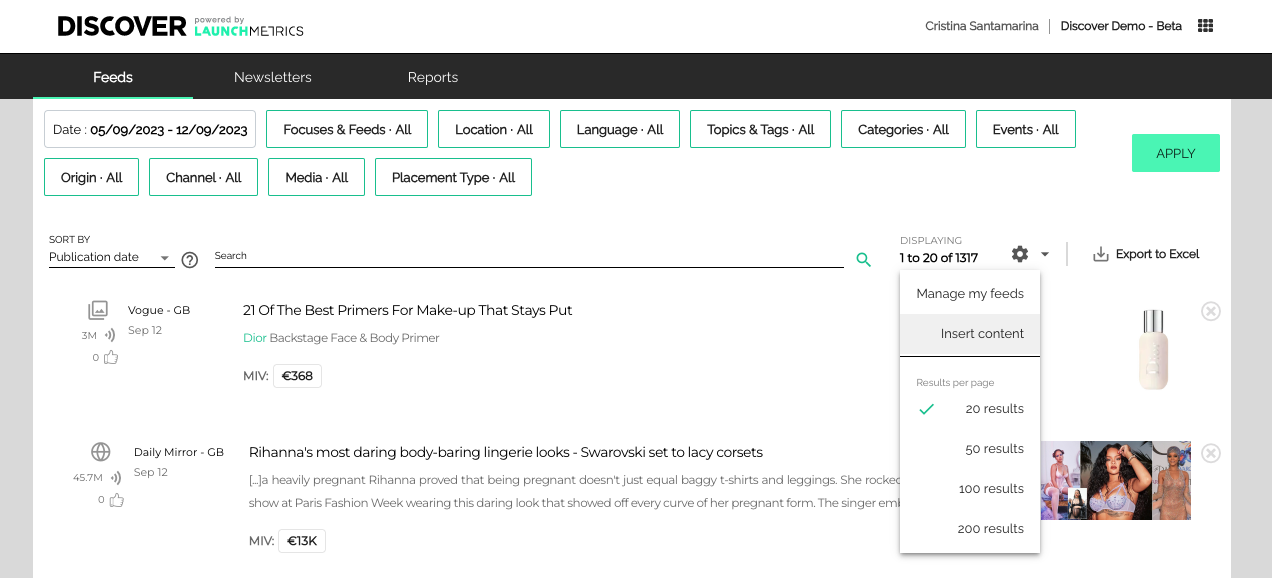
Selecting the right data type
- Select "Online"
- If you are looking to insert other content types, please check the help pages for inserting print content and inserting social content.
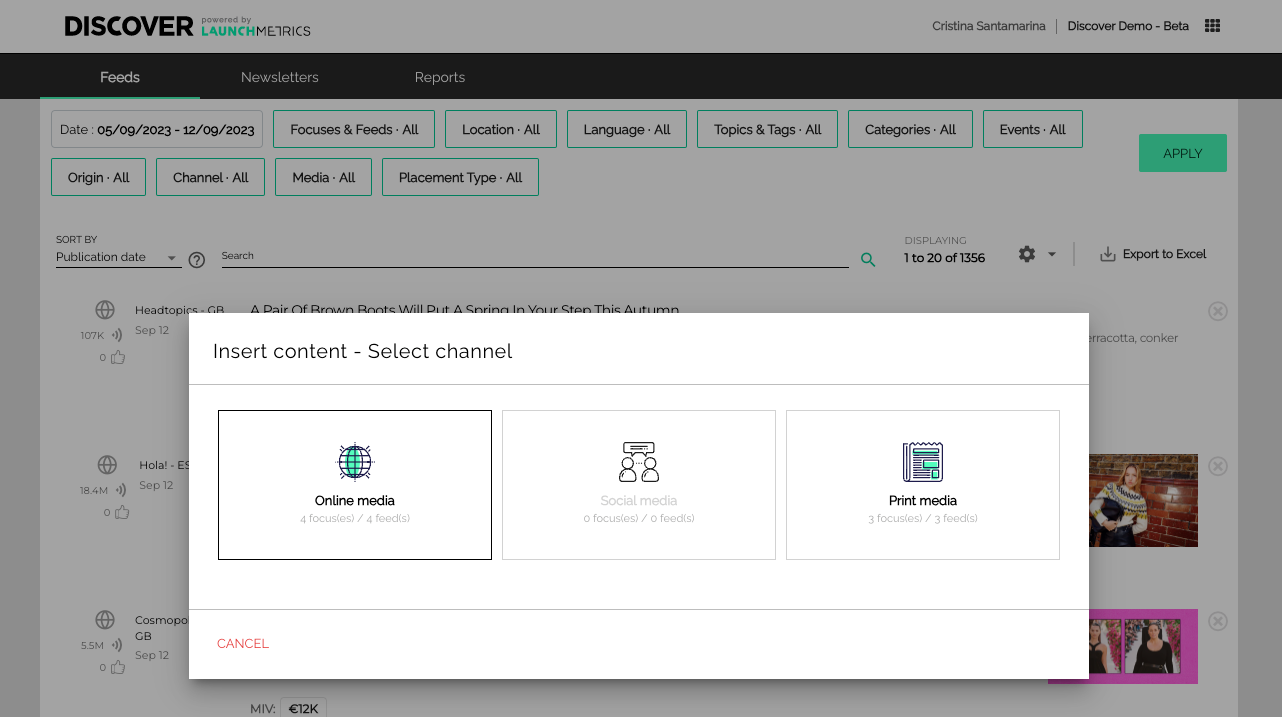
Entering placement details
You will have two options to insert your content: single inserts, where you can add the placement information directly in Discover, and bulk inserts, where you can download an excel template to get all your data together, and upload it to Discover for processing.
Single insert
- Select the feed you'd like to add your article to and copy
- Paste the link of the placementyou want to add to the URL field.
If your URL is invalid, please double check your link to make sure it is correct.
Sometimes deleting the last character and re-typing it can help!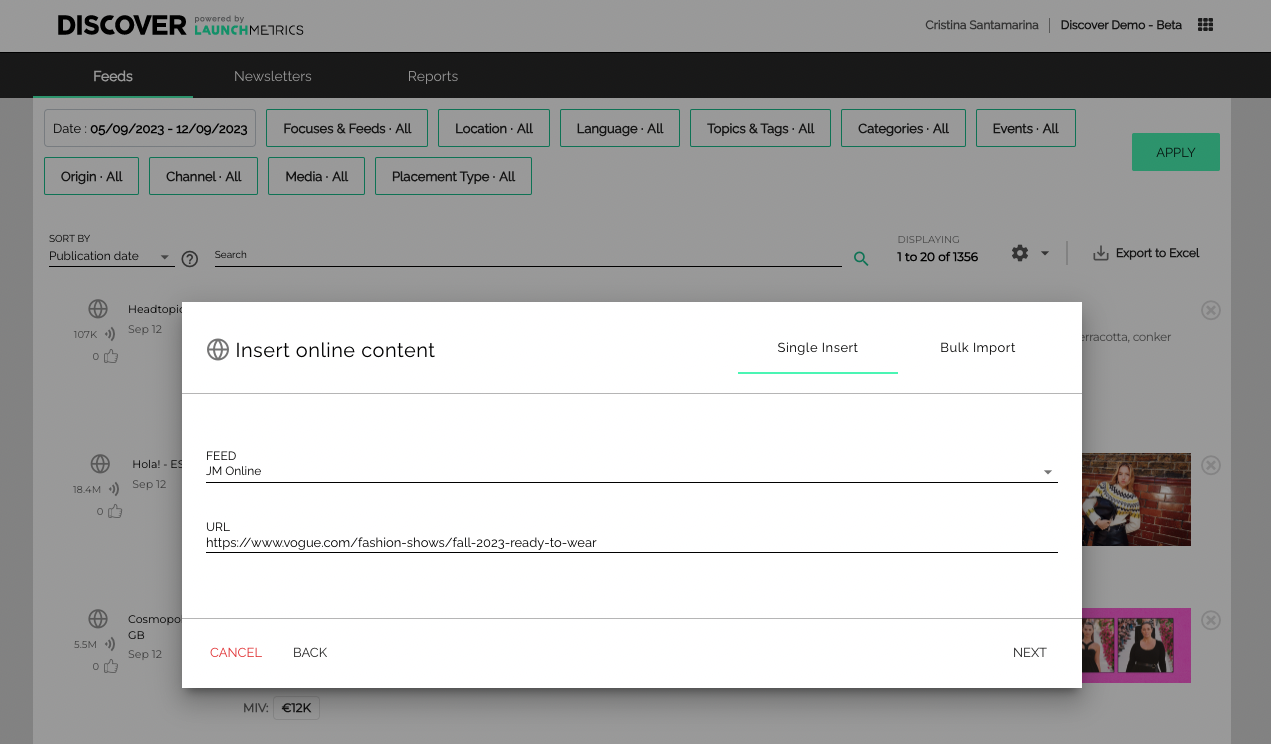
- Click on next for Discover to retrieve matching placements.
- In some instances, we will be able to find your placementin our database.
- Select the placement you want to insert in your feed from the list.
- Click on Confirm.
- If we can not find a matching placement, a new page will open up for you to fill in information about your article.
- Paste the Headline of the article and the Content. This will allow you to search for the content when you're in your feed preview.
- Type out your Media URL, this is simply the link the article was posted on.
** When you're typing in your Media URL, please make sure to select the Media in the drop-down menu. If you miss this step, Launchmetrics will not calculate the MIV**. Please continue reading to learn more about how to manage the cases in which the media is not in our database.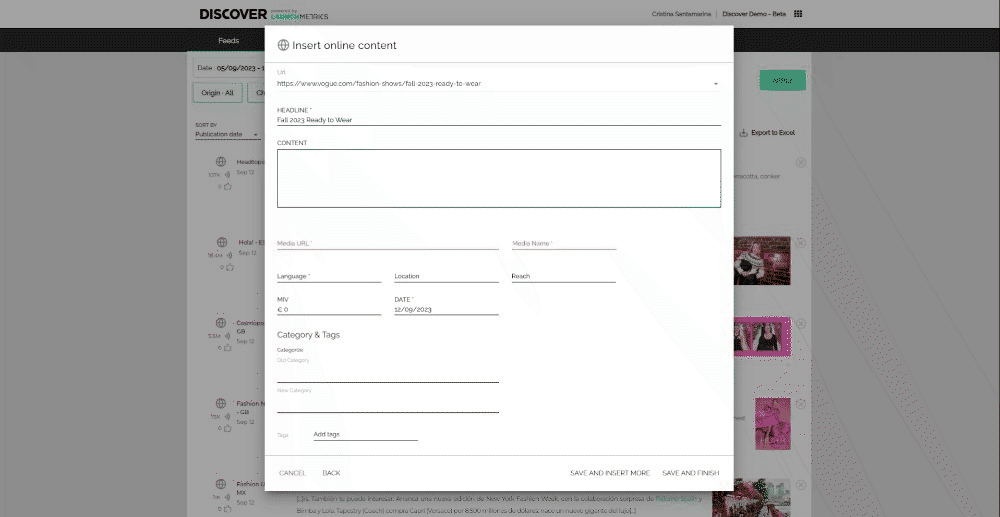
- Continue to fill in the rest of the information before clicking "Accept".
- Once you're happy with the information you have filled in, and your MIV is present. Please make sure to select the correct date the article was published, if you do not change the date it will keep "today's" date. Therefore when you run a report you may miss the article if it was posted prior to you adding the article to Discover. For example, if an article was posted on the 1st February, but you had added the article to your Discover feed on the 5th March and you did not change the date to the 1st February. Your article will show in March's report, and not in February's.
- Click Accept, and your article will be available in your feed!
- In some instances, we will be able to find your placementin our database.
Troubleshooting & FAQs
| Issue | Information |
|---|---|
The Media where the placement was published is not available |
You can add online content to your Discover if we do not track the Media, however you will not be able to view the MIV. When you type in your Media Url, you'll have the option to select "Custom". This will allow you to add the Media URL link but it will not provide any information on the media.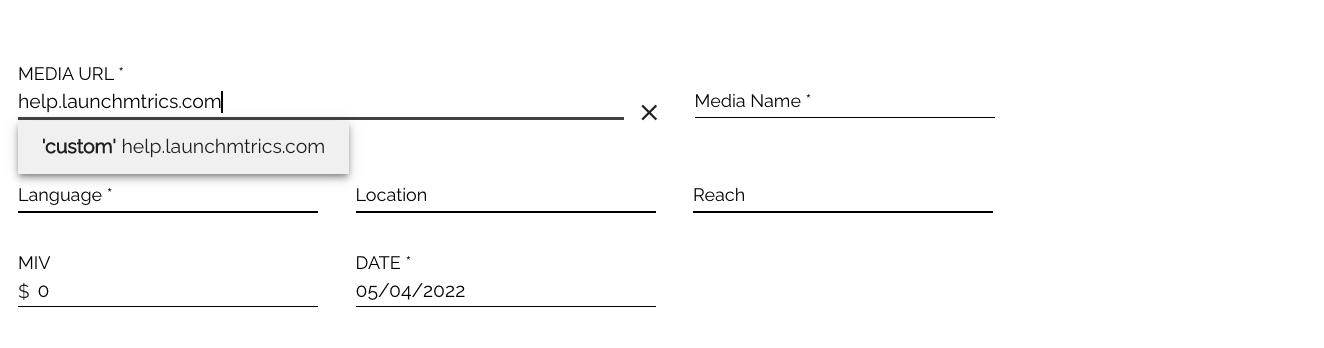
|
I want Launchmetrics to add a Media so that I can calculate MIV for my inserted placements |
If we do not track the media you will see a screen asking you if you would like to report the missing media to our data team. We're constantly updating our panel to include more relevant FLB, we'll be in touch via email to let you know if the media you suggested is added to the list of publications we monitor. If this happens, you will be able to get an MIV value for manual single inserts for content from this source moving forward.
|
Bulk insert
- Select the feeds you want to add content to, and if you are not sure, do not worry! If no specific feeds are selected we'll prevent blocks by adding all of your active feeds to the options you'll have when entering the data.
- Download the excel template, and open it with your preferred editor. We have optimized it for Excel and Google Sheets.
- Enter the details of your placements in each row. Your template has many columns, but don't panic, most of them are not mandatory. This template lets you add more or less complete information depending on what you know about each placement.
- If you need to add the same placement to different feeds copy the placement information in as many lines as you need, and use a different feed option in each of them.
- Once you are done filling in the spreadsheet, save it and upload it to the second step of the dialogue:
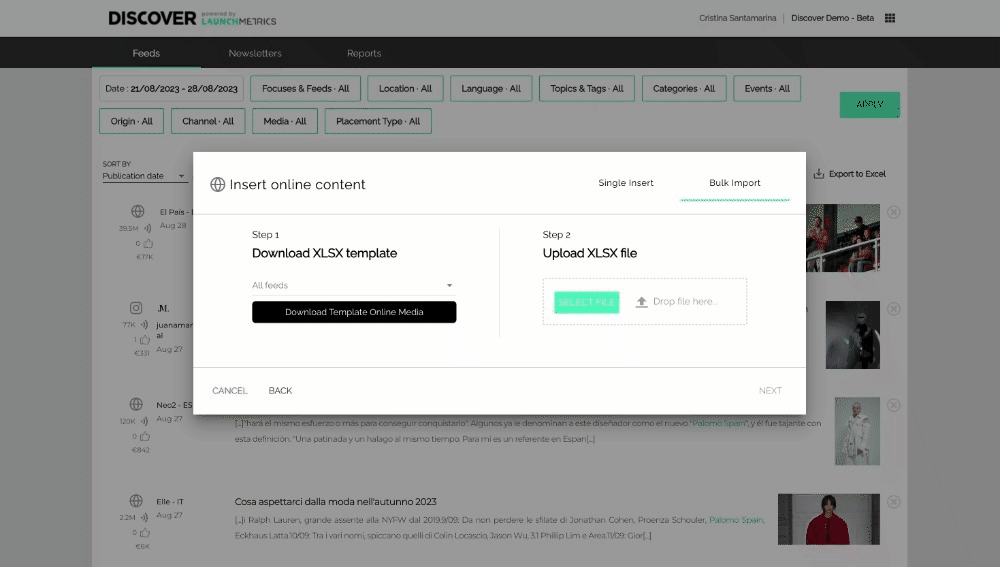
- At this Once the upload is done, you will receive an email confirmation, including
- the number of placements inserted, and
- an xls file with any errors that came up during the insert, that will include a comment with the reason of the errors. Since this list of failed urls should be reduced, we recommend you do single inserts to have a closer look at the data and avoid errors.
Troubleshooting & FAQs
| Issue | Information |
|---|---|
Checking your manual inserts
Placements that were not present in Discover before the insert have a visual indicator that shows the details about when the placement was added.
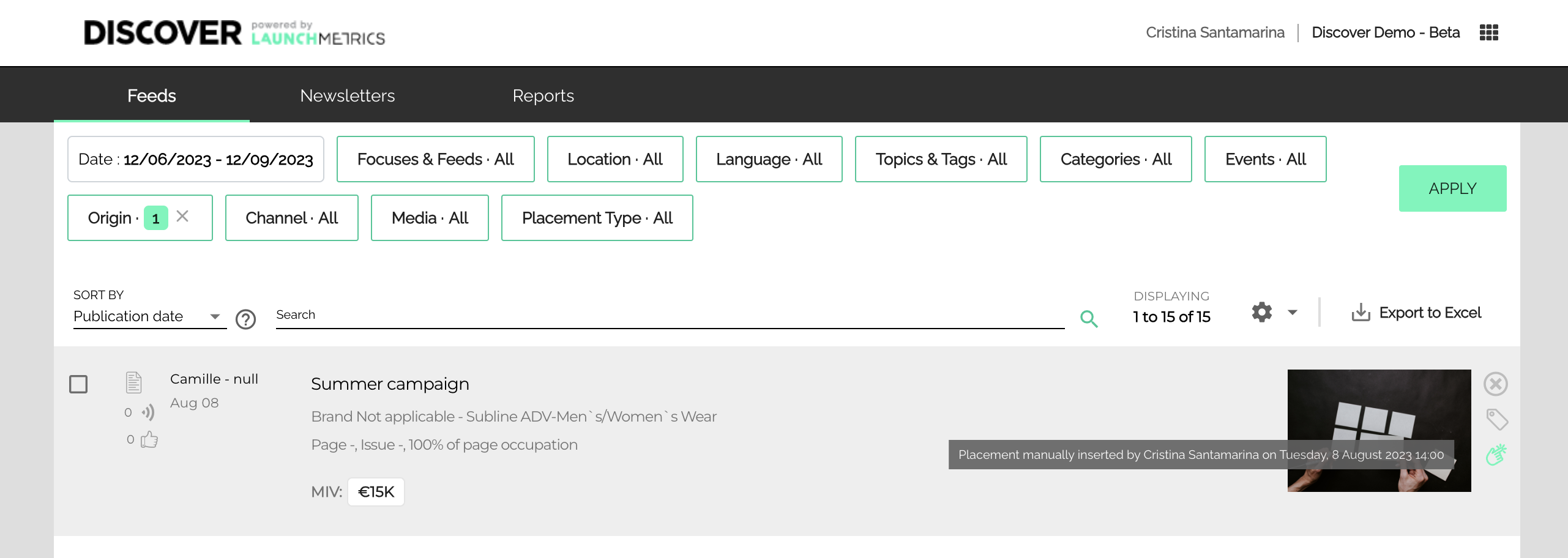
They can also be filtered using the Origin filter, and selecting the Manual option, or excluding the Automatic option.
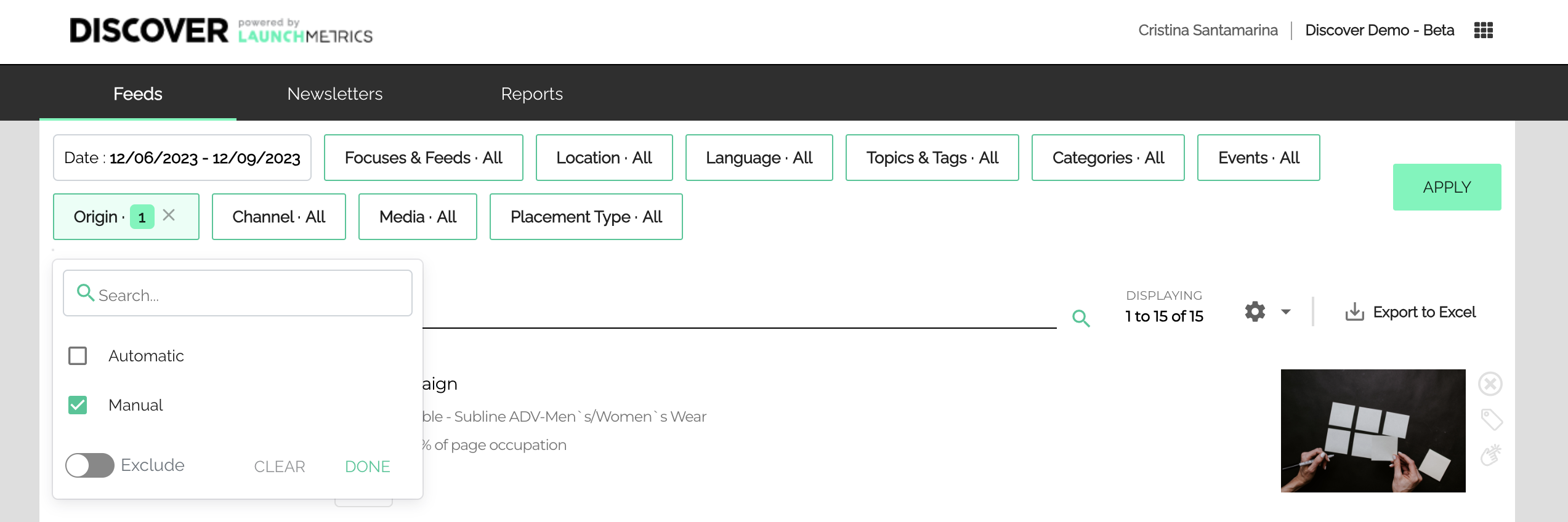
Placements that were already present in Discover are considered standard content, and will be added to your Discover feeds without any visible indications of their origin.
Since these can not be filtered, it may be harder to make sure they have been properly added to your Feeds, but you can manually search their url in the search bar, using the following syntax: url:"https://webaddress.com"
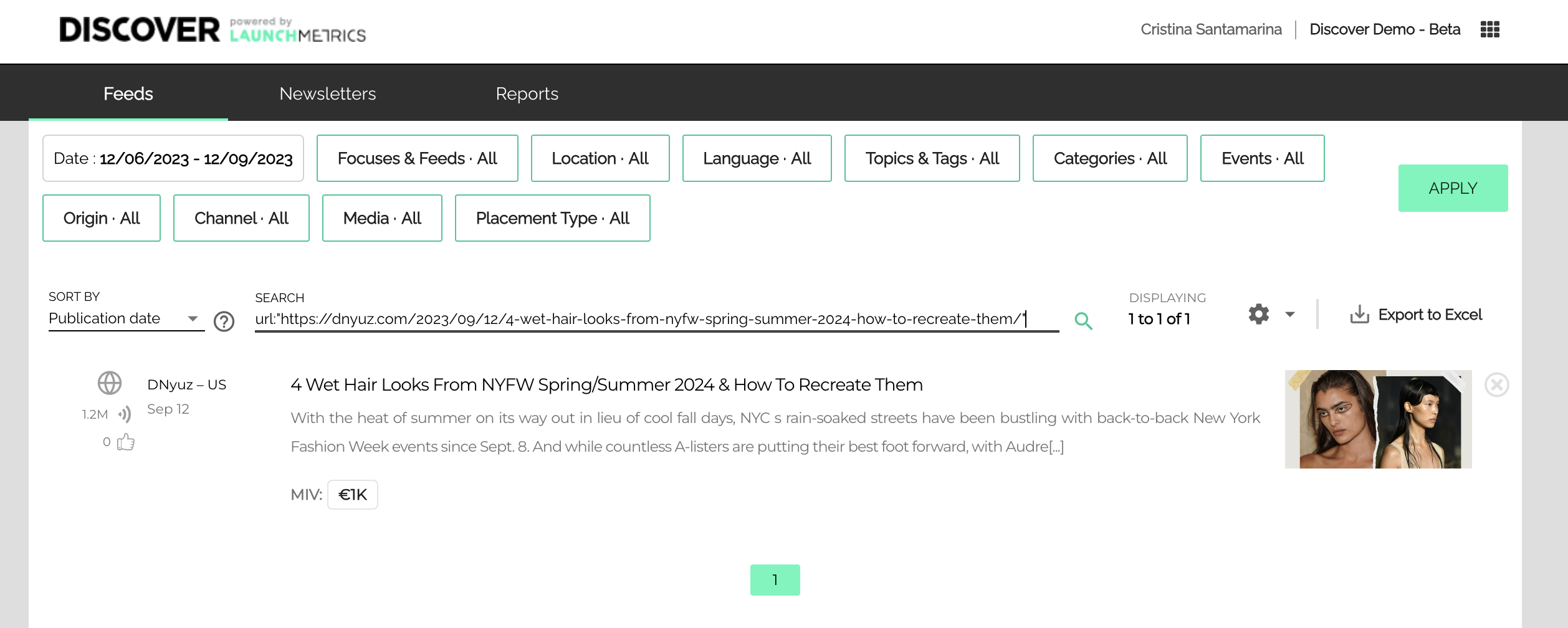
MIV Calculation for inserted online placements
We always aim to calculate the MIV of online inserts.
| Publication availability | Workflow | MIV |
|---|---|---|
| Publications in our panel | Single insert | MIV Calculated |
| Bulk insert | MIV Calculated
|
|
| Publications not in our panel | Single insert | MIV can be manually added |
| Bulk insert | MIV Calculated |
Images for inserted online placements
The images for online inserted placements, both in single inserts or when inserting in bulk, are automatically retrieved from the source. In some cases, an image will not available be available. It is currently not possible to update an image, or to change the image automatically retrieved, but we are interested in learning more about these placements and your needs around them. Please work with your Customer Success Manager to help us act on this feedback.
Dates for inserted online placements
Every placement must have a date in Discover, so to prevent missing dates we ask you to enter a date for each of the placements you insert. If we are able to find the content and retrieve it with its actual date, we will automatically overwrite the manually provided date for accuracy.