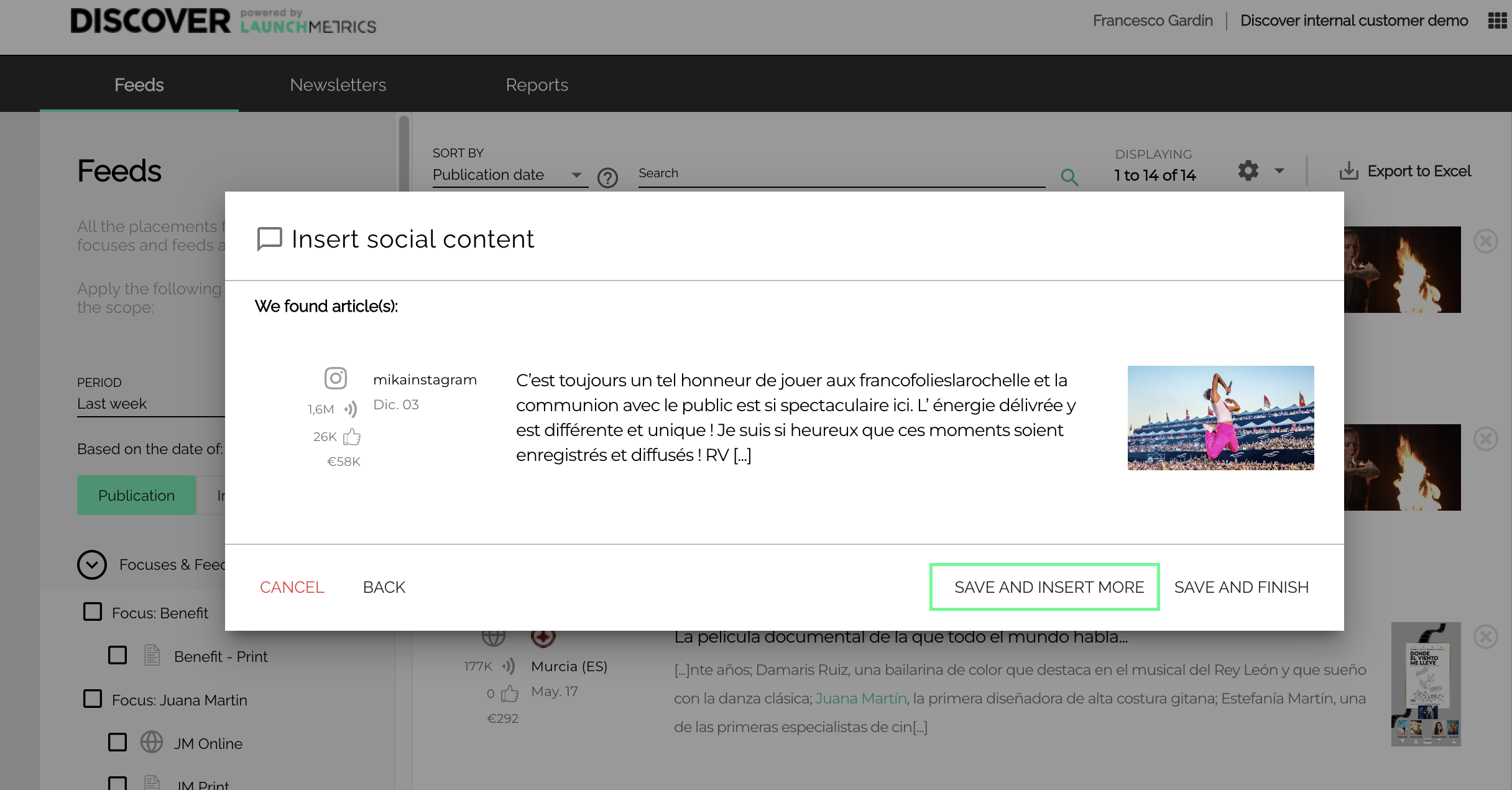How to manually add Social Content to your feed
- Navigate to your main feeds page.
- Select the small cog Icon on the right hand corner of the page.
- Followed by "Insert content".
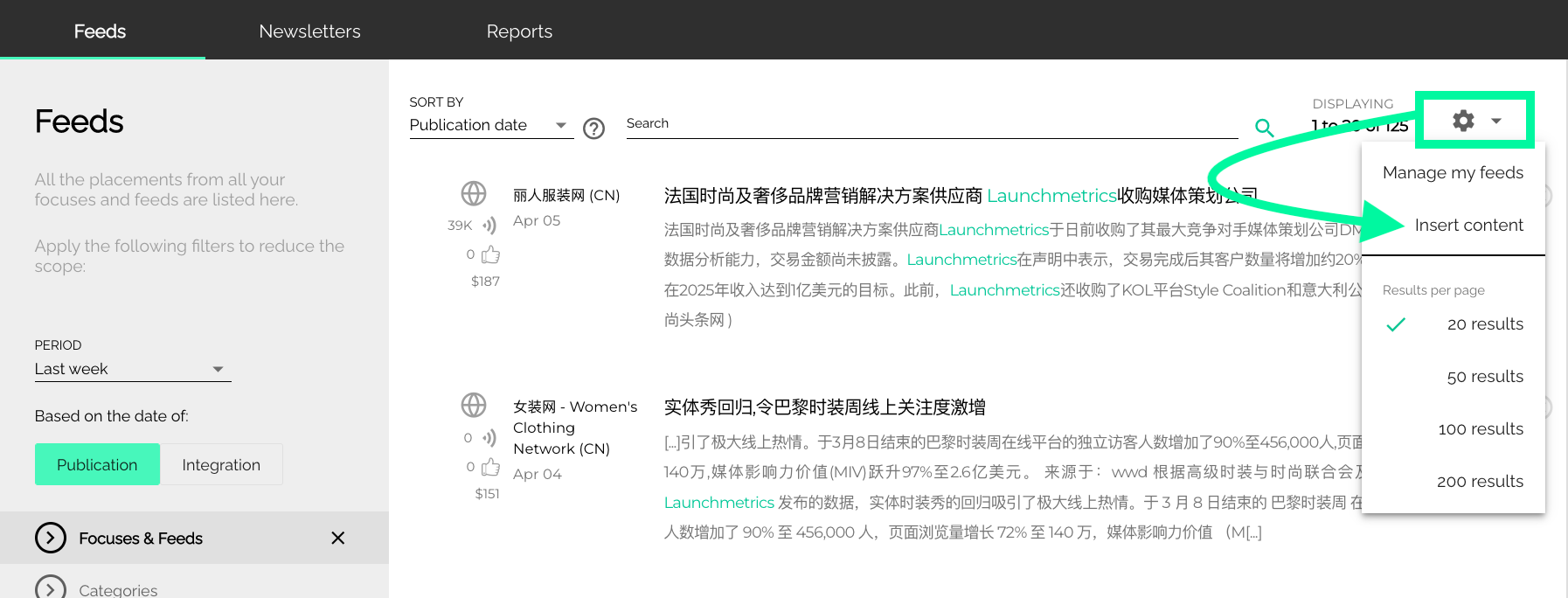
- A new pop-up window will appear
- On this pop-up page you'll need to select the feed you'd like to add your Social article to and copy and paste the article into the URL field.
- Into the URL field can be added posts or reels from Instagram, TikTok, Twitter, Facebook or Youtube.
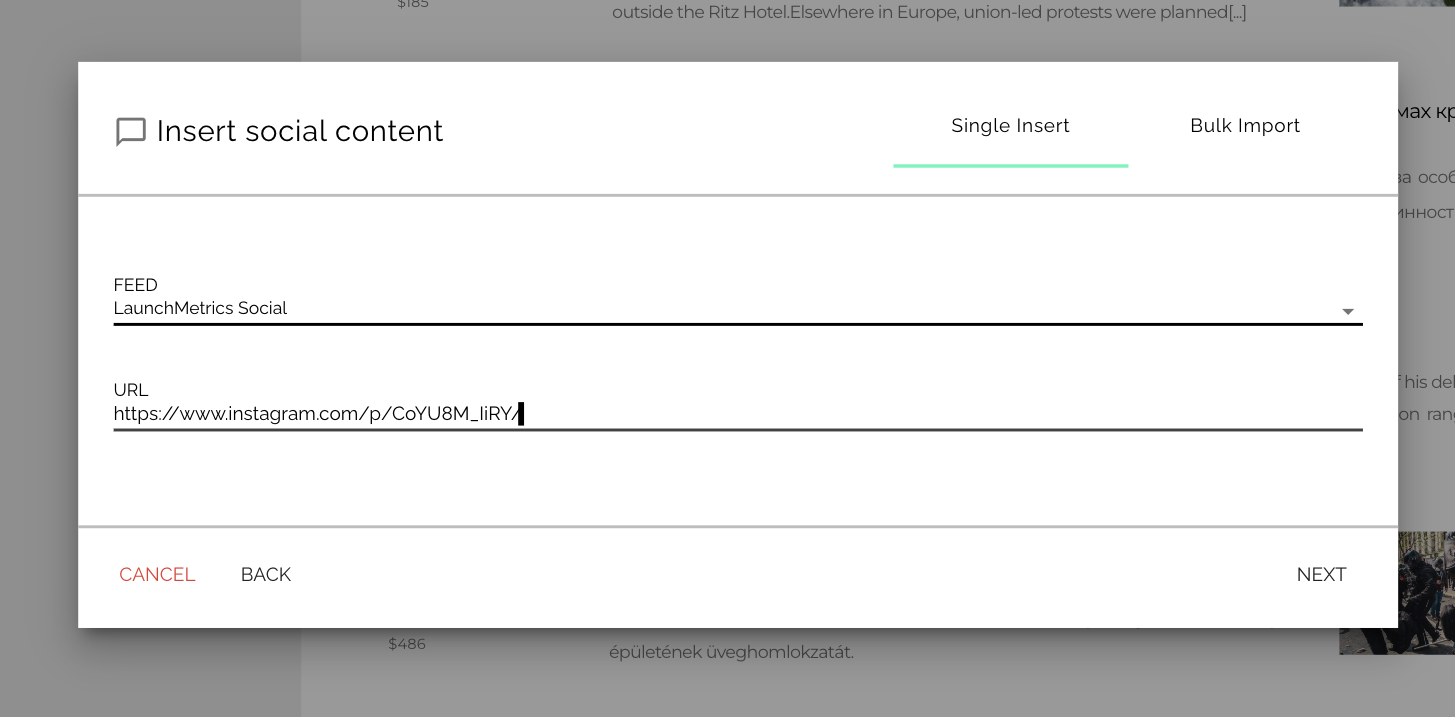
- In case the URL of interest has been crawled by Discover, the following window will open up, select the post, press ACCEPT and the content will be added to your feed.
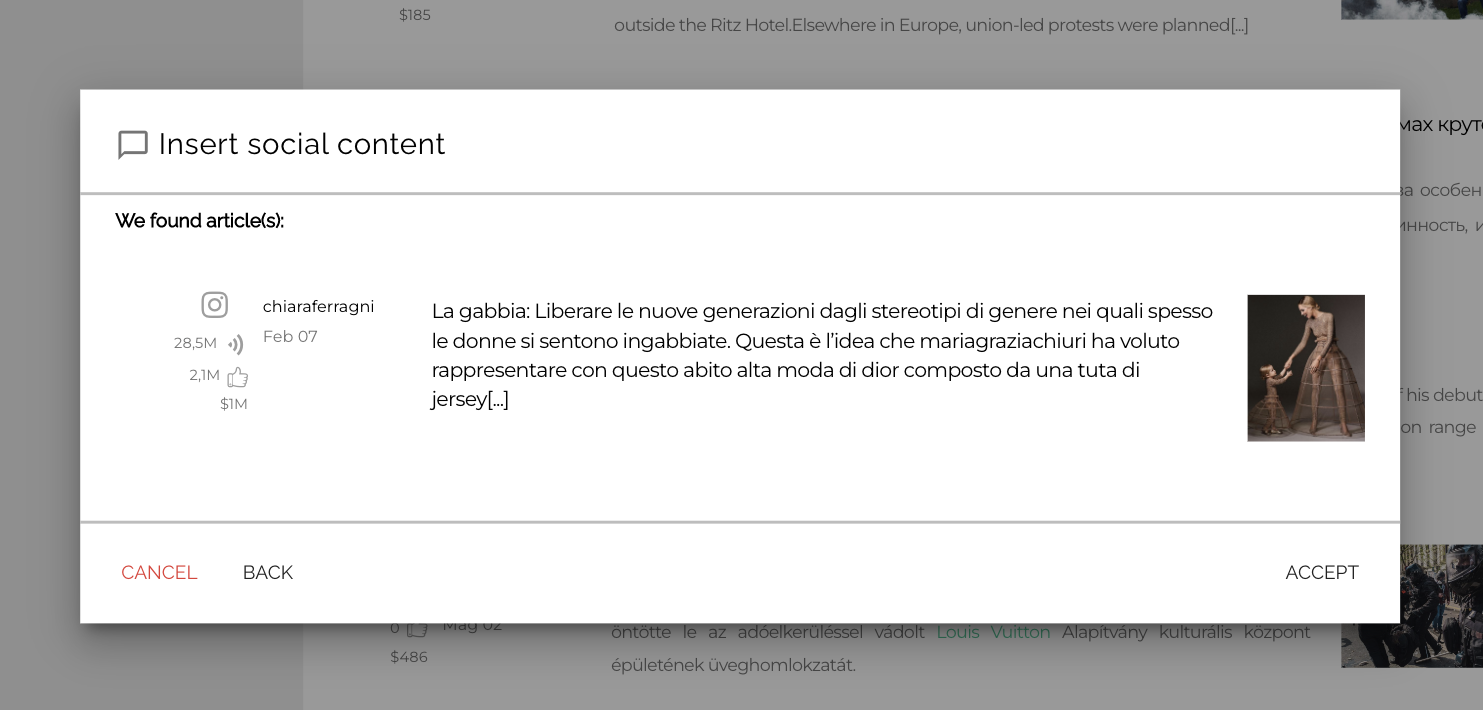
- When the content has not been crawled by Discover, this window will open up.
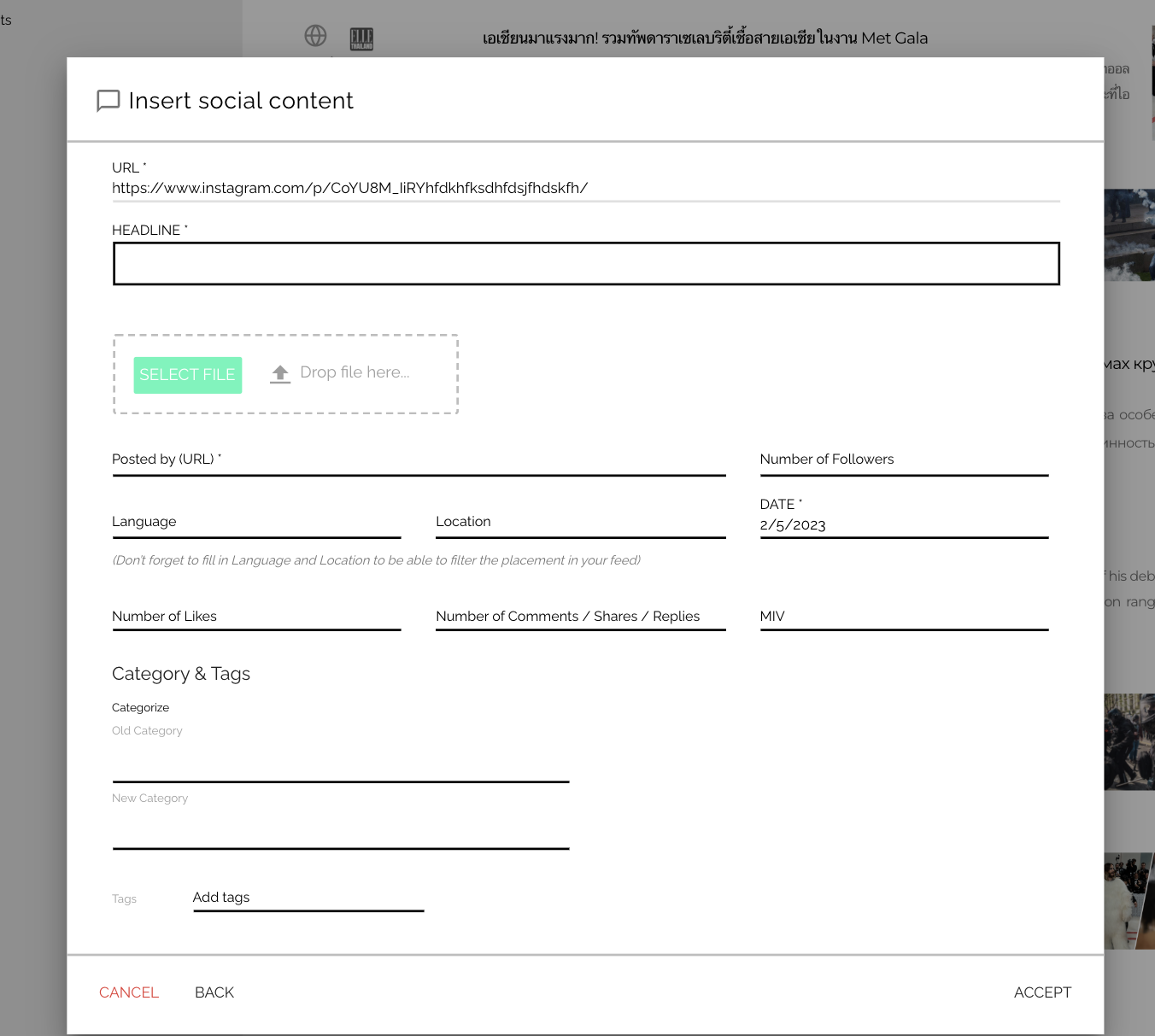
- If this happens we recommend contacting the Support Team for help. There are many possible reasons why a social post is not been crawled and the Support Team will be happy to investigate the issue for you and help you to add the content to your social feed.
Save a manual insert and add another
For users who regularly insert Print, Social or Online content in Discover manually, we are making improvements to reduce the number of steps needed to get multiple placements into the platform.
Discover users can now save single inserts and add another of the same type, to the same feed or to another one, without leaving the insert placement flow.