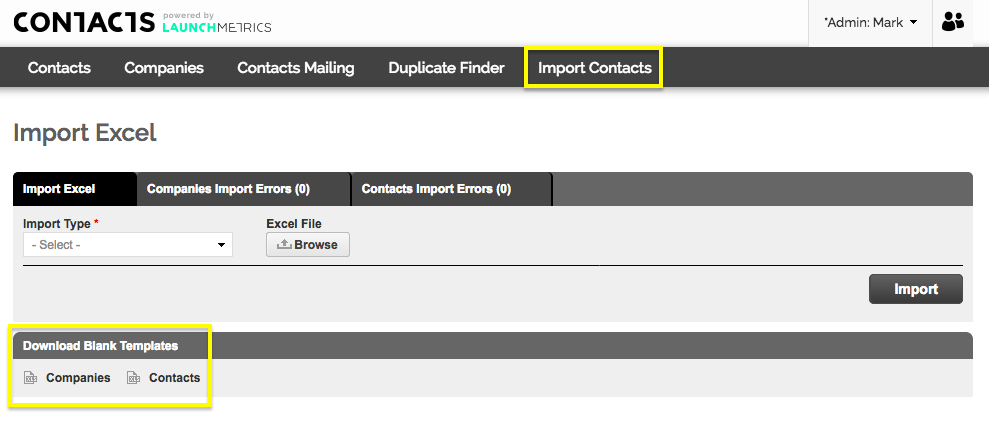To add multiple contacts at once, please see the steps below on how to “Import New Contacts” :
Download and fill out the Contacts Template. Please note that you cannot move or delete any columns in these templates, please keep the columns as they are. Fields in red are mandatory.

Once filled in and complete, navigate back to your Launchmetrics site and follow the steps below:
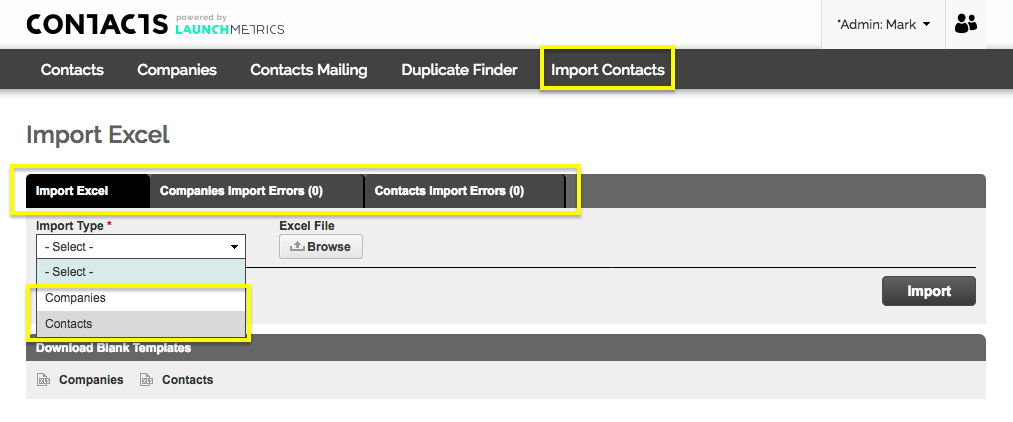
Select your "Import Type" from the drop-down menu.
Browse for your Excel template and select the "Import" button.
If there are any errors you will be redirected to the relevant sub-tab to process the errors.
NOTE: These importing errors will remain in these sub-tabs until they are either processed or deleted by a user.
NOTE: In order to process all errors, you will have to go through the list one by one, make the necessary corrections, and click "Validate and Continue" to remove them from this holding area.
Once you complete your import, the Contacts will automatically publish to your database.