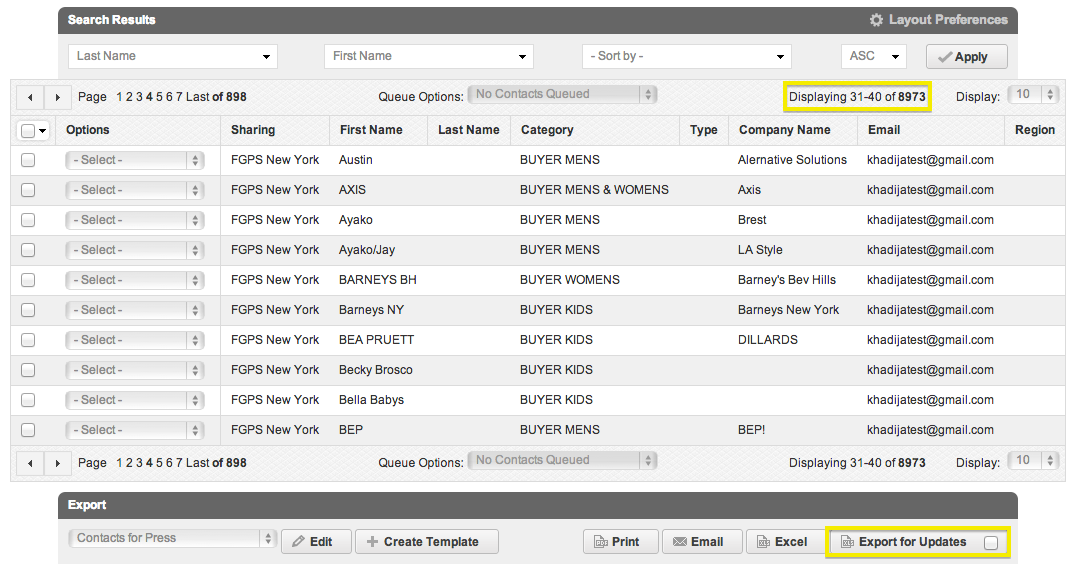
Scroll to the bottom of Contact Manager and click "Export for Updates" in the lower right corner of the page. This will download an Excel document of your entire contact database or the specific contacts you have searched.
NOTE: If you do not filter down your search results by Name, Category, Type, etc., you will export your entire contacts database.

*Make your edits (carefully) and save the template, making sure it is still a .xls file.
*The ID # in column A is the unique ID for each contact. Upon re-importing, the system will read this ID # and know you are updating existing contacts rather than creating new ones.
*Remove contact details directly from the Export for Updates Excel. Simply clear the contents of your cell that you'd like to remove and your changes will be made upon re-import. For example, if you wish to remove a Contact from 1 of their 10 Contact Groups or perhaps from a contact type, delete that information from the field in your excel.
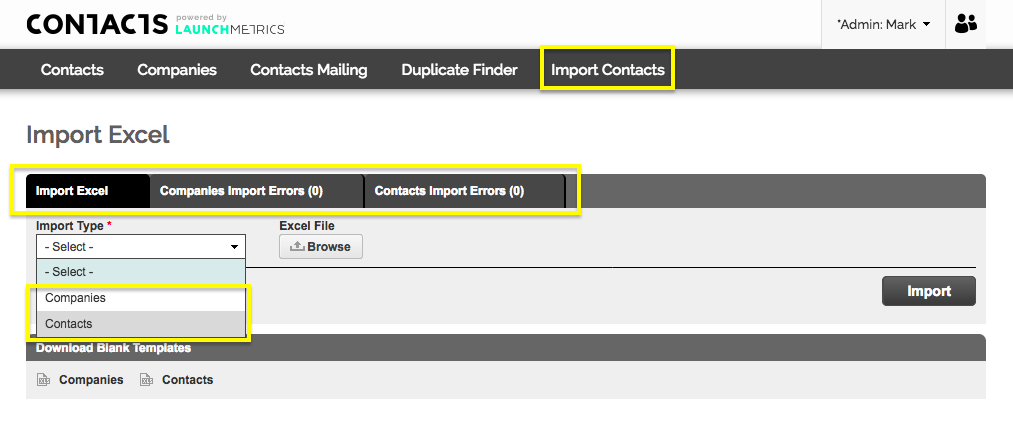
Go to the Import Contacts tab and select "Contacts" under Import Type. Browse your computer for the file you edited and click "Import."