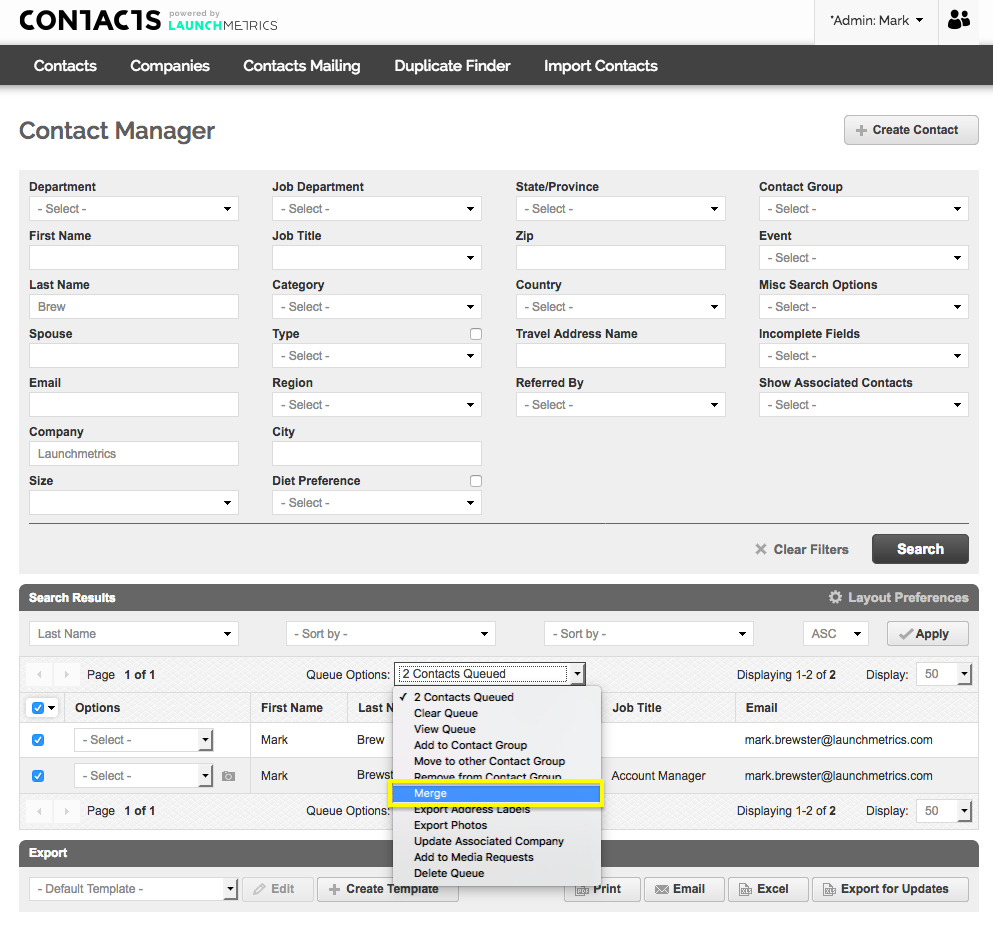 Select/queue the contacts you wish to combine and select "Merge" from the "Queue Options" drop-down menu.
Select/queue the contacts you wish to combine and select "Merge" from the "Queue Options" drop-down menu.
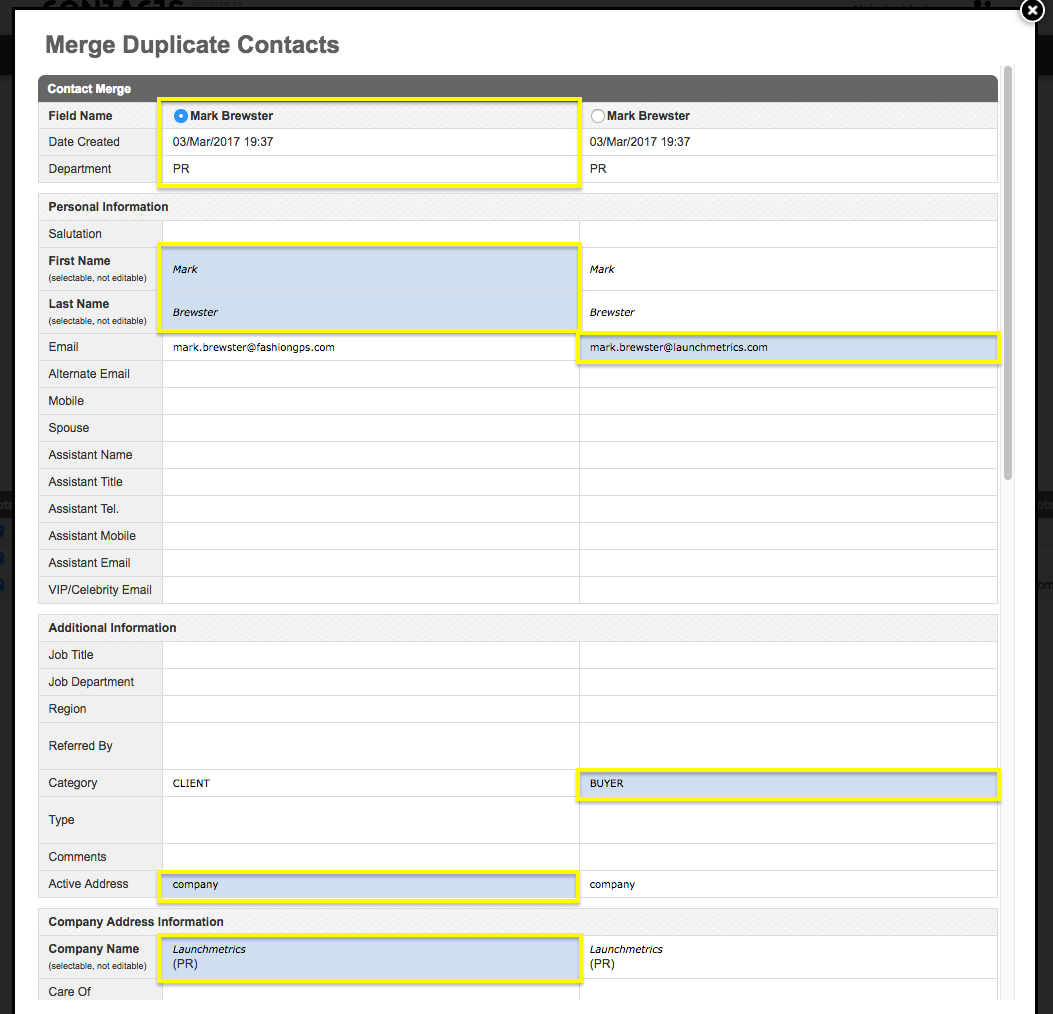
At the top of the page, select the contact name that contains the most correct information. The highlighted details are the ones that will be saved when you merge the contacts into one.
NOTE: You can also type directly into any of the boxes if you wish to add or edit information.
Click the "Merge Selected Contacts" button at the bottom of the page.
Contact Merge - Event Invitee Conflict
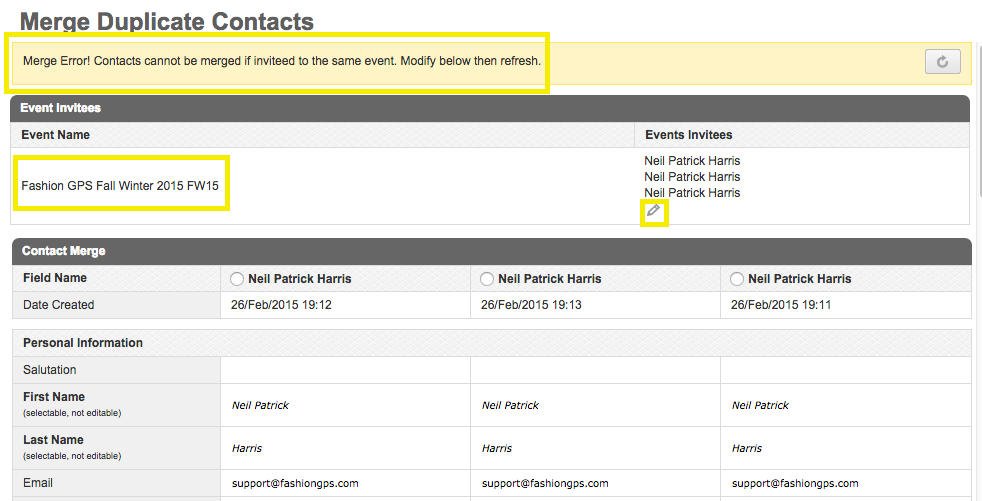
When attempting to 'Merge Duplicate Contacts' who have each been added to an existing event, you will receive a 'Merge Error' message.
Contacts will not be able to be merged until you have modified the error. To do this, click the pencil icon underneath the 'Events Invitees'.
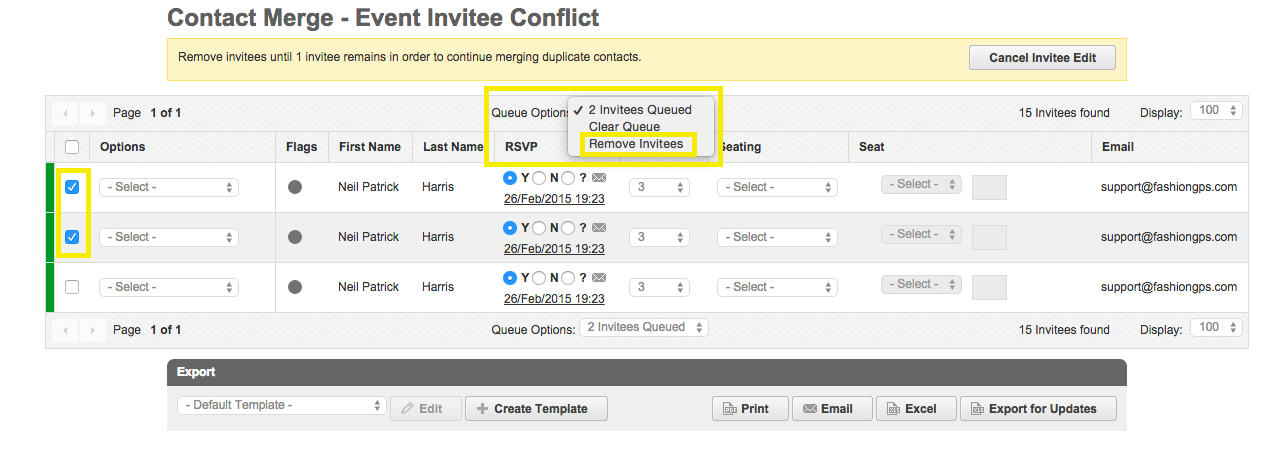
In order to continue merging duplicate contacts, you must remove all until 1 invitee remains.
The easiest way to do this is to queue all but 1 of the invitees and select 'Remove Invitees' from the Queue Options drop-down.
Once this is successfully completed, you will be redirected back to the 'Merge Duplicate Contacts' page where you will be allowed to continue merging your duplicate contacts.