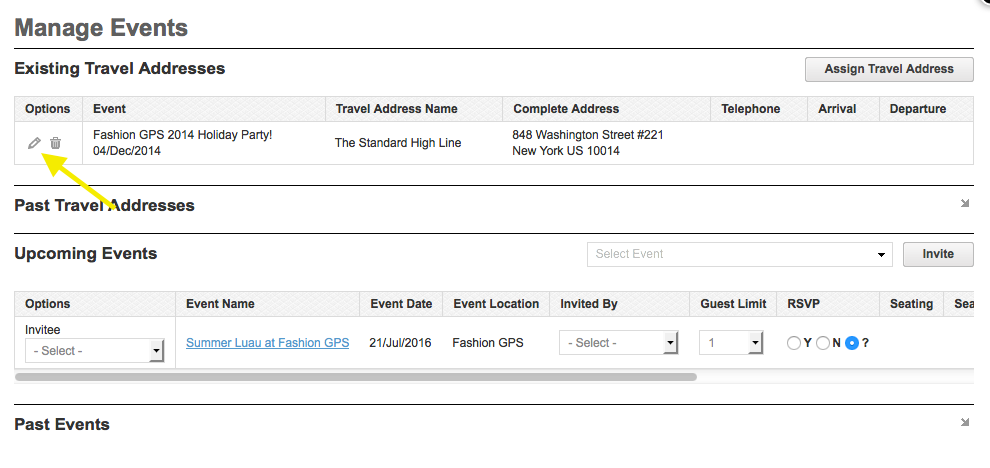- You can associate more than one Travel Address to a single contact but they must be invited to an event in your system. Travel Addresses are event-specific.
NOTE: To assign a travel address to a contact for a specific show, the contact must first be invited to that show.
Navigate to Contact Manager and search for the Contact(s) that you'd like to update. You can do this from invitees manager as well.
Use the options drop down to select 'Manage Events'
NOTE: Travel Address are no longer managed within its own tab. Each Contact's Travel Address is event-specific and the history of all Travel Addresses will be associated to the contact for as long as it exists within your system.
To Enable events, close the "Assign Travel Address" overly, invite the contact to the specific show and then re-attempt to assign the travel address.
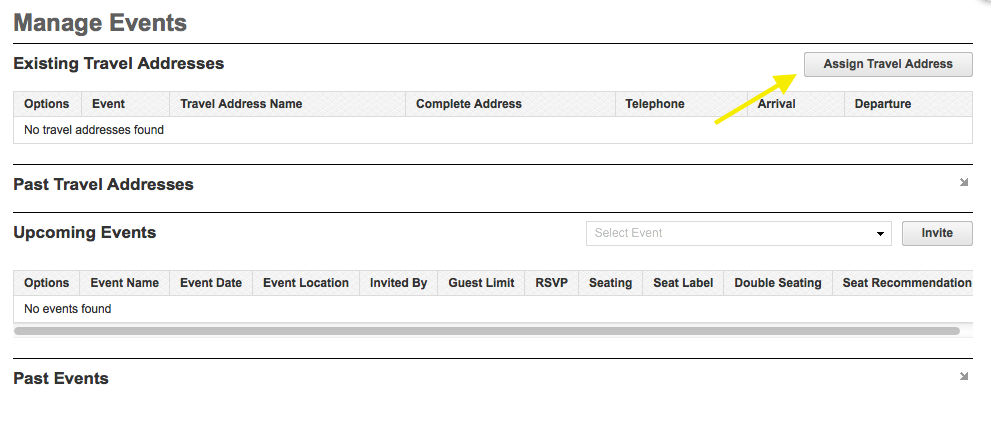
- Click "Assign Travel Address" in the upper right corner of the page.
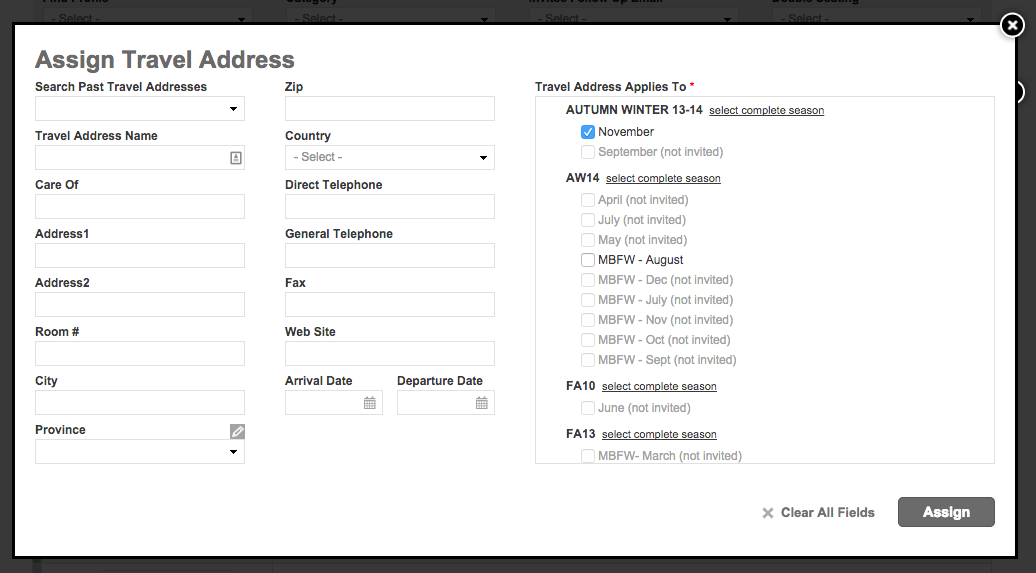
Search Past Travel Addresses for this Invitee or create a new Travel Address for this event.
Select the Events that you'd like to associate this Travel Address to by checking the boxes next to each.
Once complete, select "Assign" and your travel address will be associated to your contact within the chosen event(s).
Editing a Travel Address
- To edit a Travel Address, select "Manage Events" from the options next down next to your contact and click on the pencil icon next to the address you wish to edit.
- You can also edit Travel Addresses from within Invitee Manager for your specific event.
- Navigate to Event Manager --> Select Your Event--> Invitee Manager
- Search for the Invitees that you'd like to update
- Navigate to the export menu located at the bottom of your results and select "Export for Updates"

- Complete the fields with any Travel Address information you'd like to add/edit.
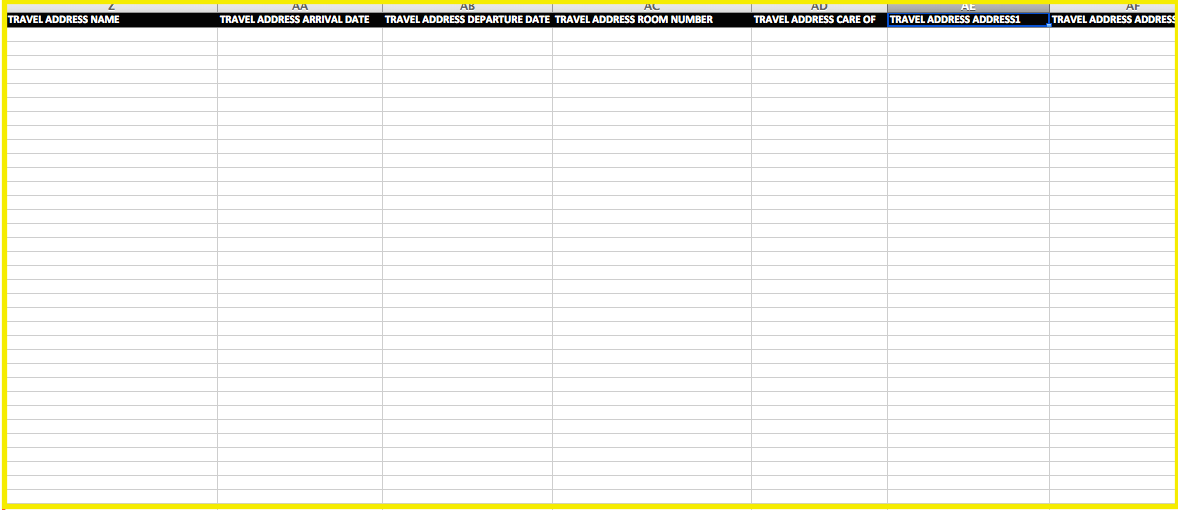
- To update your changes navigate to "Import Invitees from Excel" found within Invitee Manager.
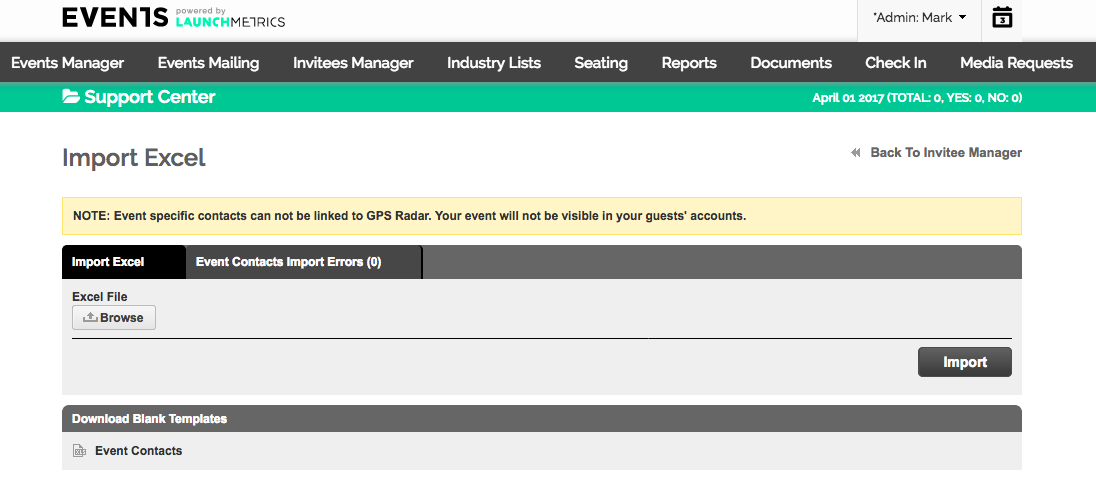
- Browse for your updated Excel file and click on the "Import" button.
- Your Invitees will now be updated with travel information and any other event-specific edits that you have chosen to make.