In order to re-use a seating chart from a past event, you must create it as a template first. Once the template is created, you can re-use it over an over again from your event's Chart Builder.
Creating a Seating Template from a past event
- Find "Seating Templates" in the Seating dropdown menu
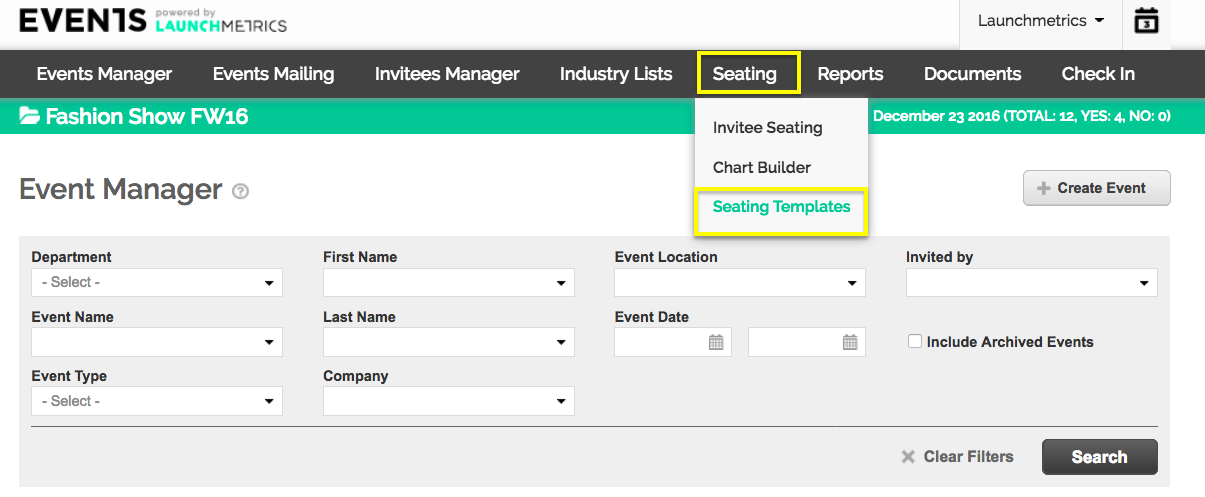
- Click "Create Template" button
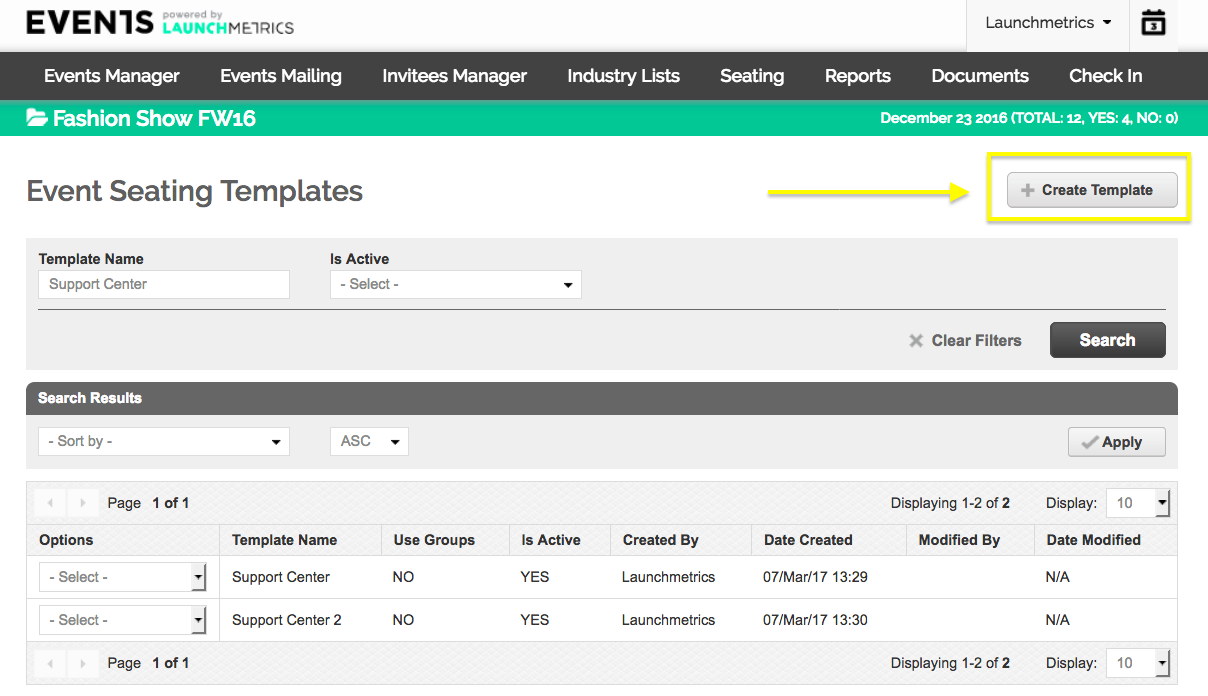
- Choose "Import from an Event"
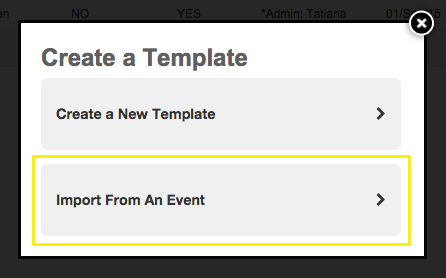
- Choose the name of the event that you would like to copy the chart from. If your event was already archived, you can turn on the checkbox to browse archived events.
Give the template a name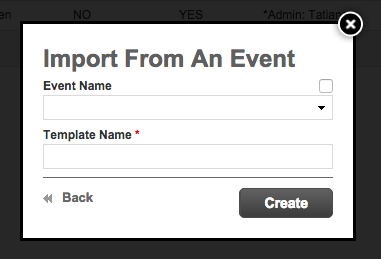
Once you click Create, you will be redirected to the chart builder where you can make any modifications for your new template. Any changes made will be automatically saved to the template.
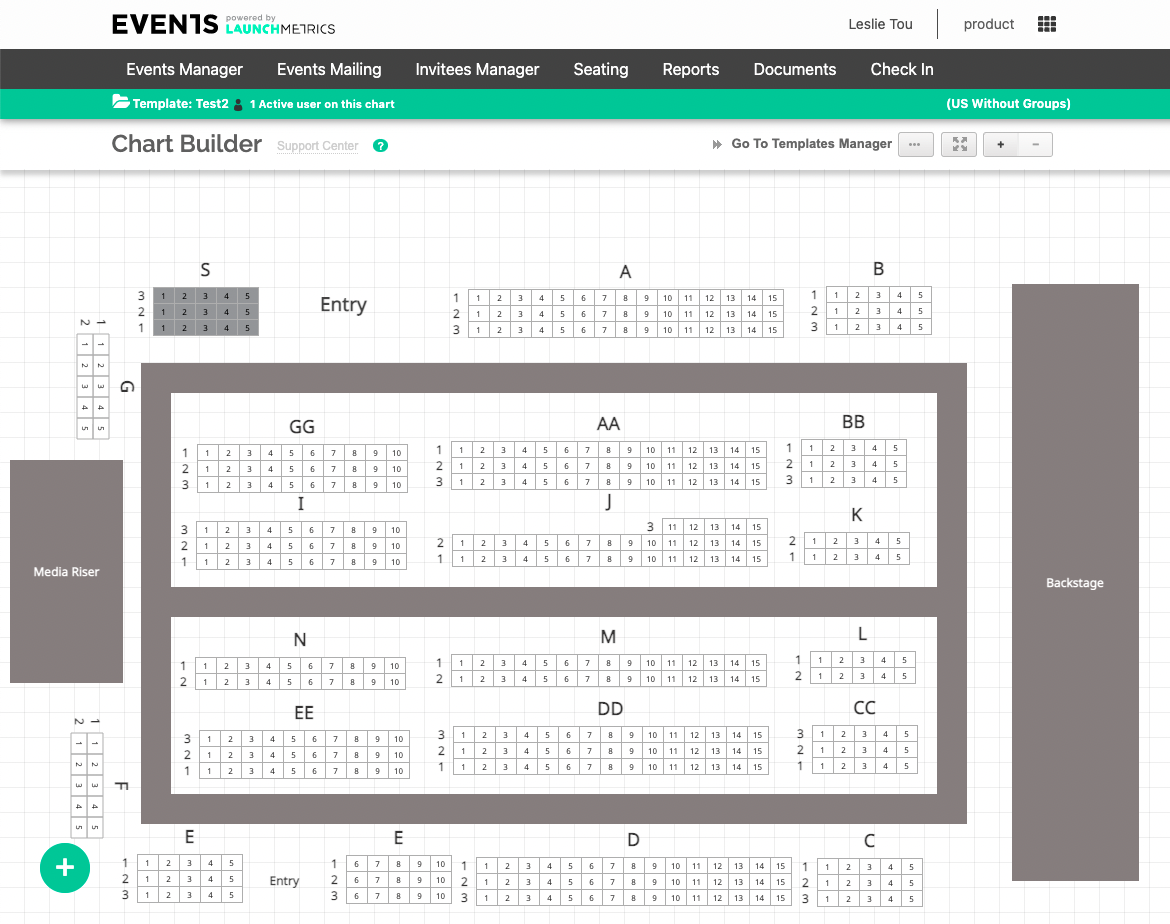
Saving a Template from an Event
An alternative method is to save the template while in the Chart Builder of the actual event, to save for later use. Please keep in mind that when saving a template, it will save the chart as it looks at that point in time. If you make changes later to your event's chart, the template will not be updated.
- While in the Chart Builder of your event, look for the menu button with the three dots icon on the top right corner.
Click Save As Template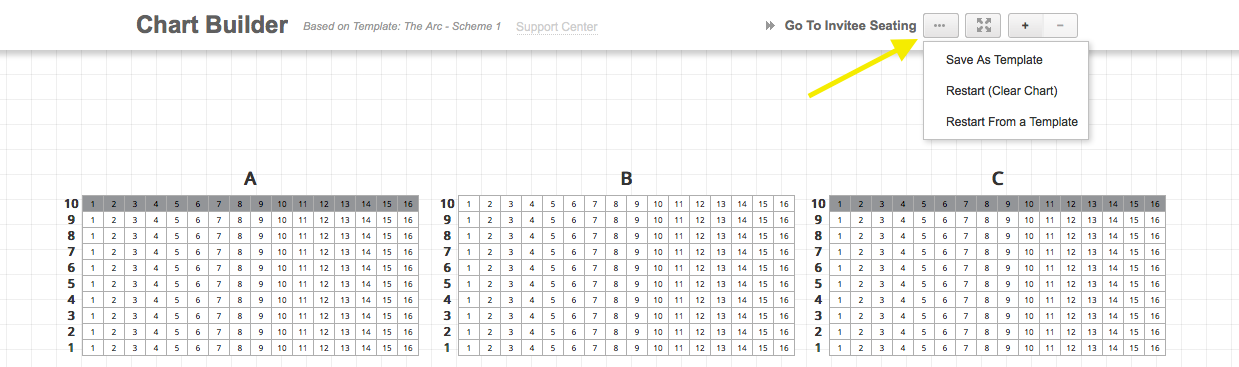
- Name your new template, Click OK
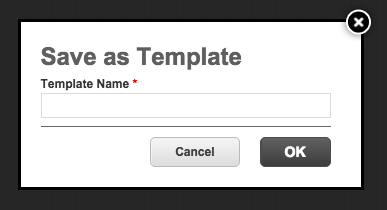
- Your new template is now saved
Using a Seating Template for a new event
- When first opening Chart Builder for a new event, you will be prompted with 2 options.
Choose Start from a Template.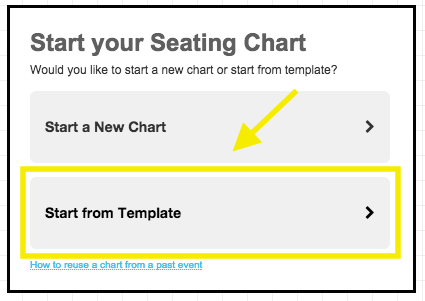
- Choose the template that you have created from your previous event
Click Update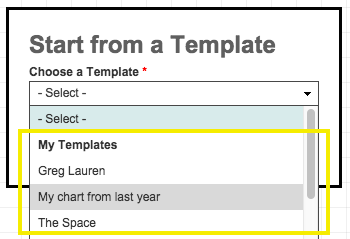
- At this point in time the template you chose will be loaded into your active event. Any changes you make to the event's Seating Chart will not affect the template.