Adding Invitees through Excel
Upload event-specific Invitees without having to add them to your permanent GPS Contacts database
Add Invitees from Excel
To add Temporary Contacts:
Go into Invitees Manager for your desired event.
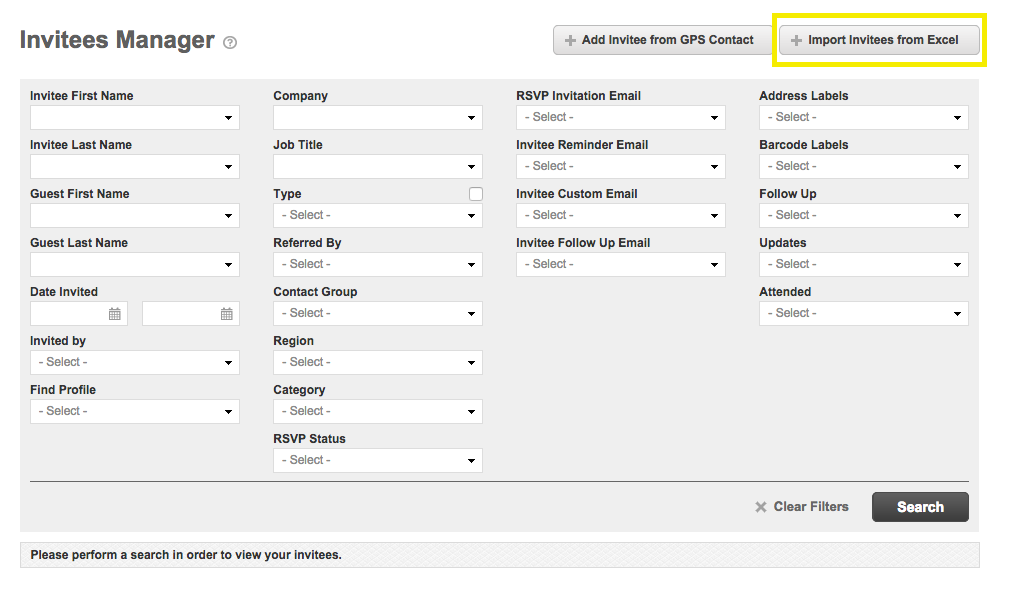
Click “Import Invitees from Excel”.
- Download the Event Contacts template and fill it out. When your Excel is ready for upload, click Browse and Import.
NOTE: Event Contacts are Temporary Contacts, as they are event-specific.
If there are any errors in your Excel then you will be redirected to the Event Contacts Import Errors section.
If there are no errors, click the “Back To Invitees Manager” button in the upper right corner of the page.
Your Event Contacts (Temporary Contacts) will now be listed as Invitees.
The “Flags” column differentiates between Permanent Database Contacts and Temporary Contacts.
Grey = Permanent Database Contact.
- Green = Temporary Contact.
NOTE: Temporary Contacts can NOT be linked to Radar accounts. Fashion GPS strongly encourages that anyone who works in the industry is entered as a Permanent Database Contact.
- Convert Temporary Contacts to Permanents Contacts in this link.