Editing and Queuing Invitees
Complete actions on individual or multiple Invitees at once.
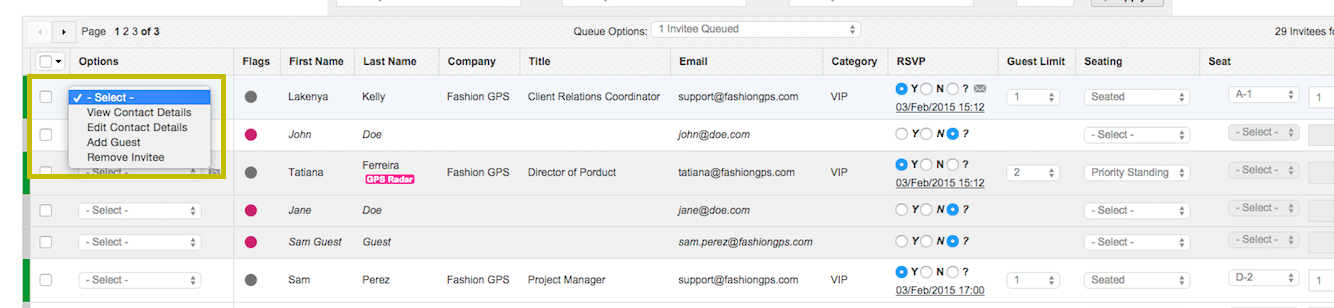
To complete actions on individual invitees, click on the "Options" dropdown.
- View Contact Details: You can view a contact's information for quick referencing.
-
Edit Contact Details: You can edit a contact's information from Invitees Manager.
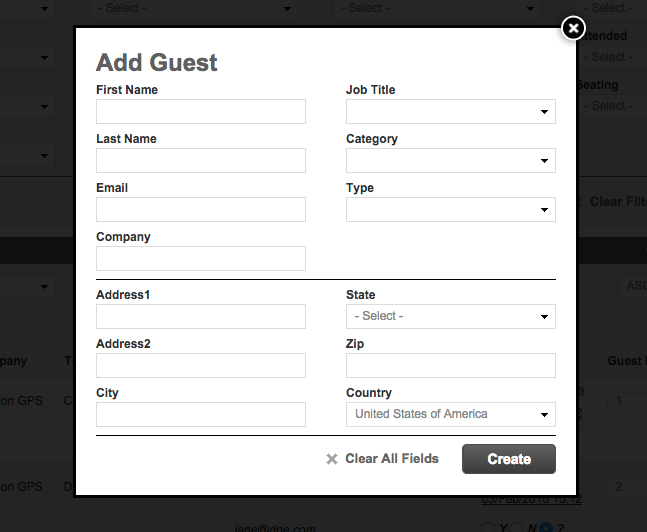
- Add Guest: If you know an invitee is bringing a guest, add in their details. If you don't know their details at this time, you can leave all fields blank and click "Create". This creates a generic "Guest 1 of Invitee Name".
-
Remove Invitee: This removes your invitee from your guest list.
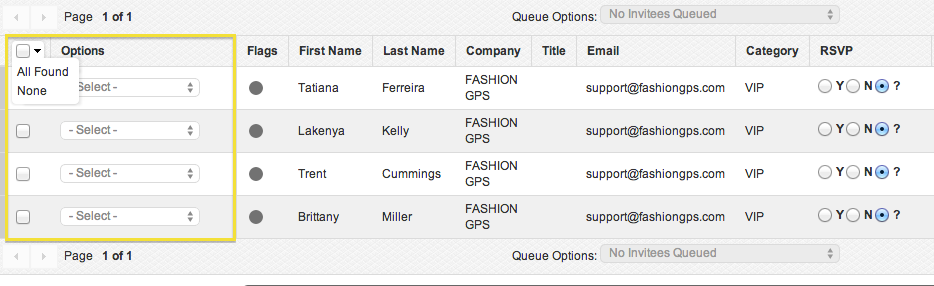
To queue your invitees, either search for a group of invitees using the search fields and click "All Found" or use the check-box at the far left column to select the individuals you wish to queue.
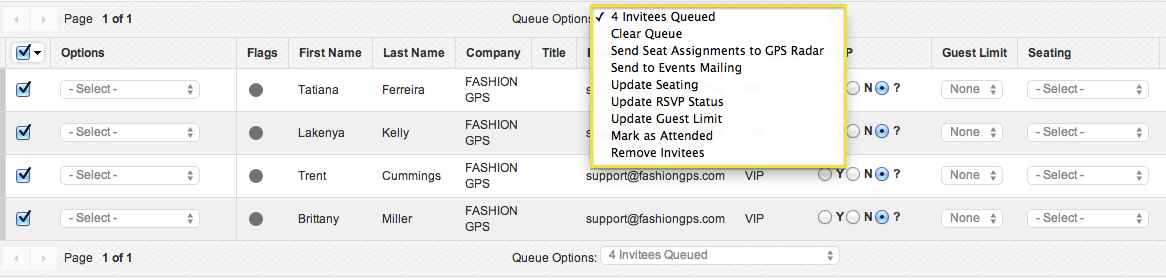
Clear Queue: This clears your current queue and allows you to 'start over'
Send Seat Assignments to GPS Radar: Make your seating assignments visible on each individual’s Fashion GPS Radar page.
Send to Events Mailing: Send your queued invitees to events mailing. This will redirect you to the Events Mailing page. From here, select the email template you wish to send and follow the instructions in the “Sending Invitations” article.
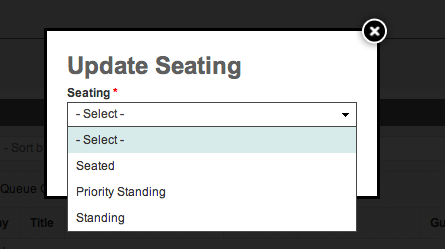
Update Seating: Change the seating status (standing, seated, etc.) for all queued invitees.
Update RSVP Status: Change the RSVP status (Yes, No, etc.) for all queued invitees.
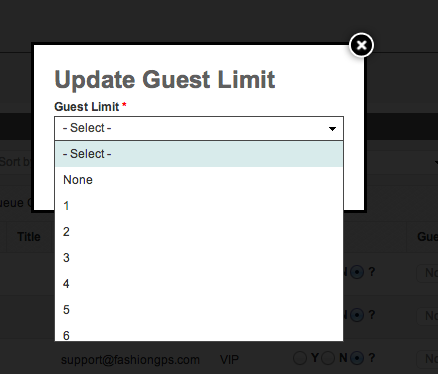
Update Guest Limit: Change the number of guests allotted for all queued invitees.
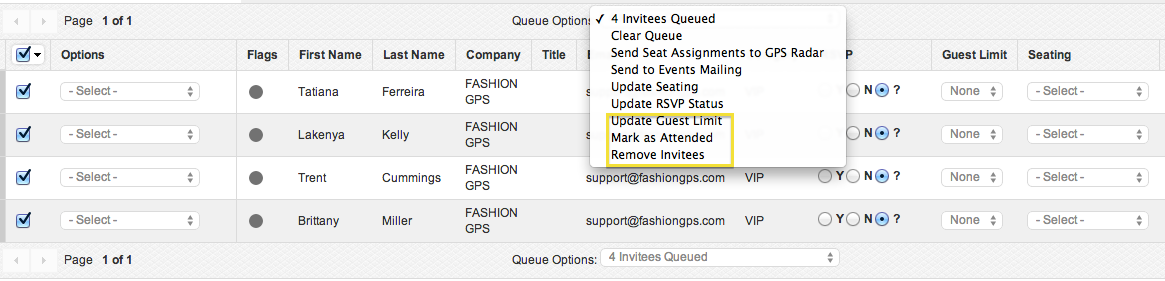
Mark As Attended: Mark all queued invitees as having attended your event.
Remove Invitees: Remove all queued invitees from your event. This action will not delete them from the database, only remove them from the event.