Queuing Invitees
Complete actions on multiple Invitees at once.
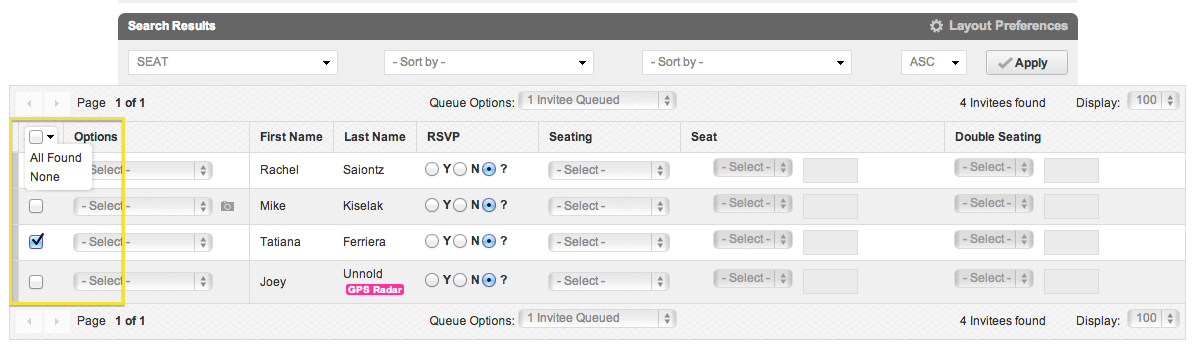
To queue your invitees, either search for a group of invitees using the search fields and click "All Found" or use the check-box at the far left column to select the individuals you wish to queue.
Queue Options
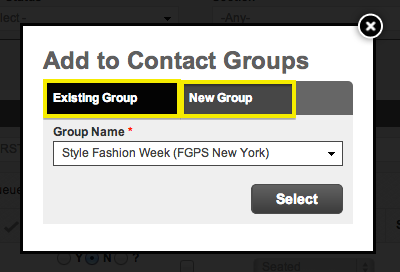
Add to Contact Group: Add queued invitees to a new or existing contact group. This action is useful when adding the same invitees to a new event.
Send Seat Assignments to GPS Radar: Make your seating assignments visible on each individual’s Fashion GPS Radar page.
Send to Events Mailing: Send your queued invitees to events mailing. This will redirect you to the Events Mailing page. From here, select the email template you wish to send and follow the instructions in the “Sending Invitations” article.
Export Seat Labels, Photos, Barcodes, Addresses: Export a printable list of your Invitees’ seating labels, photos, barcodes for check in, or address (example A
very) labels.
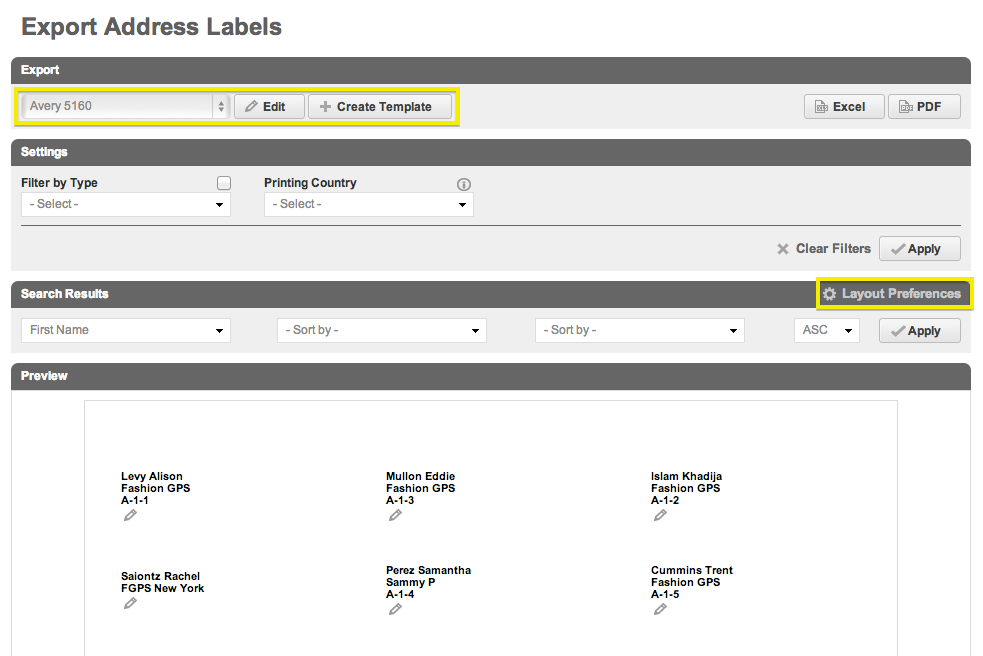
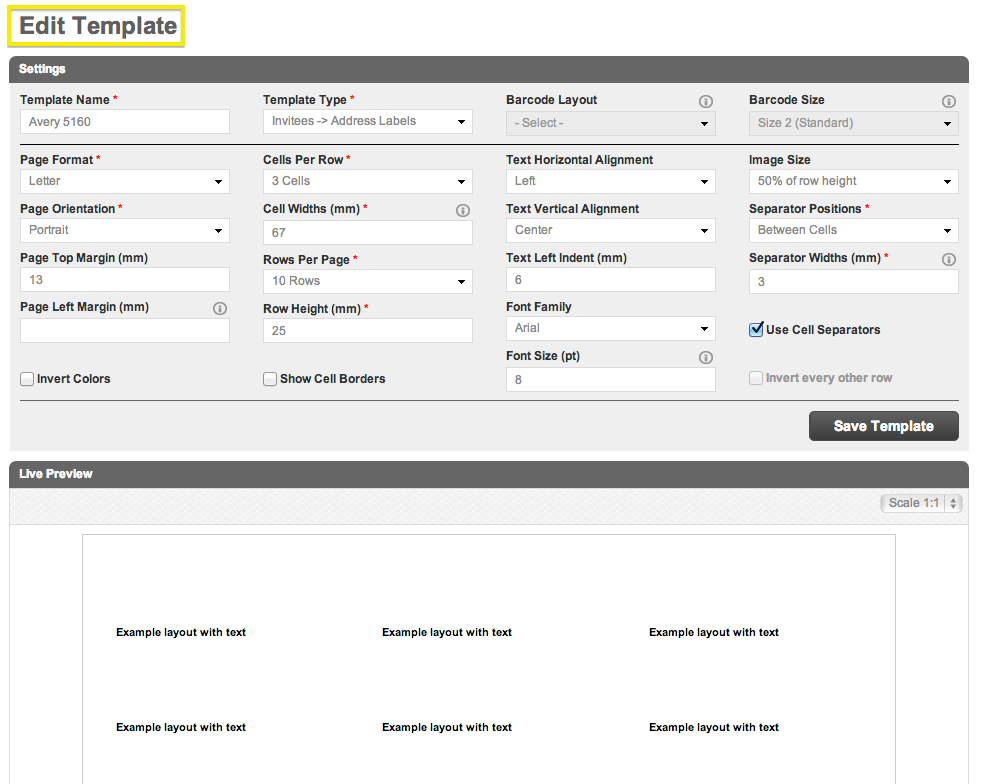
Choose "Edit Template" to adjust the measurements of the labels you are using.
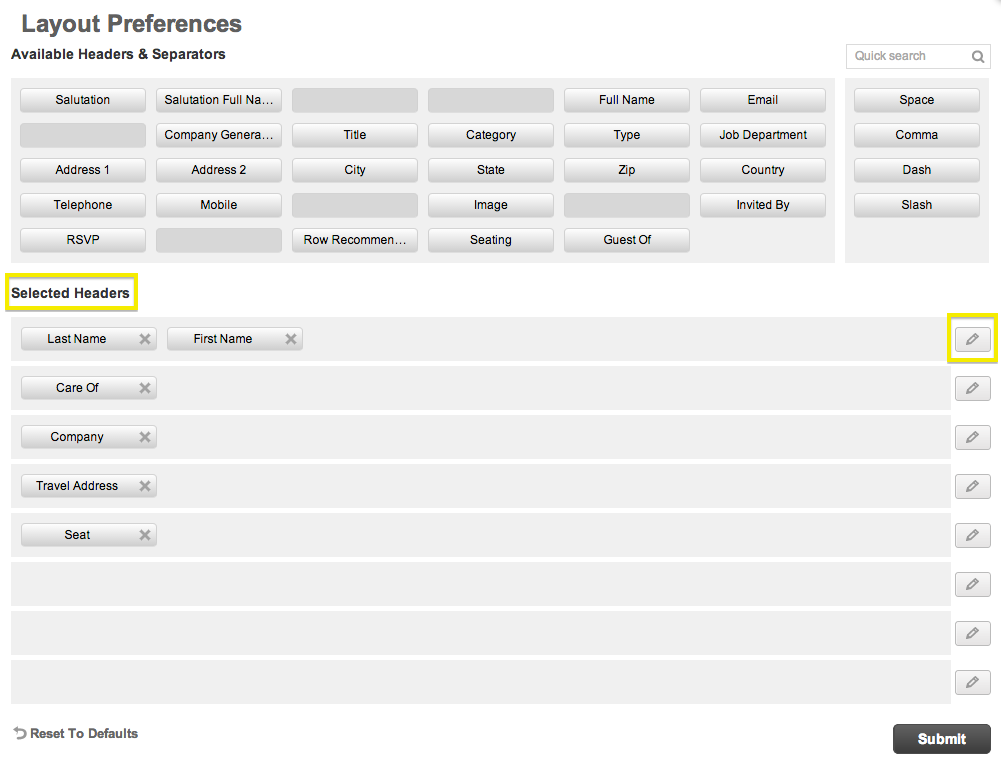
Choose Layout Preferences to determine what information will appear on the label.
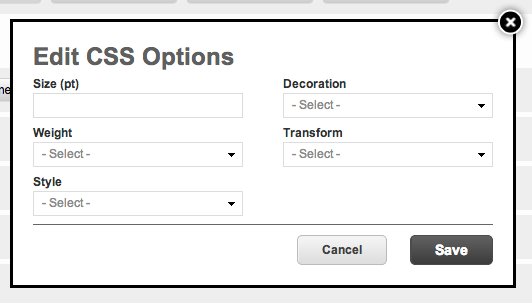
-
Click on the Pencil Icon next to a Selected Header to customize the style in which the labels will print.
- The below is an example of the results when you Export Photos, this can be particularly useful for creating "Face books" that help identify key Invitees during a check-in process at an Event.
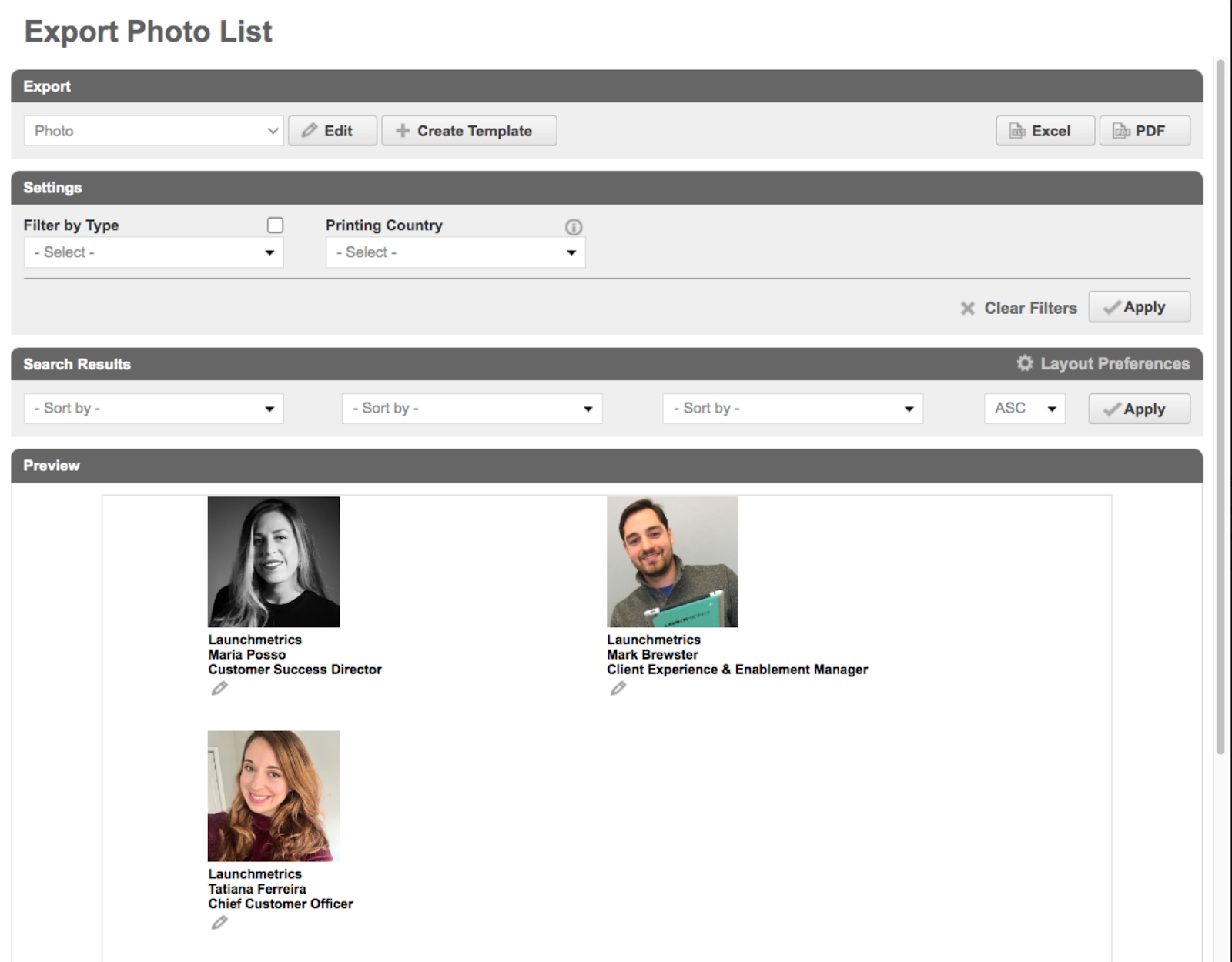
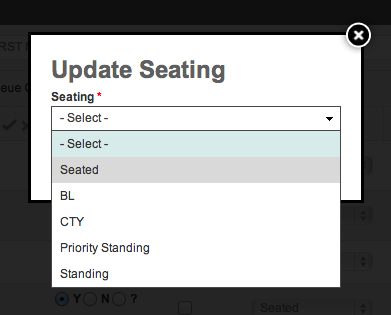
Update Seating: Change the seating status (standing, seated, etc.) for all queued invitees.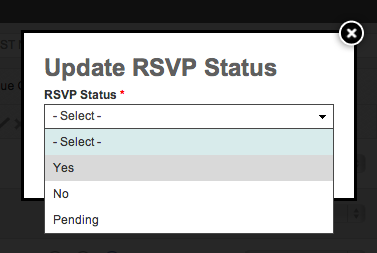
- Update RSVP Status: Change the RSVP status (Yes, No, etc.) for all queued invitees.
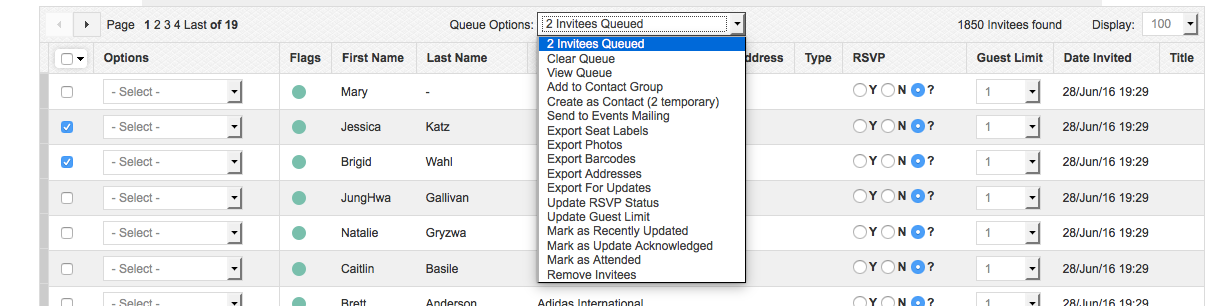
Update Guest Limit: Change the number of guests allotted for all queued invitees.
Mark As Attended: Mark all queued invitees as having attended your event.
Remove Invitees: Remove all queued invitees from your event. This action will not delete them from the database, only remove them from the event.