Data Privacy Manager
Use the Data Privacy Manager to mass clean up your contacts and manage your contacts' activity and consent
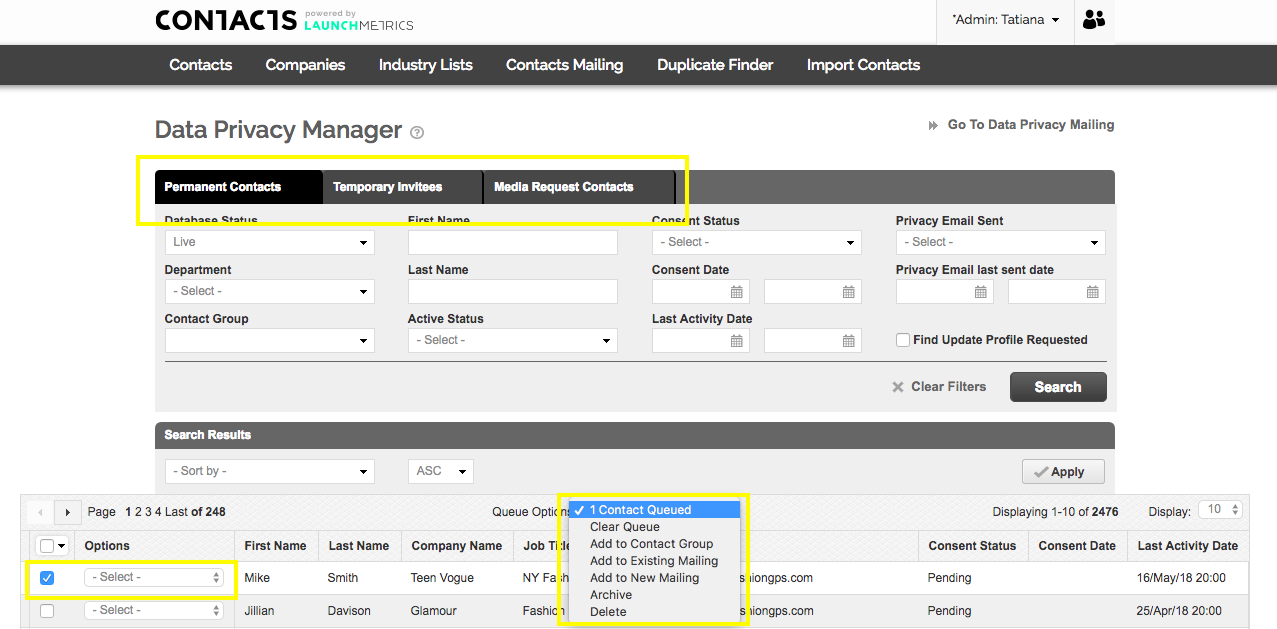
Searching for Contacts
The Data Privacy Manager was created to help you manage data privacy across all of your contacts. You can navigate across the different contact types by selecting the tabs at the top. You may or may not see multiple tabs depending on your subscription to Launchmetrics products.
- Permanent Contacts: these contacts are in your database and are fully integrated with all the other LM products (sending samples to these contacts, RSVP’ing or attending events, etc.). You have a full history of these contacts and any changes ever made.
- Temporary Contacts: these contacts are only ever used within Events and are intended to only be used for last-minute imports or contacts that would not be in your permanent ongoing database. There is no way to track consent within temporary contacts. If you require consent (which varies from business to business), you should be tracking this elsewhere, either as a permanent contact or in another CRM. Our best practice is to use only permanent contacts. If you must use temporary contacts, you should convert them to permanent or delete them right after your event.
- Media Request Contacts: These contacts do not exist in your permanent database. They are contacts that applied for "media" access to your event such as riser, backstage, etc. via your custom media requests portal.
You may also be wondering about contacts that you have pulled from the Industry List. You can read about that here.
From your search fields, you can search across:
- Database Status: This shows you contacts that are live or archived. For archived contacts, you can either unarchive them and recover them back to your live database or permanently delete them.
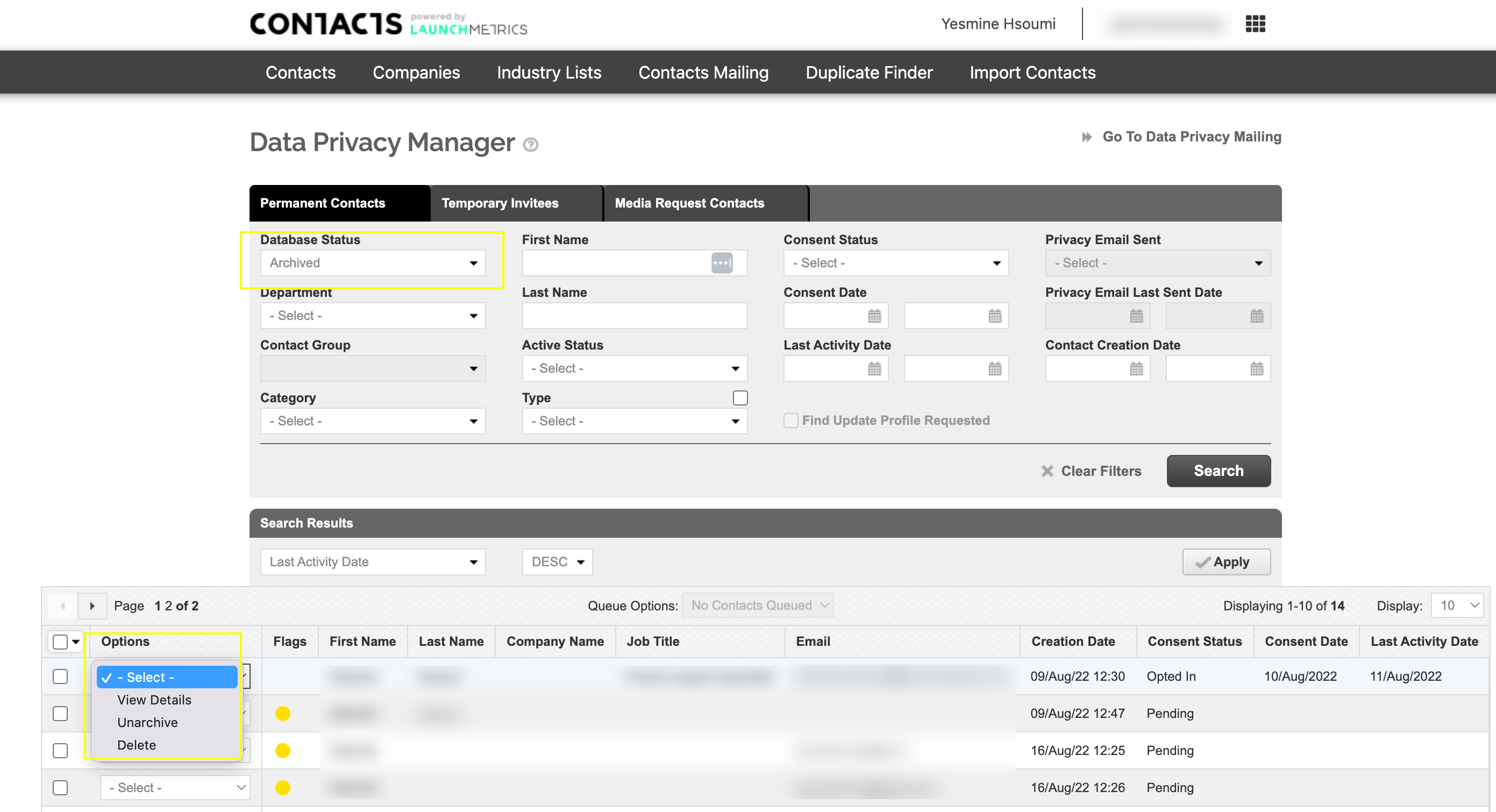
- Standard Contact Fields such as Groups and Names
- Active Status and Date: This will show you contacts that are active or inactive based on the time period you designated in your Site Settings. The date filters will allow you to search for contacts last active in that date range. You can leave the end date open if you want to search through today.
- Consent Status and Date: This will show you contacts that have opted-in, opted-out, or are pending consent. You can send the Data Privacy Email to contacts who are pending or opted-out to remind them or request they update their status. The date filters will allow you to search for contacts who gave consent or opted-in in that date range. You can leave the end date open if you want to search through today.
- Data Privacy Email Status and Date: this will show you contacts who have or have not yet received the Data Privacy Email. The date filters will allow you to search for contacts who received the in that date range. You can leave the end date open if you want to search through today.
Managing Contacts
Once you've searched for your contacts, you can manage them individually or in bulk.
Individually, you can:
- Edit or view their details
- Approve/Deny their "Update Profile" requests. Contacts can request changes to the contact information you have on file for them via the "Update Profile" link that can be embedded in any of your mailings and is included in the Data Privacy emails.
- Send the Data Privacy Email
- Archive a Contact: The contact will no longer be in the database and is flagged as inactive but can be brought back. Once they’re archived, you will not see them in Contacts Manager and can no longer send mailings, samples, or invite them to events, but you can always see this contact’s information in your history. Once you archive a contact, if you decide to restore it, it’s as if you’re creating a new contact; all of its previous activity will be reset.
- Delete a Contact: The contact will no longer be in the database, can never be brought back, and any associated activity, such as sample loans, event history will be anonymous. For contacts who have opted out of your database, they should be deleted.
If you queue a group of contacts, you can:
- Clear queue
- Add to a contact group
- Send the Data Privacy Email
- Archive Delete
From your search results, you can view their consent status, the last date they updated their consent, their last activity date, as well as when the data privacy email was sent (and its sent status). The options for Temporary Contacts and Media Requests contacts will vary slightly. Again, for Temporary Contacts, we strongly encourage you to convert them to Permanent Contacts or Delete them post-event.
Data Privacy Mailing
From the top right corner of the Data Privacy Manager, you can toggle to the Data Privacy Mailing where you can view and search through sent mailings as well as create a new mailing.
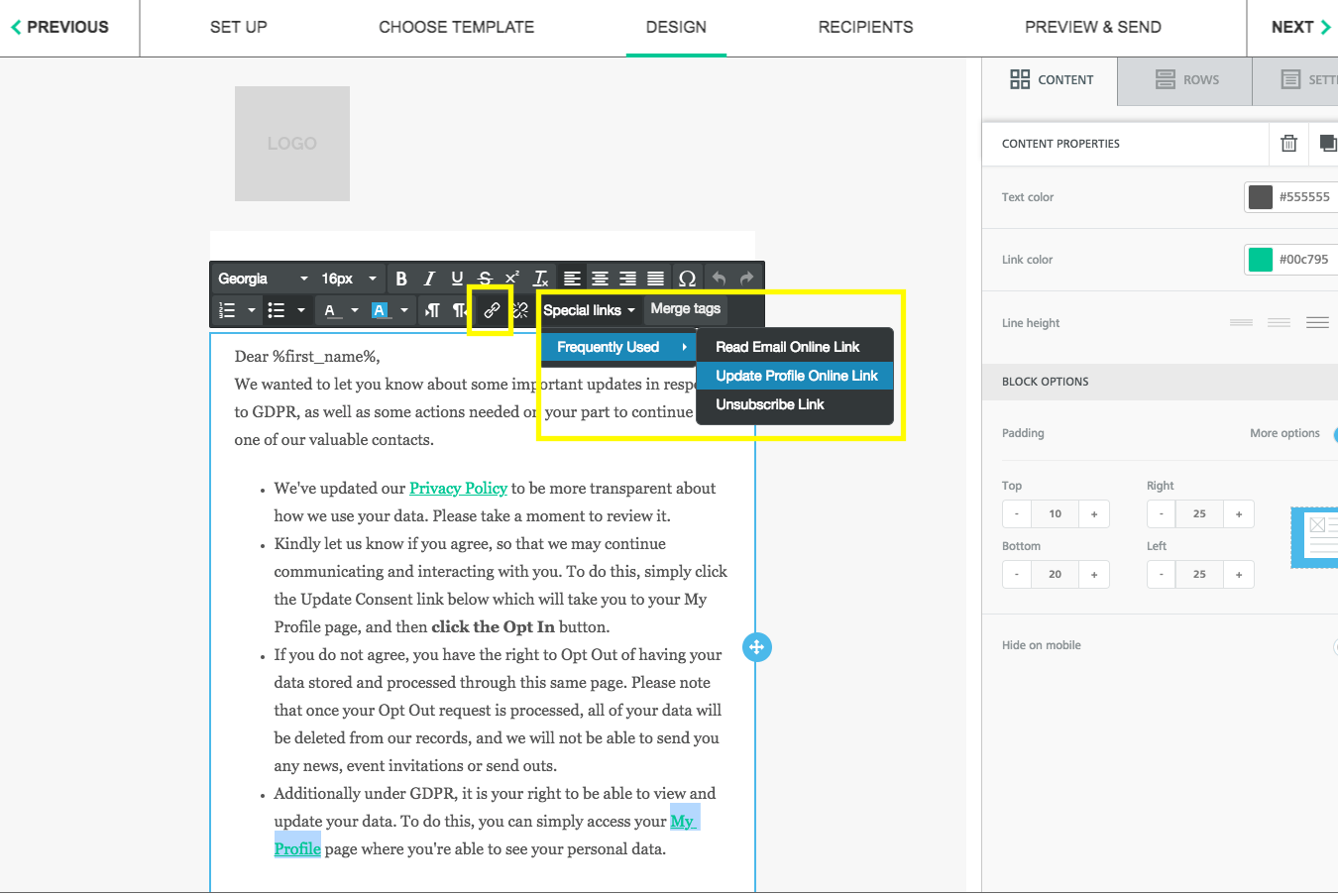
When you create a new mailing, it will launch the same mailing editor that you access in Contacts and Events. You will have a few default templates: for your initial request for consent, to track consent on an ongoing basis, to confirm an opt-out, and to attempt to recover an opt-out. You can update the templates with language that's more relevant for your business' emails and activities, or even create your own. The critical link to include is to the "Update Profile" page which you insert from the Special Links menu or you can link to text or a button by clicking on the link icon or under "Action" from the right column and in URL, clicking on Special links.
Once you've finished editing the design, either Add Recipients to search your Data Privacy Manager for the contacts you want to send your privacy policy and/or collect consent from or your contacts will have been added from your queue.
Before sending the mailing, be sure you've linked your Privacy Policy in your Site Settings.
Data Privacy Digest
Want to understand how many contacts are opting out, unsubscribing, etc.? Under Manage Account, you can choose to receive a monthly digest email with these key numbers. This can also serve as your monthly reminder to review your contacts and clean them up.