Find Duplicate Contacts
Search and merge all duplicates in your database.
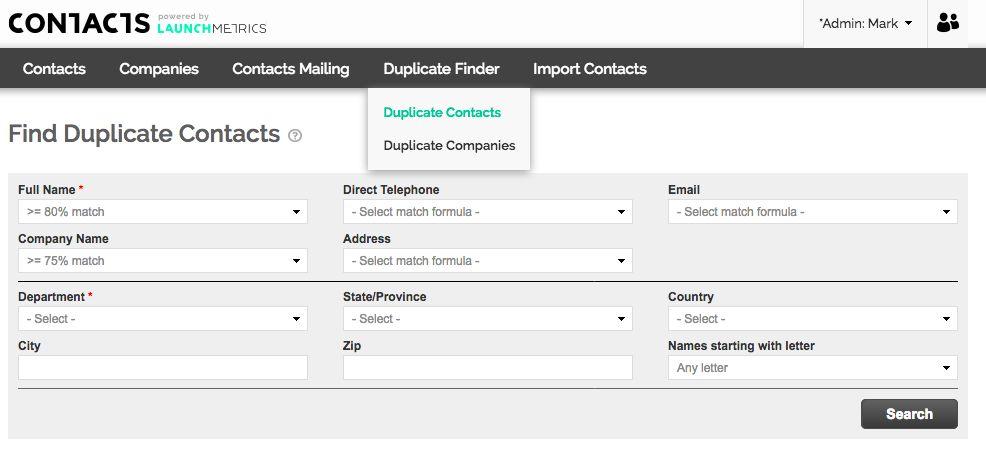
Merging Duplicate Contacts
Fill out the two fields required: Full Name and Department. Select the sensitivity (% match) for each contact field in order to find duplicate contacts in your database and then click "Search".
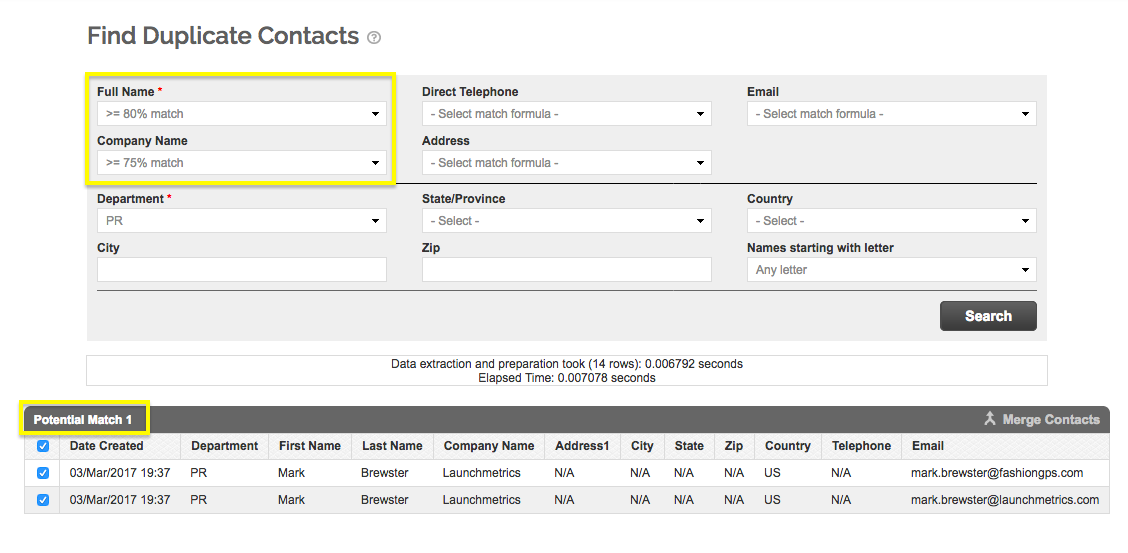
By default, the system is set to find contacts with an 80% match of their Full Name and 75% match of their Company. This means that in order for the system to recognize two contacts as potential duplicates during this search, the two names will have to be at least 80% identical and the two companies must be at least 75% identical.
If you select a 100% match for full name, then only contacts that have the exact same name will appear in your search results.

Select the contacts you wish to merge using the check boxes at the left of each contact, then click "Merge Contacts" to the right.
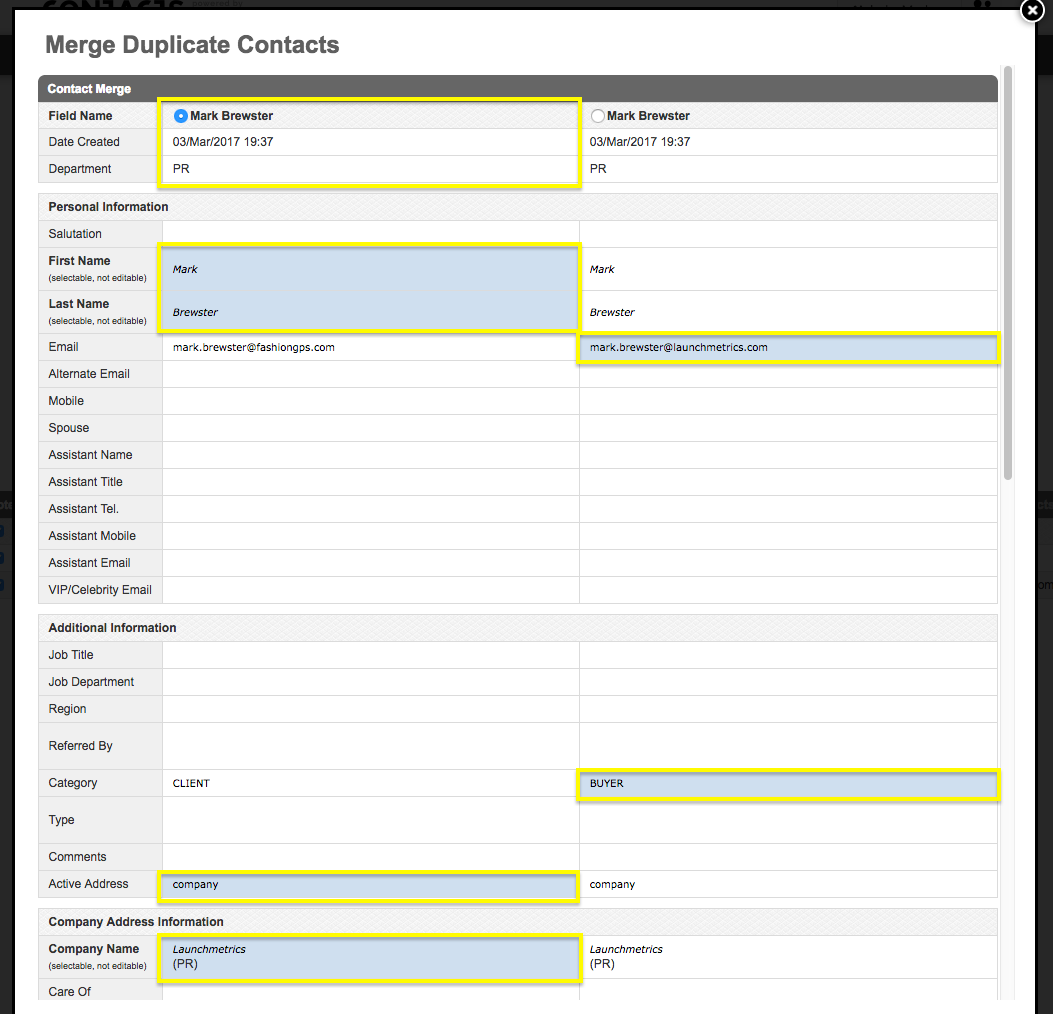
Select which contact has the most information by clicking the small circle to the left of their name. You will then see the details highlighted in blue that will be saved in the final contact. You can select fields from any column and edit the field's information by clicking once on the text.
When you have selected the correct information, scroll to the bottom and click "Merge Selected Contacts".
NOTE: Contact and event history from each contact will be saved in the new unified contact.
Find Duplicate Companies
Search and merge all duplicate companies in your database. Common examples of company duplicates include the following:
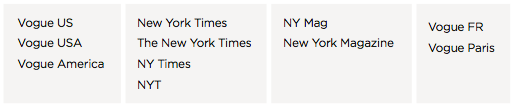
Make sure your team is aware of your preferred company spellings and format before uploading contacts to prevent duplicates.
Searching and Merging Duplicate Companies
Finding duplicate companies follows the same format as duplicate contacts, with a default search setting of a 75% match between companies.
- Select the companies you wish to merge and click "Merge Companies".
- Select the primary company, the information you wish to include, and click "Merge Selected Companies".