Adding Email Addresses to Your Account
Receive all your invitations in one place by adding multiple email addresses to your account.
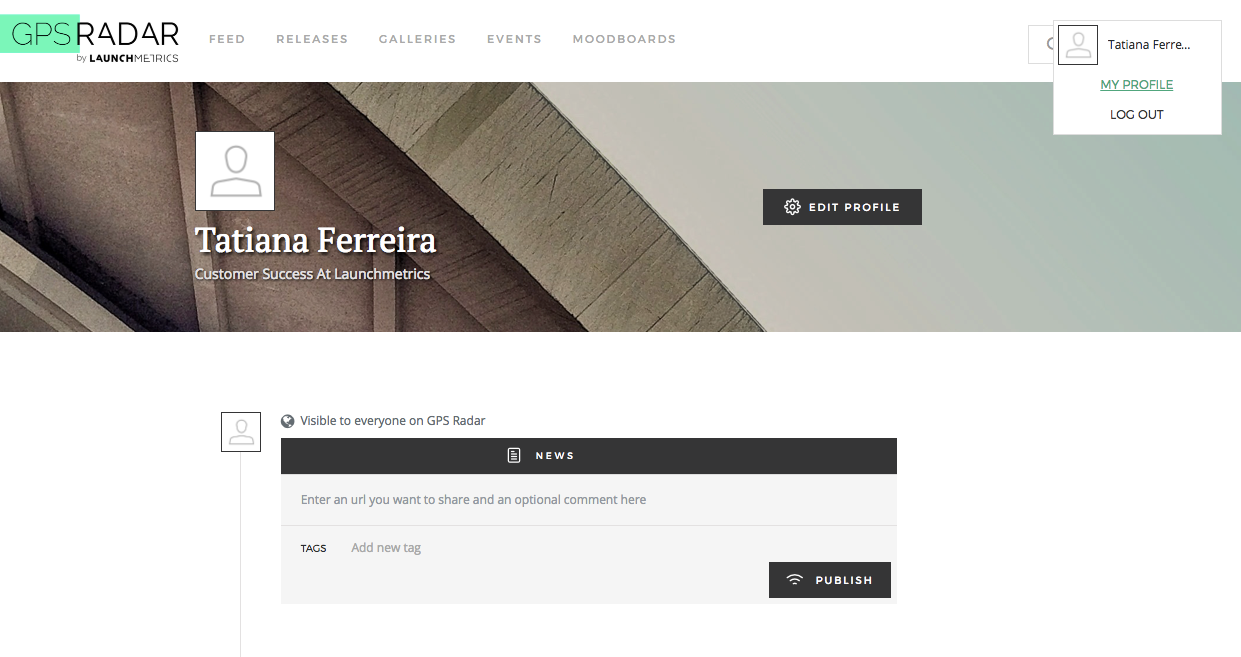 Once approved, you can log into gpsradar.launchmetrics.com. Your top navigation at the left will guide you to the primary GPS Radar features and edit your account details. On the right, you have a search bar to find brand pages or specific users, a notifications centre, and your profile image to make additional profile edits or to log out.
Once approved, you can log into gpsradar.launchmetrics.com. Your top navigation at the left will guide you to the primary GPS Radar features and edit your account details. On the right, you have a search bar to find brand pages or specific users, a notifications centre, and your profile image to make additional profile edits or to log out.
- Select the drop-down listing your name in the top right corner to access these settings and click on My Profile. Then click on the Edit Profile button (with the gear).
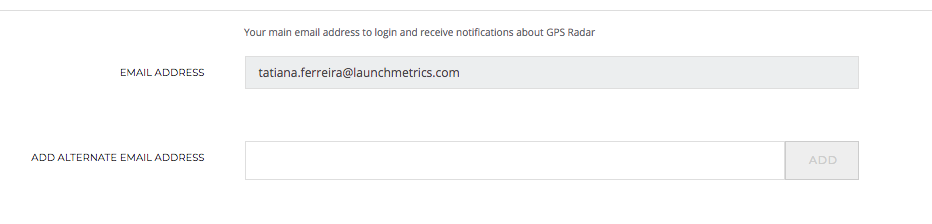
Scroll to the bottom of the page and you'll view the email addresses currently associated to the account.
- Under Add Alternate Email Address, type in the additional email address where you receive invitations and click Add.
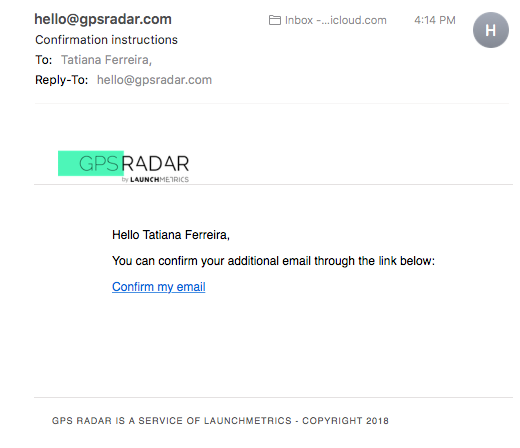
- Once you add the email address, it will appear as Pending. Log into your email and confirm the address by clicking on the link in the email
- Repeat this process for all email addresses where you receive invitations.
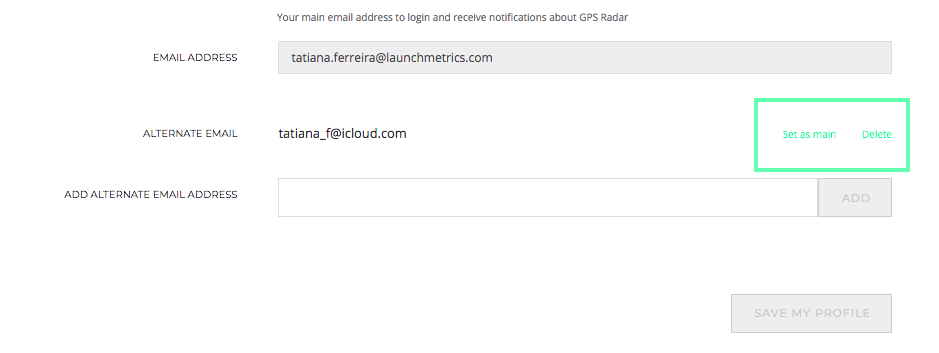
- If you need to delete an old email address, click on the delete button next to the Alternate Email.
- If you need to delete the main email address associated to the account, set one of your alternate email addresses as the Main. Then click on Delete once it's an alternate.