Send-Out Report
Run reports for call-backs
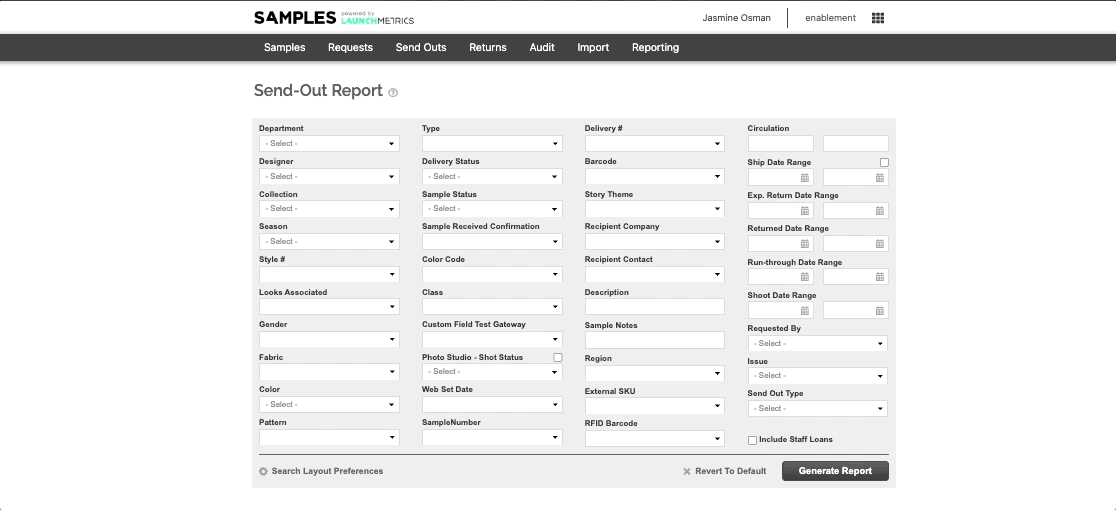
The Send-Out report allows you to search for your Send-outs to keep on top of your Samples whereabouts, this report is unique because it allows your to create and save a customisable template. You can use this report to search for Deliveries/Samples on loan, overdue, missing and much more! You'll find a full list below:
Reserved
Samples scheduled to be sent at a later date, reserving them so so nobody else can send them out during that time.
DeletePending
If your department is configured to have Pending Send Outs enabled, an extra approval step will be in place. In this case, a Confirmed Tracking Number, will need to be submitted before the Send Out is approved. If this is not submitted, the Send Out Status will be marked as "Pending" and not "Open".
DeleteForwarded
Samples you have forwarded when you have needed to ship samples directly to their next destination without returning them to your original showroom or sample closet.
DeleteLate
Samples on a send out that are anything past the expected return date (up 4 weeks). These Samples and Deliveries will be flagged as Orange.
>> Overdue returns article <<
DeleteOverdue
Samples on a Send-out that has passed it's expected return date. These Samples and Send-Outs will be marked in red when they are more than 4 weeks late. This includes partially returned deliveries. >> Overdue returns article <<
DeleteMissing
Samples on a delivery that have been partially returned, ie. You have sent 10 items out and 7 were returned, After the expected return date has past the 3 samples that have not been returned will be marked as "Missing". These Samples will be flagged as Yellow. >> Overdue returns article <<
DeleteCancelled
Samples that were part of delivery that was cancelled, thus no Samples were sent out.
DeleteSold
Samples you have sold that you do not expect to be returned. If marked as sold by mistake, this sample can be recovered. Learn more about marking samples as Sold.
DeleteWritten off
Samples you do not expect to be returned. This option is usually used to record when a sample has been lost or damaged beyond repair. You can recover samples back to your inventory if needed.
DeleteGifted
Samples you do not expect to be returned as you have gifted them to a client. You can recover samples back to your inventory if needed.
DeleteReturn to Vendor
Samples you have sent back to their manufacturer. If marked as Returned to Vendor by mistake, this sample can be recovered.
DeleteSent to Archive
Samples you no longer wish to remain in your active inventory but do not want to remove them from your system. You can also view your archived Samples in End of Life Manager Samples can be recovered if needed.
DeleteTransfer
Samples you have transferred ownership to another internal system department using the same Launchmetrics platform, or an external brand or agency using their own Launchmetrics Samples platform.
DeleteSend Out Reports also allow you to,
- Run reports by Designer, Season, Collection; based on publication/ issue; for a specific date range.
- Export your images to PDF and view Images links when exporting to Excel.
- Email or Export to PDF and Excel.