Pending Send Outs
Approve deliveries as they are leaving your showroom
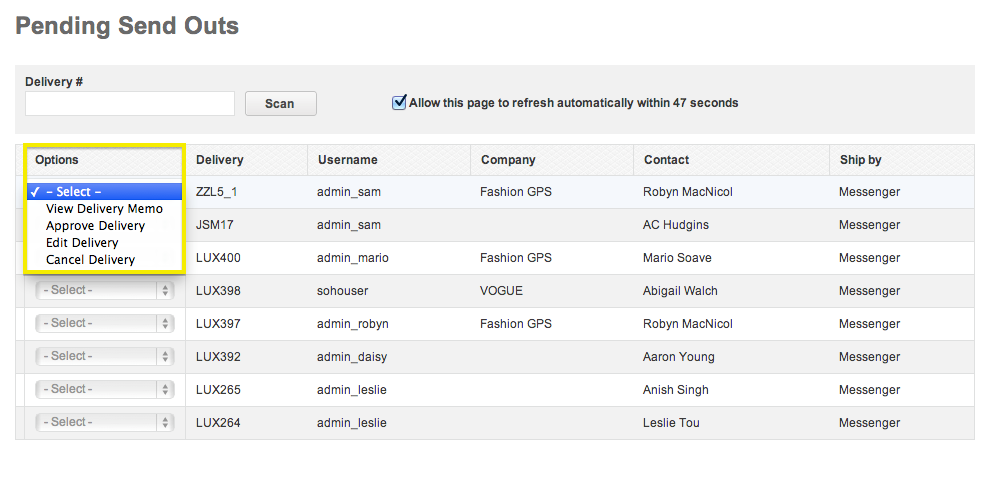
- If your site is set up to use Pending Send Outs, all Deliveries will have to be approved from this page before going out. In order to activate this on your site, contact your Client Relations Manager.
- This is useful if you have a front desk or receptionist that approves or confirms a messenger pick-up when the package is physically ready to leave the building.
- From the “Options” drop-down menu to the left, you can view the Delivery Memo, approve the Delivery, edit the Delivery, or cancel the Delivery.
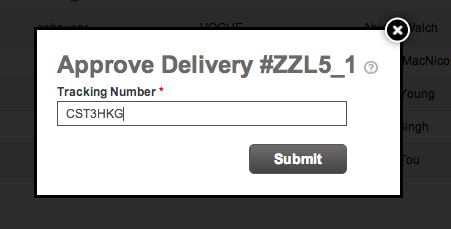
- Click approve delivery, enter a tracking number, and click Submit.
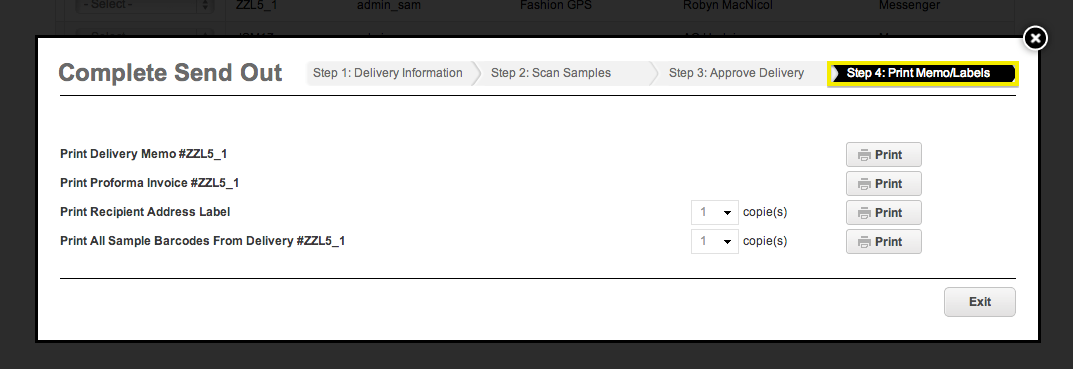
- The final step will look similar to the final step of a regular send out. Print your Delivery Memo, Proforma Invoice, Address Labels, and Barcodes as needed.