Send Out Manager
To search for your Send outs you have a large selection of multi-select fields to chose from to make your search quick and easy!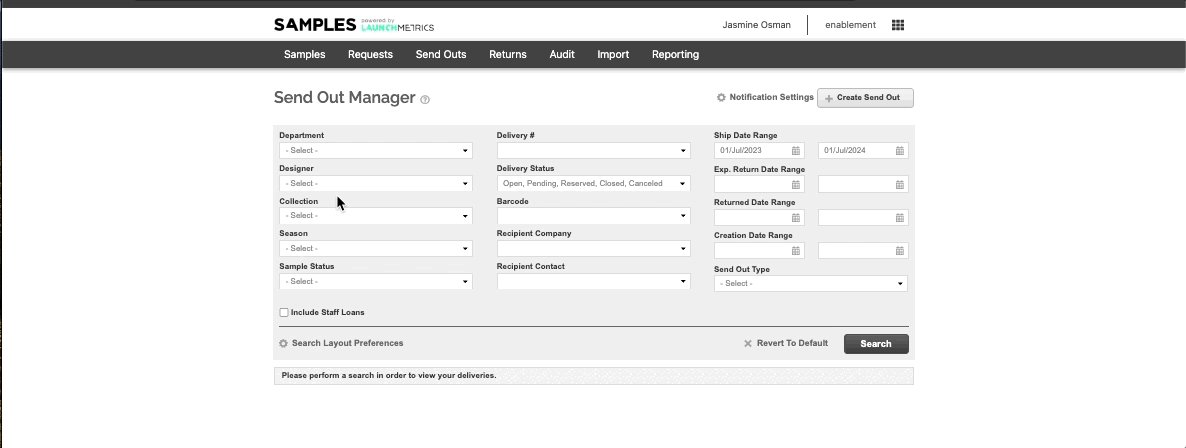
The fields in the above screen shot in the search wizard, are all fields you're able to use to when searching for a send-out. To add additional fields that are not visible, you can do so by clicking “Search Layout Preferences". You can search for your Send out's on a “Delivery Status" level which allows you to search for the below:
- Open Send-Outs
- Pending
- Reserved
- Closed
- Canceled
You can also create a New Send-Out from this page by clicking “Create Send Out” on the top right hand corner.
Another useful search field you have available is “Sample Status”, this allows you to search for deliveries that have samples that are on-loan, on a reservation, overdue, sold, written off etc. You can find out more about the different loan types we have on our Creating Send-outs manual here.
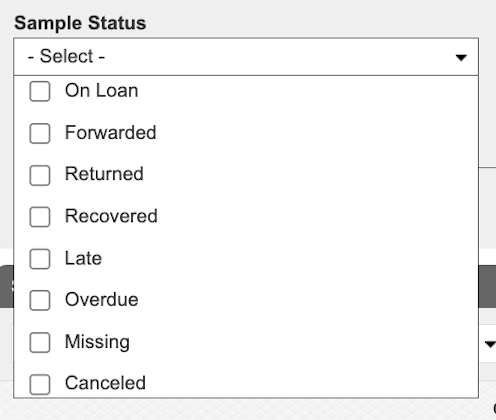
Lastly, I want to highlight the “Send Out Editorial Status” search field.
If you're making use of managing your Sample placements, you can search for send outs that have Samples that have been shot, placed, are pending or have not been placed. To find out more about Sample placement & activations please click here. You can also find our step-by-step manual here.
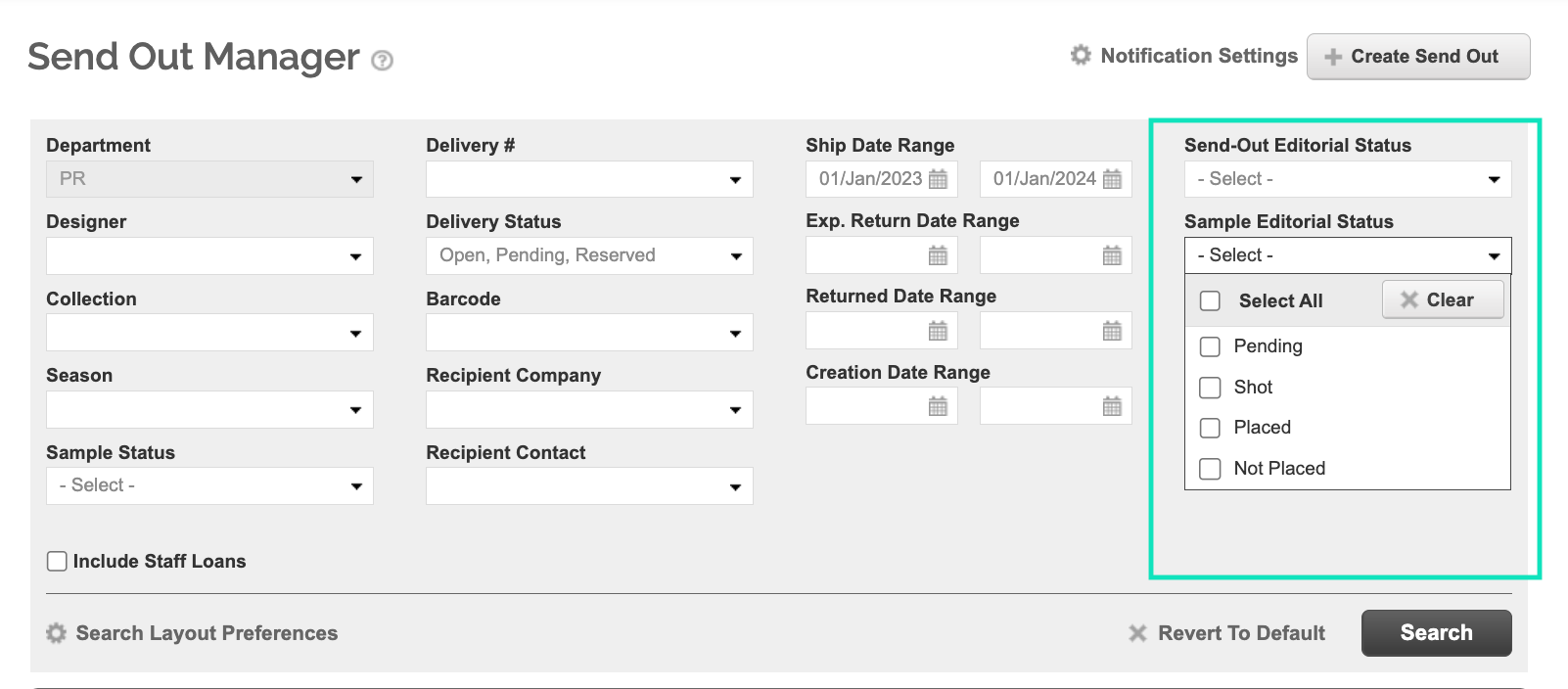
When you have found the Send-Out you're looking for, you'll have a number of actions you can take.
Click the option drop-down menu on the left hand side of the send out to see your options.
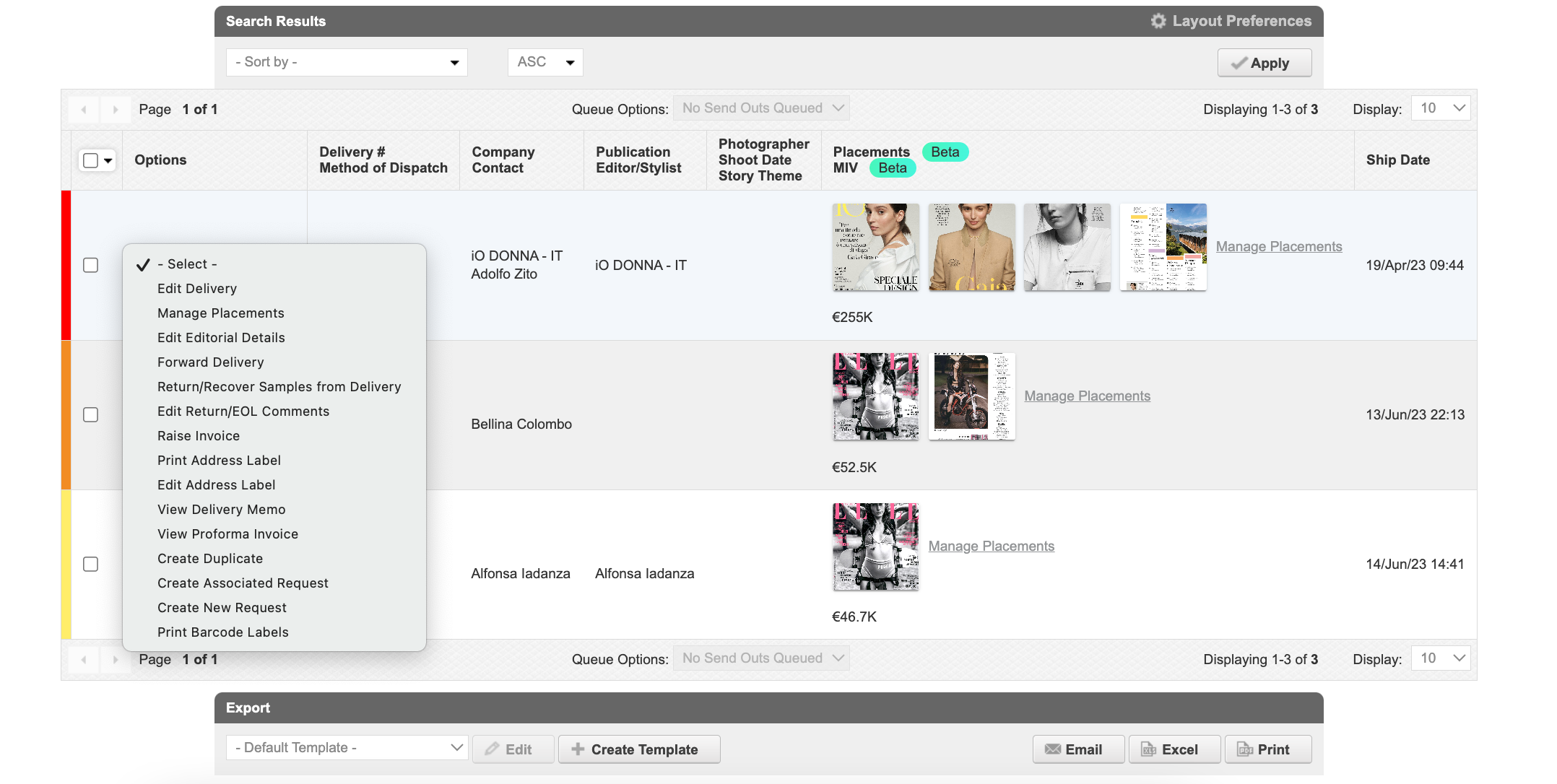
Colour code Tip!
To find out what the colour flags mean on the left hand side of each send out. Hover the question mark next to “Send Out Manager”

You can sort your results in any field that is included in your layout preferences in Ascending or Descending.
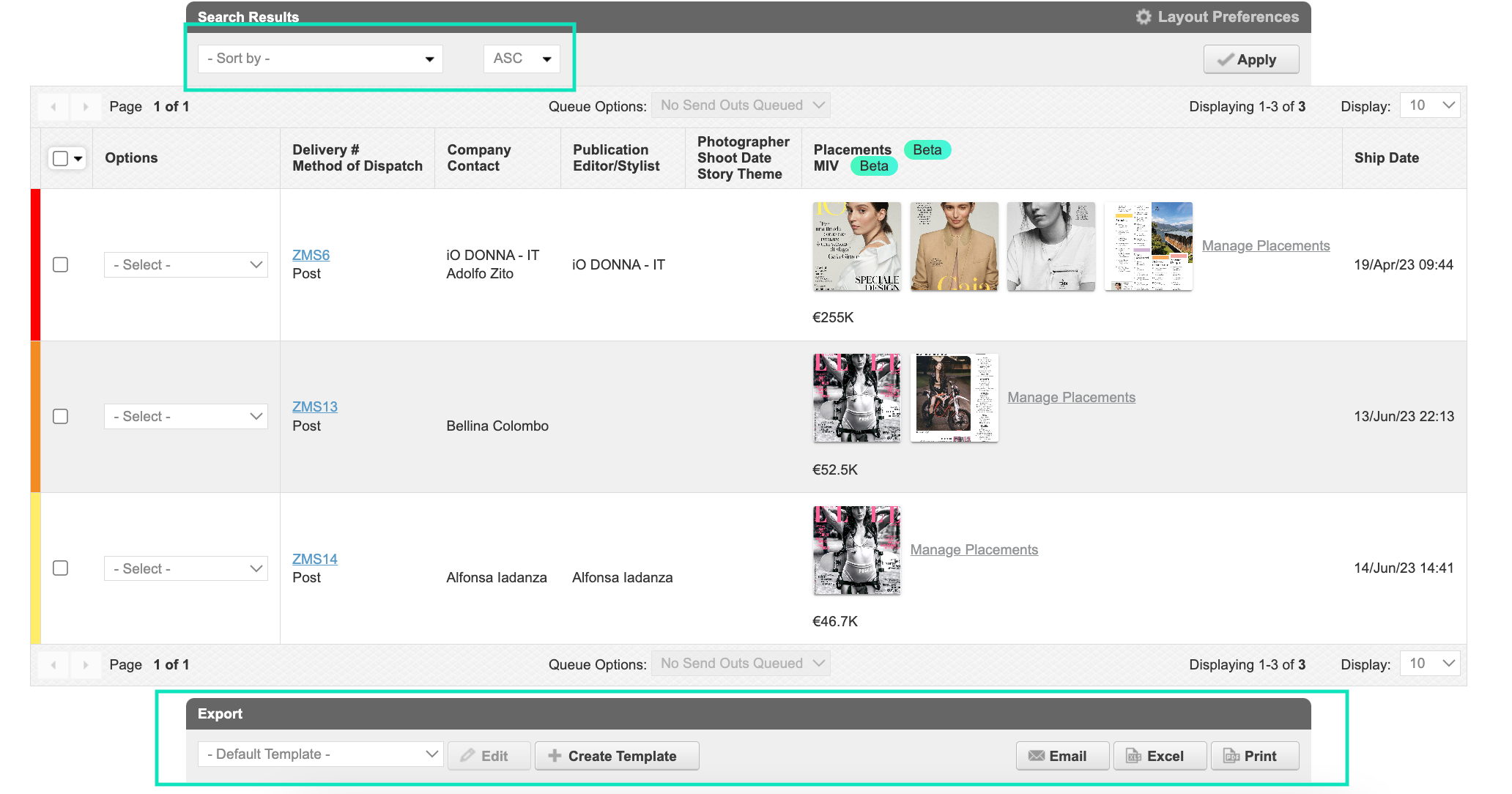
Lastly, you can export, email or print your results by scrolling down to the bottom of the page and selecting the appropriate action. You'll see you have the option to create a template for your export. This allows you to customise your export to include only fields that you need.
>> To find out more about delivery memos, click here
>> To find out more about managing your Sample Placements, click here.