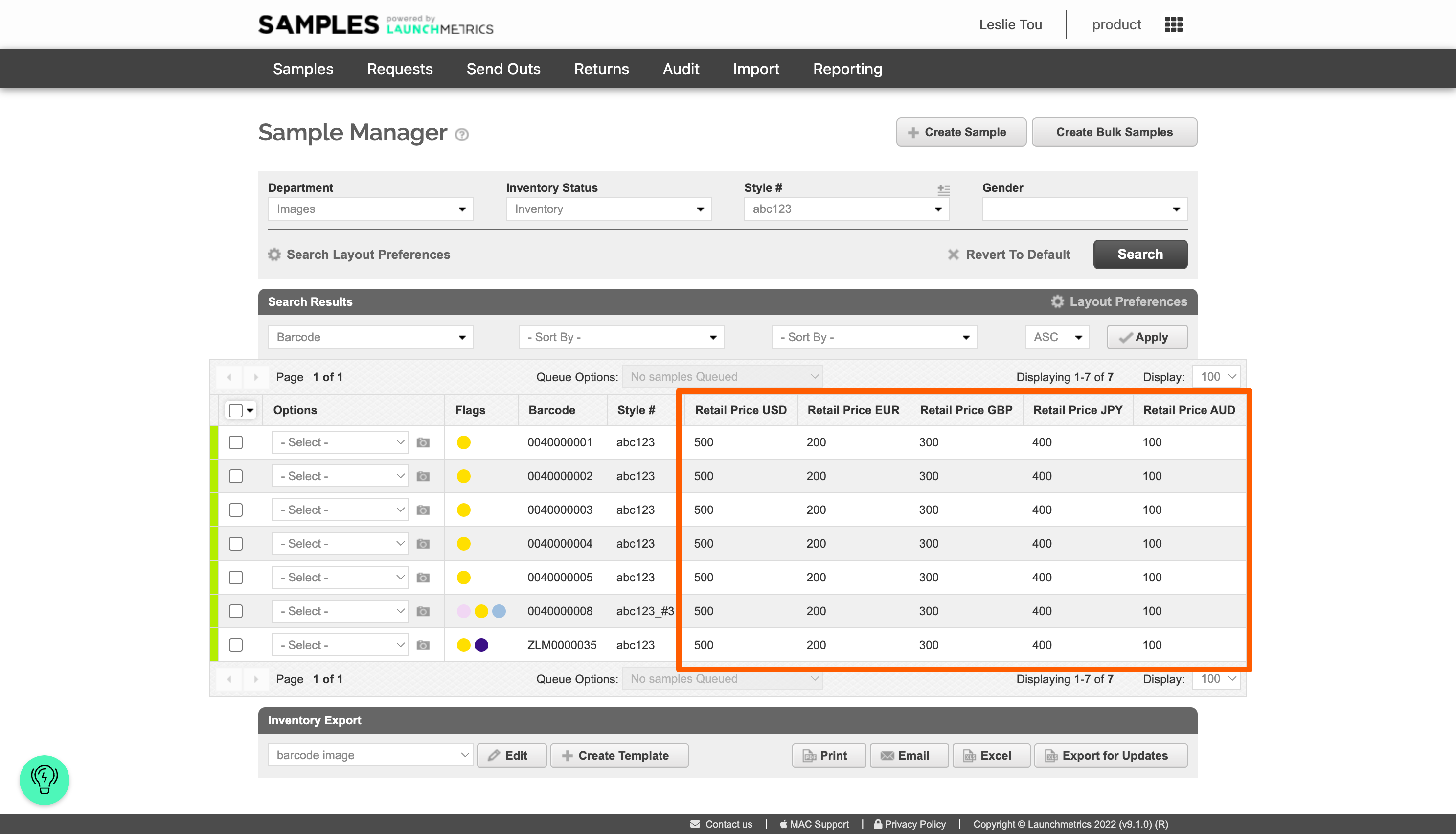Price Configuration Options
There are 5 price fields available. The names of these fields can be aliased from the Samples Field Manager page. (Found in the user dropdown)
- Retail (Enabled by default)
- Wholesale (Enabled by default)
- Sale (Enabled by default)
- Cost
- Extra
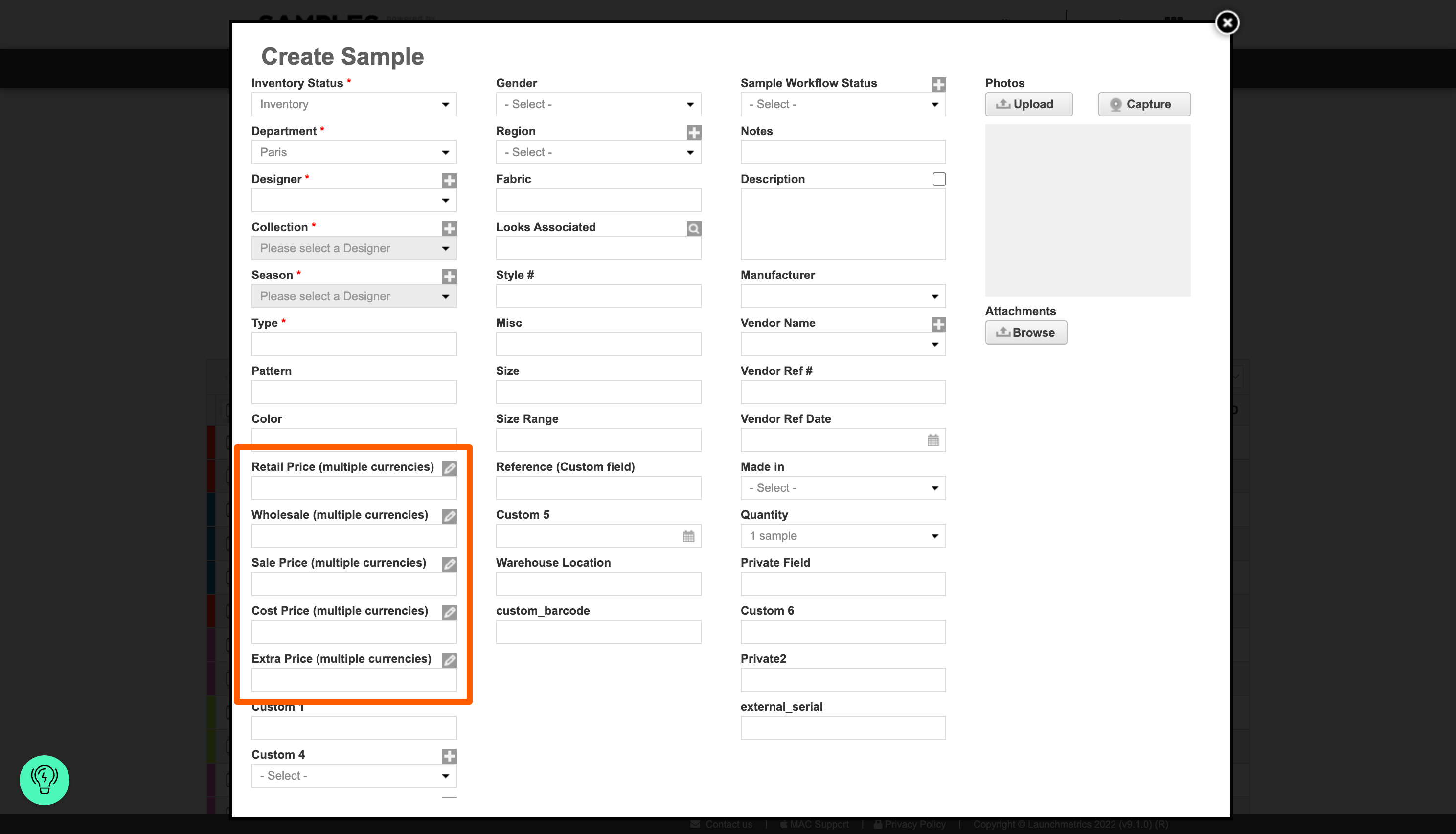
Currency Configuration Options
The Samples app supports up to 167 different currencies. A set of currencies will be selected upon the initial deployment of your site. If you require more, then reach out to your local support or CSM.
Once a currency is activated at the site level, it can be selected for use at the department level. Each department can have multiple currencies enabled, but only one as a default.
The default currency is selected when initiating a new send out, though any of the other currencies can be selected.
Saving sample prices in different currencies
Master List: When defining prices for your Master List samples, all currencies set at the site level are available to populate.
Imported / Inventory: When defining prices at the inventory level, only currencies enabled for the department will be available. You can modify prices at the inventory (and department) level even if you have Master List activated on your site.
Prices in Inventory
Copy from Master List
When copying from Master List to inventory, only the currencies that are enabled in the department where the inventory is being created, will be displayed.
Master List Cascade Effect
If using Master List, as with any other field, by default, updated prices will not cascade down to any linked inventory. You have the option to turn on the cascade effect for any field including price field. (This cascade configuration can only be modified by your CSM or Support)
Receive from another department (aka Gateway)
- with Master List disabled: Upon receipt, the system will copy over the price information from the department sending the sample. The data for all currencies will be saved in the backend but only the currency enabled for the receiving department will be displayed.
- with Master list enabled & Cascade Effect off: Upon receipt, the system will copy over the price information from the department sending the sample. So if the previous department changed the price, the new price will follow to the receiving department.
- with Master list enabled & Cascade Effect on: Upon receipt, the system will always check the master list for the latest price information
Prices in Proforma Invoice
In the proforma invoices, you have the opportunity to customize the actual price data for only Wholesale Price or Extra Price. When customizing the price, the data will only save at the Send Out level, and will not affect your inventory data.
Note: When customizing the prices here, the input field will only allow typing in the supported format.
The officially supported price format for calculations is as follows 1234.50
- No thousandth separator
- Only dot as decimal separator
- OK if only 1 digit for decimal (e.g. 1234.5)
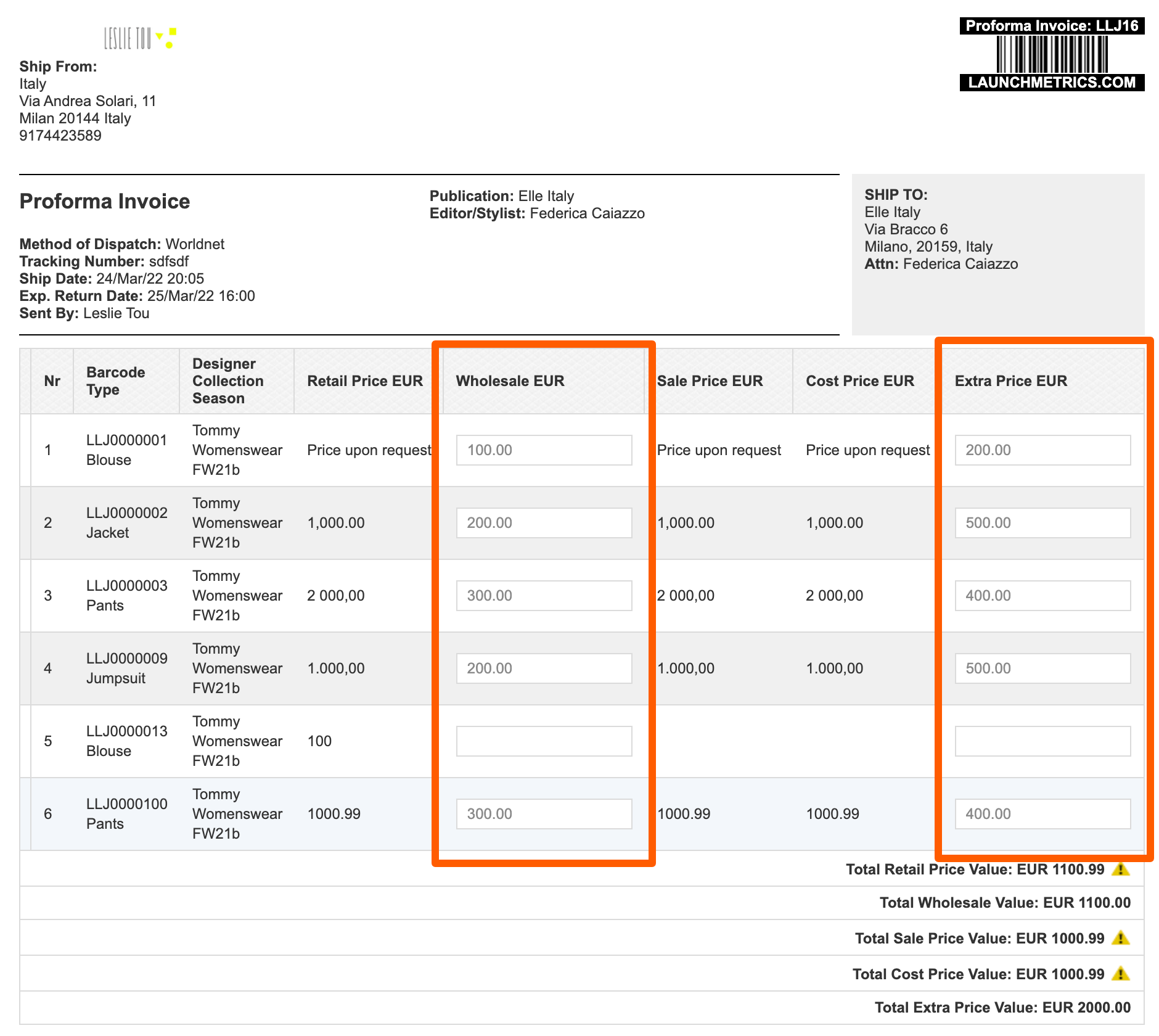
Importing price data
Price data can be imported or modified using any method including the User Interface directly, Excel, FTP & API.
When importing data, the system does not enforce any format. This allows some flexibility in allowing any format that is available or to even use text strings such as "Price upon request".
This flexibility, though, may cause some issues when the system attempts to calculate totals.
Price Total Calculations
There are a number of places in the system that will attempt to calculate price totals if any of the price fields are selected in Layout Preferences.
Open the accordion below to see the list:
Places that calculate price totals
- Delivery Memo sample headers
- Proforma Invoice
- Delivery Document footer merge tag
- Send Out Manager (Total Wholesale columns)
- Create/Edit Send Out > Step 2
- Create/Edit Invoice > Step 3
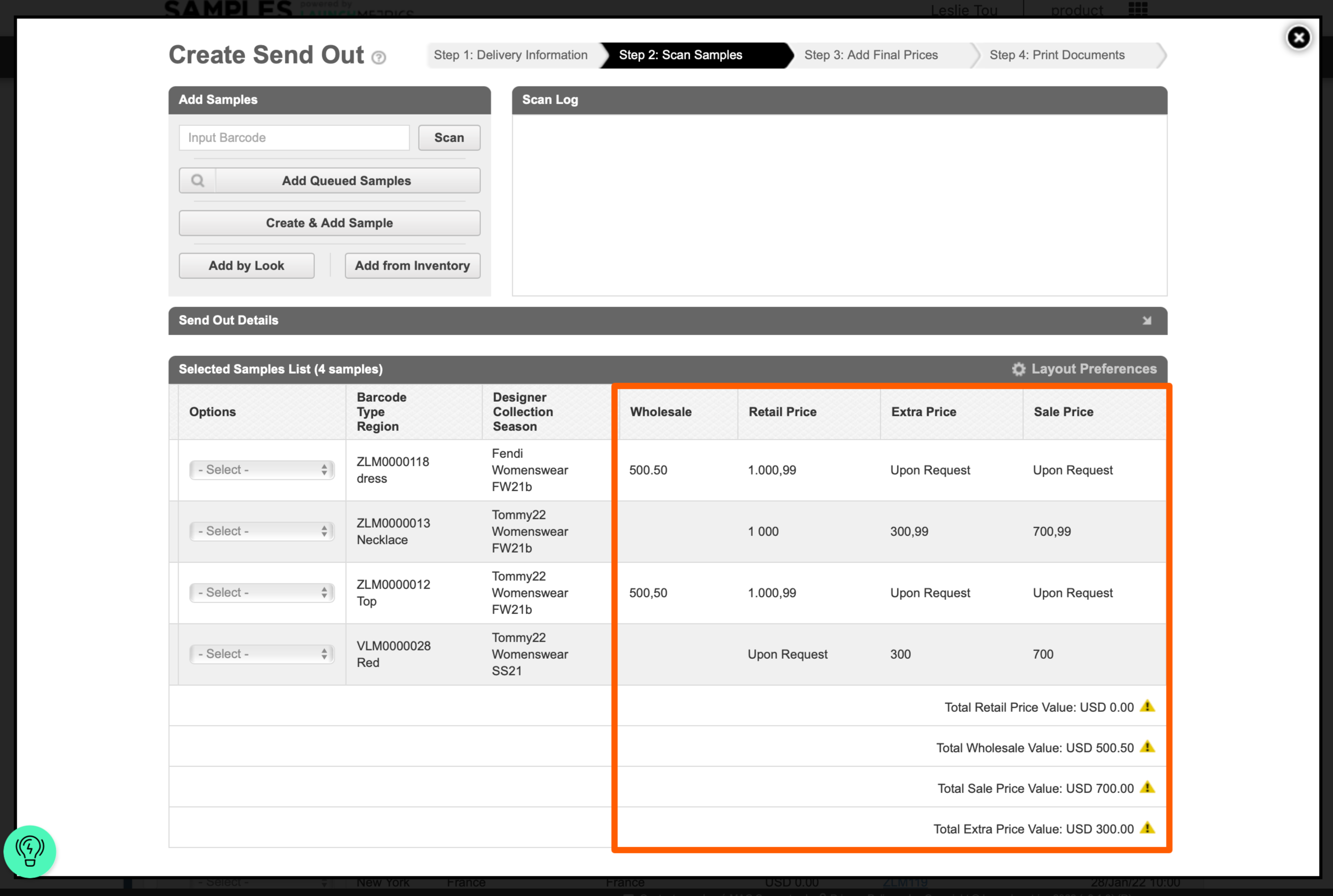
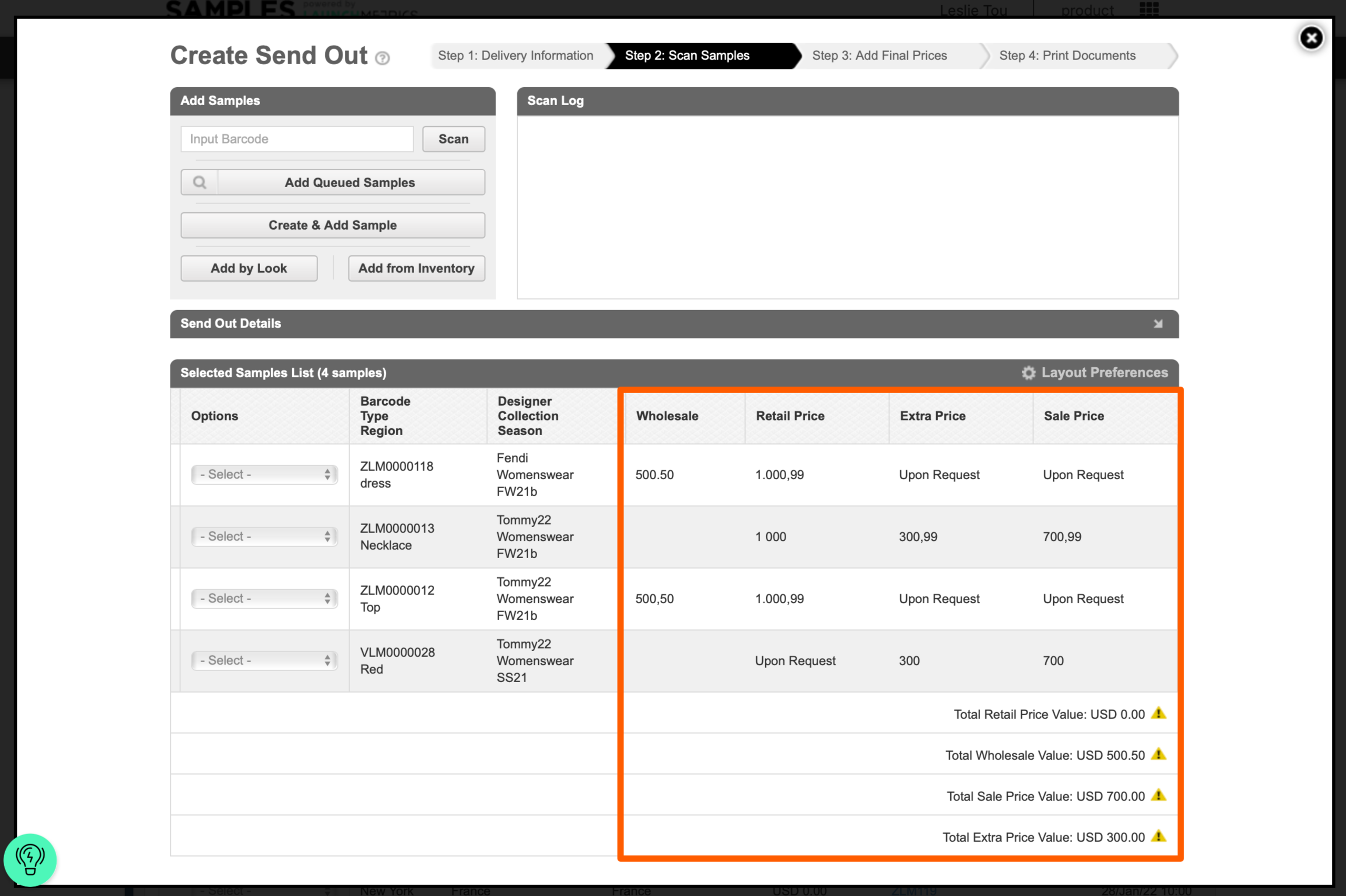
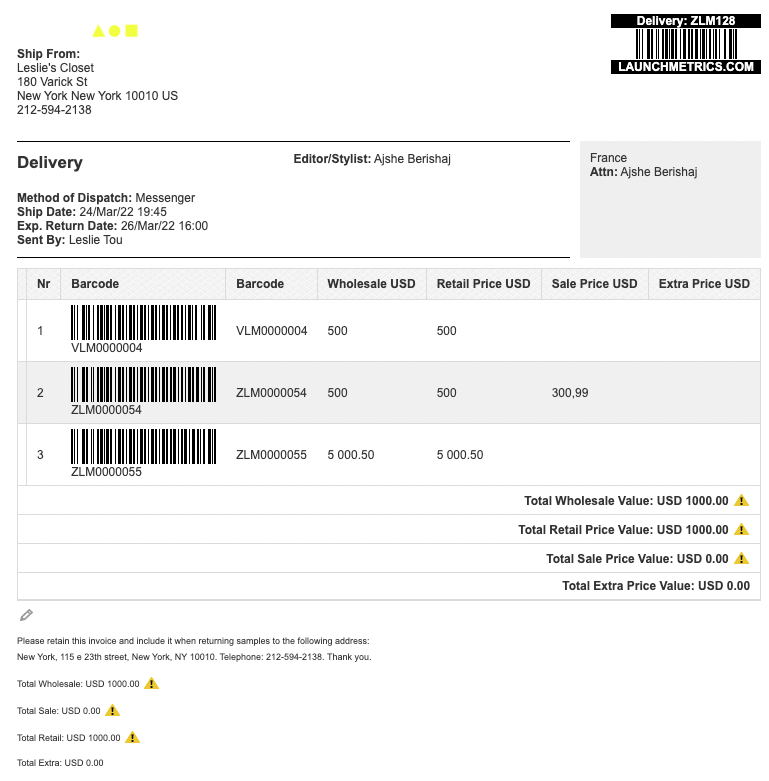
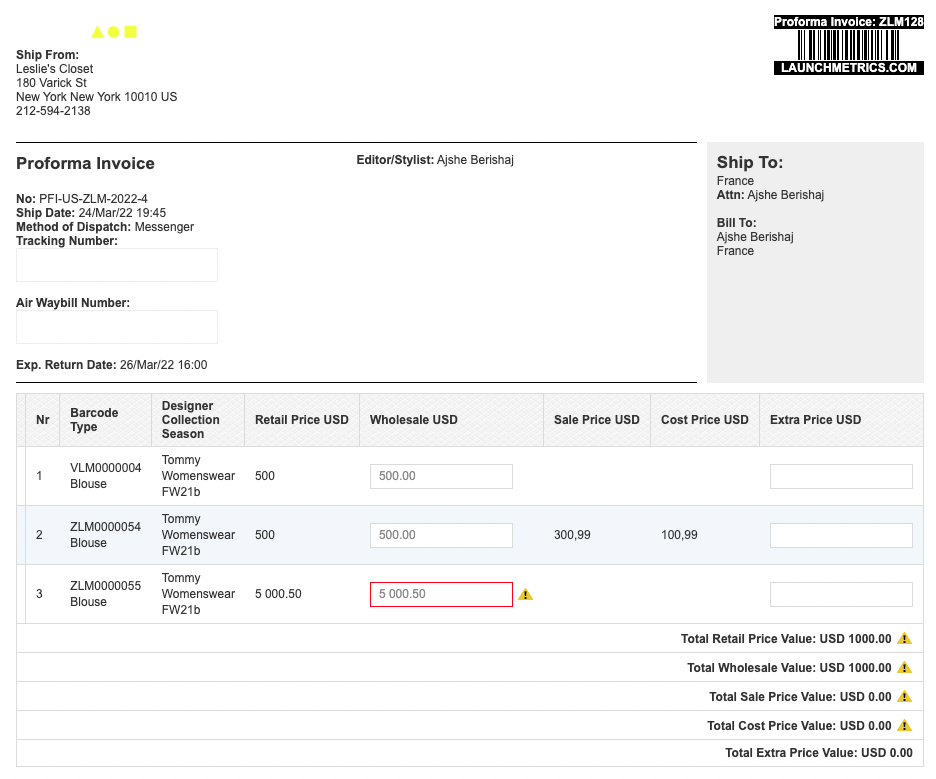
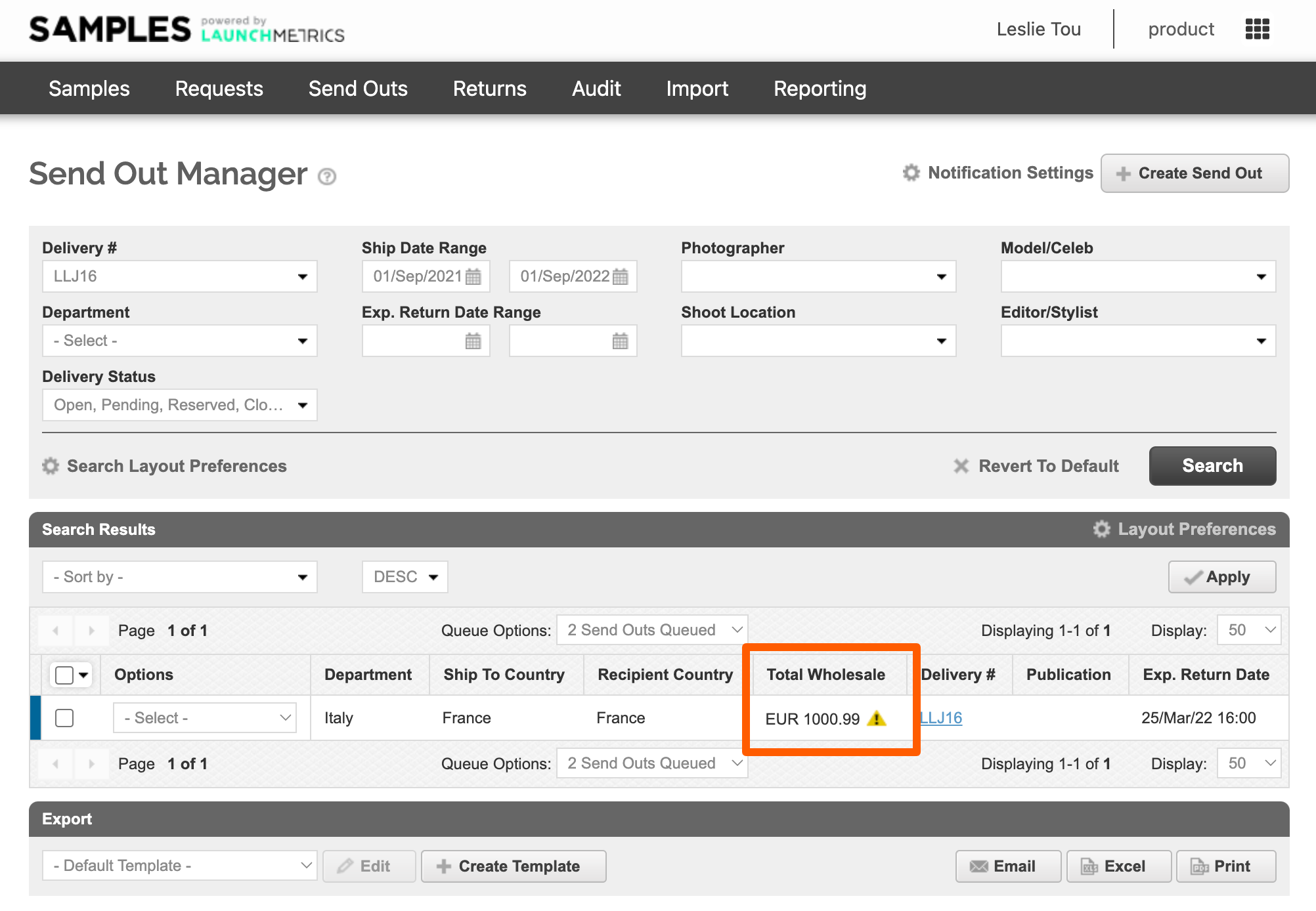
Errors in total calculations
In all places that attempt to calculate totals, if the price is not in the correct format, or if the system cannot convert what is provided into the supported format, an alert icon will appear. This alert will only appear on-screen and not when exporting or printing.
Incorrect formats will be considered as zero(0) in the total calculations.
The officially supported price format for calculations is as follows 1234.50
- No thousandth separator
- Only dot as decimal separator
- OK if only 1 digit for decimal (e.g. 1234.5)
Resolve price errors on Open Send Outs
- Open the Edit screen of the Send Out > click the options dropdown next to the sample > Edit Sample
- Modify the price to be in the correct format (1234.50)
- Click Save & Update.
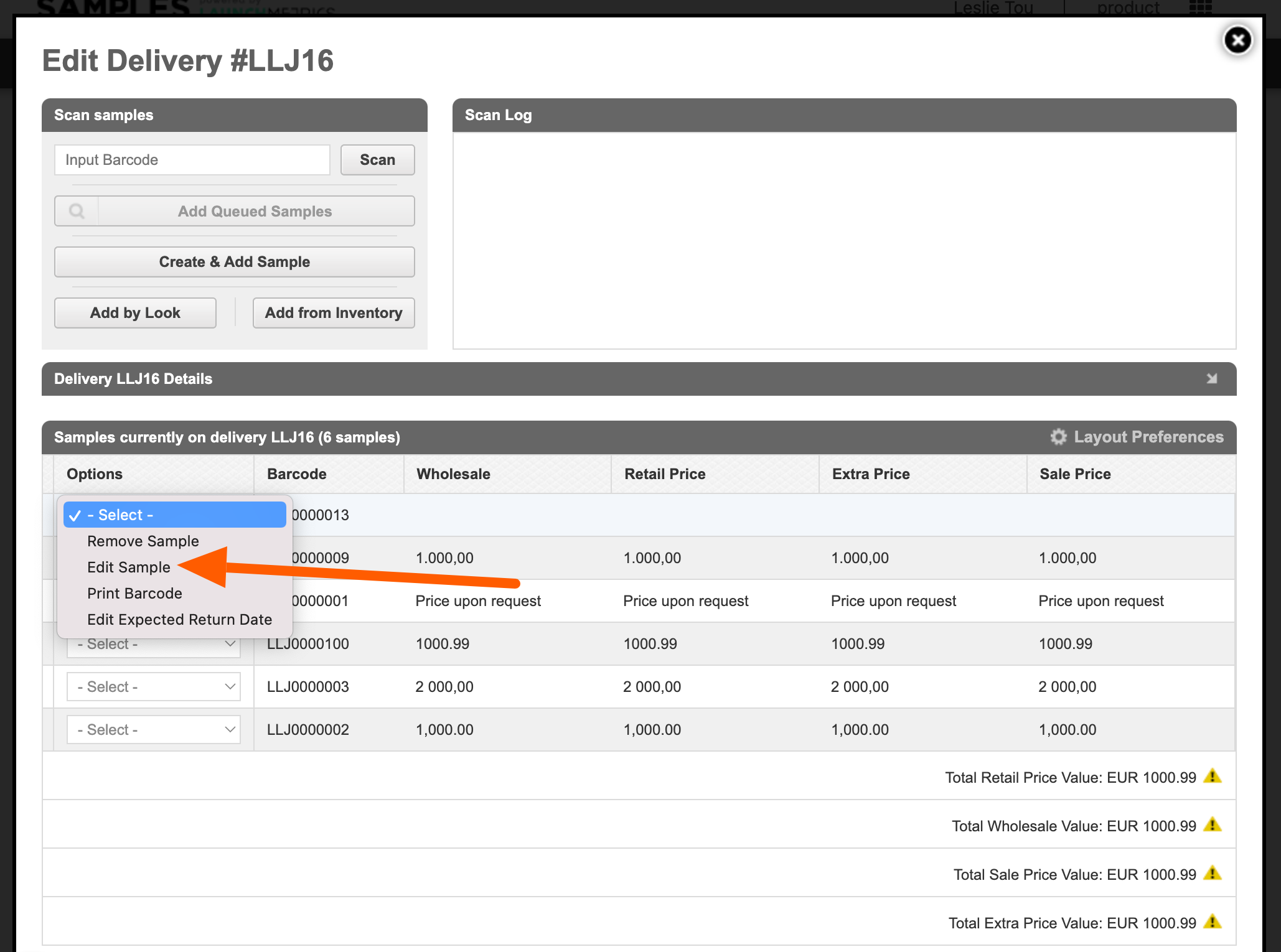
Unsupported format data conversion
For total calculations, if the data in the price field is not in the above format, the system will attempt to convert them. Below outlines what can be converted and used in total calculations:
Whole numbers
- with or without thousandth separators
- Using comma, space or dot as thousandth separator
- If thousandth separator is mixed for some reason, we assume this is a mistake and do not attempt to convert for total calculations (e.g. 1,000.000)
The following examples will successfully be converted as numerical values to be calculated in totals:
1000
1,000
1 000
1.000
Decimals
- Can use comma or dot as separator
- If there are 1 or 2 digits after the last separator, they are assumed to be decimals
The following examples will successfully be converted as numerical values to be calculated in totals:
1.000,00 or 1.000,0 or 1.000,
1 000,00 or 1 000,0 or 1 000,
1 000.00 or 1 000.0 or 1 000.
1,000.00 or 1,000.0 or 1,000.
Currency Symbols
Currency symbols & 3 letter abbreviations at the front or back, based on the Send Out currency are trimmed.
If the send out is in USD, and the price contains “EURO”, this will not be stripped and will produce an error in total calculations.
If the price contains “USD” or “$” or “US$”, this text will be stripped in an attempt to find supported numerical values.
The following examples will successfully be converted as numerical values to be calculated in totals:
USD 1,000.00
$ 1,000.00
Example of when a currency symbol or code would not be trimmed
In this case, the send out is in USD, and the USD price field contains “EURO”, this will not be trimmed and will produce an error in total calculations.
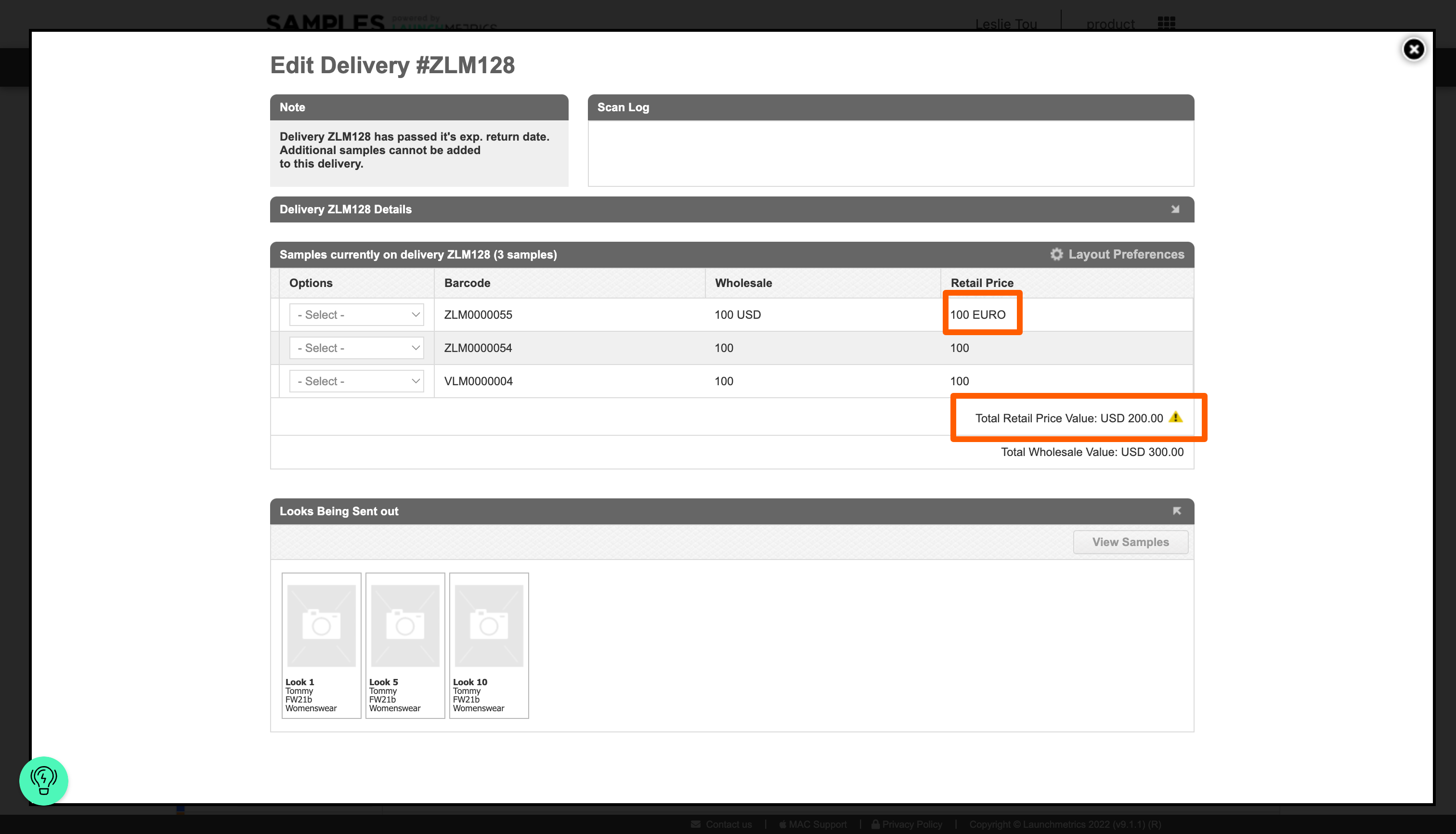
List of all Send Out currencies and what would be trimmed
| Send Out Currency | Abbreviation & Characters trimmed |
|---|---|
| ALL | ALL, Lek |
| AFN | AFN, ؋ |
| ARS | ARS, $ |
| AWG | AWG, ƒ |
| AUD | AUD, $ |
| AZN | AZN, ₼ |
| BSD | BSD, $ |
| BBD | BBD, $ |
| BYN | BYN, Br |
| BZD | BZD, BZ$ |
| BMD | BMD, $ |
| BOB | BOB, $b |
| BAM | BAM, KM |
| BWP | BWP, P |
| BGN | BGN, лв |
| BRL | BRL, R$ |
| BND | BND, $ |
| KHR | KHR, ៛ |
| CAD | CAD, $ |
| KYD | KYD, $ |
| CLP | CLP, $ |
| CNY | CNY, ¥ |
| COP | COP, $ |
| CRC | CRC, ₡ |
| HRK | HRK, kn |
| CUP | CUP, ₱ |
| CZK | CZK, Kč |
| DKK | DKK, kr |
| DOP | DOP, RD$ |
| XCD | XCD, $ |
| EGP | EGP, £ |
| SVC | SVC, $ |
| EUR | EUROS, EURO, EUR, € |
| FKP | FKP, £ |
| FJD | FJD, $ |
| GHS | GHS, ¢ |
| GIP | GIP, £ |
| GTQ | GTQ, Q |
| GGP | GGP, £ |
| GYD | GYD, $ |
| HNL | HNL, L |
| HKD | HKD, $ |
| HUF | HUF, Ft |
| ISK | ISK, kr |
| INR | INR, ₹ |
| IDR | IDR, Rp |
| IRR | IRR, ﷼ |
| IMP | IMP, £ |
| ILS | ILS, ₪ |
| JMD | JMD, J$ |
| JPY | JPY, ¥ |
| JEP | JEP, £ |
| KZT | KZT, лв |
| KPW | KPW, ₩ |
| KRW | KRW, ₩ |
| KGS | KGS, лв |
| LAK | LAK, ₭ |
| LBP | LBP, £ |
| LRD | LRD, $ |
| MKD | MKD, ден |
| MYR | MYR, RM |
| MUR | MUR, ₨ |
| MXN | MXN, $ |
| MNT | MNT, ₮ |
| MNT | MNT, د.إ |
| MZN | MZN, MT |
| NAD | NAD, $ |
| NPR | NPR, ₨ |
| ANG | ANG, ƒ |
| NZD | NZD, $ |
| NIO | NIO, C$ |
| NGN | NGN, ₦ |
| NOK | NOK, kr |
| OMR | OMR, ﷼ |
| PKR | PKR, ₨ |
| PAB | PAB, B/. |
| PYG | PYG, Gs |
| PEN | PEN, S/. |
| PHP | PHP, ₱ |
| PLN | PLN, zł |
| QAR | QAR, ﷼ |
| RON | RON, lei |
| RUB | RUB, ₽ |
| SHP | SHP, £ |
| SAR | SAR, ﷼ |
| RSD | RSD, Дин. |
| SCR | SCR, ₨ |
| SGD | SGD, $ |
| SBD | SBD, $ |
| SOS | SOS, S |
| KRW | KRW, ₩ |
| ZAR | ZAR, R |
| LKR | LKR, ₨ |
| SEK | SEK, kr |
| CHF | CHF |
| SRD | SRD, $ |
| SYP | SYP, £ |
| TWD | TWD, NT$ |
| THB | THB, ฿ |
| TTD | TTD, TT$ |
| TRY | TRY, ₺ |
| TVD | TVD, $ |
| UAH | UAH, ₴ |
| AED | AED, د.إ |
| GBP | GBP, £ |
| USD | US$, USD, $ |
| UYU | UYU, $U |
| UZS | UZS, лв |
| VEF | VEF, Bs |
| VND | VND, ₫ |
| YER | YER, ﷼ |
| ZWD | ZWD, Z$ |