Granting Limited Access allows you to grant additional visibility to certain Users or Departments to facilitate and streamline your sample-sharing processes.
For companies that allow multiple departments to borrow samples from each other, these roles allow for a new level of visibility into your department's inventory. Rather than getting blind requests, they can have a view of your existing inventory and send more relevant requests.
Why grant limited access?
Reducing production costs, both financially and environmentally has become more and more important for you and your collaborators. Reducing & streamlining the use of your physical samples, while also continuing to meet the demands of your operations is key in your daily routine.
Sharing samples across regions or teams is extremely efficient to achieve the above objectives.
Granting visibility to your inventory to other teams or regions aims at:
- Facilitating the communication between the different teams sharing samples and therefore optimizing the usage of your samples inventory.
- Reducing the back-and-forth email chains you are currently managing and will save you some precious time.
- Helping collaboration between your teams while making sure your regular activities are not being compromised or challenged by your collaborators. You remain the owner of your inventory.
Limited Access User Roles Overview
View Inventory
Users with this role can see all samples from your inventory. They can not perform any action on your samples, but they can see all sample details, including attachments and location.
View Availability
Users with this role can see all samples from your inventory and their availability information. They can not perform any action on your samples, but, along with the sample details, they can see the dates that the sample is reserved or when it's due back from a current loan.
View Out To Details
Users with this role can see all samples from your inventory, their availability information, and the sample send out details. They can not perform any action on your samples, but, along with the sample details and availability, they can see the shipping, contact of editorial details of every send out the samples is or has been on.
How it works
Granting access
Reach out to your Launchmetrics Customer Success Manager or a member of the Support team to configure this for you.
Each department can grant either a specific user or a whole department a specific Limited Access User Role.
Granting a whole department access means that the list of users is dynamic. All users within the department will get limited access.
- Users removed from the department will lose the rights granted to the department.
- Users added to the department will automatically gain the rights granted to the department.
If there are conflicting User Roles for a particular user, the general rule of thumb is that permissions are additive.
-
More than one Limited roles granted for one department
- If Jane is a regular user of Department New York and is explicitly granted a Department User Role for Department Paris, but Department New York was also granted a Department user role, the permissions within each department would be merged for Jane.
- If Jane is a regular user of Department New York AND Department Paris, and both Department New York and Paris are granted different User roles for a third department Milan, the permissions between the 2 user roles would be merged.
-
Precedence for Regular User Roles: If Jane is a regular user of Department New York AND Department Paris, and Department New York was granted a Department User Role for Department Paris, Jane’s regular user role should take precedence.
Note that when creating or editing a user and adding this user to a department that has limited access setup, a warning icon will be displayed to help you validate your choice.
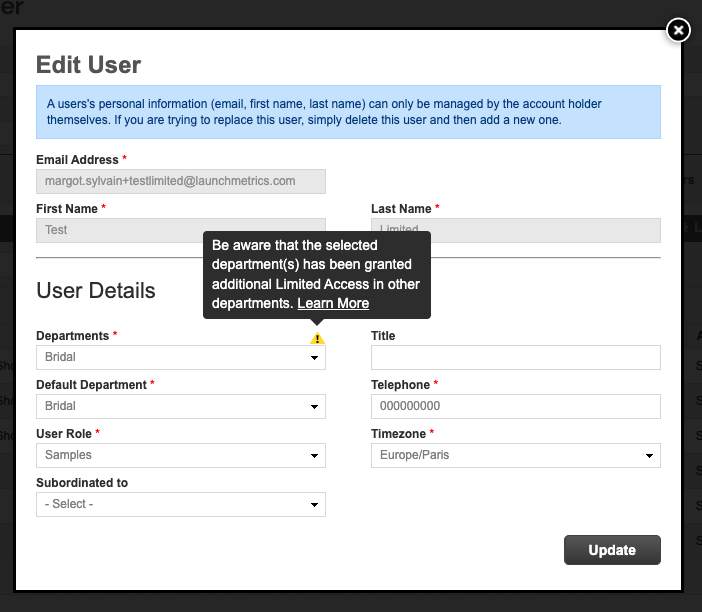
Samples Manager
All inventories, from your department(s) and from the department(s) for which you have limited access, will be available in Samples Manager.
If you have been granted limited access at your user level or your department, a checkbox will appear next to the department selection dropdown.
- When unchecked, you will only see departments you have full access to.
- When checked, it will populate the Department dropdown with the additional Limited Access department(s)
- Any dependent filters will also be enriched with the options from the limited access department(s)
To ease the reading of your samples manager information, and be able to easily identify your samples vs samples from other departments, a new Owner Department column will be available.
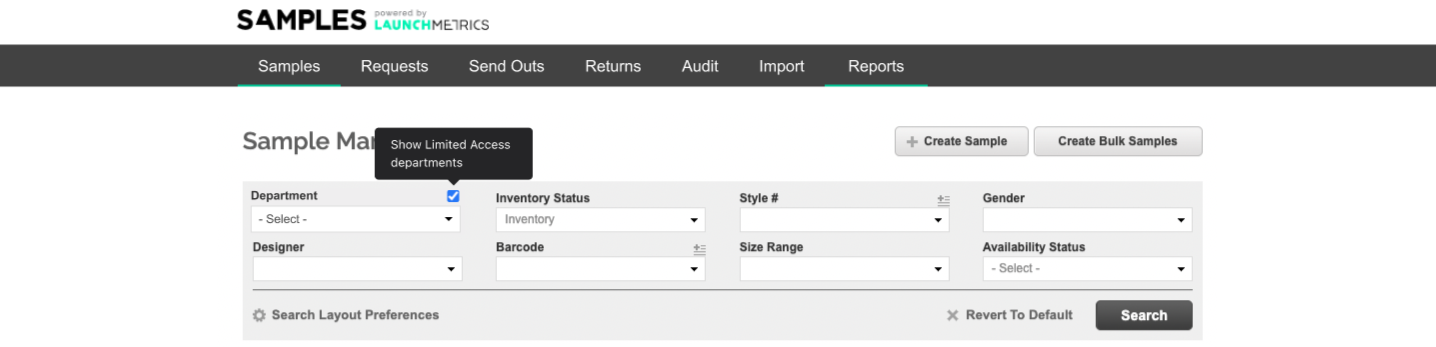
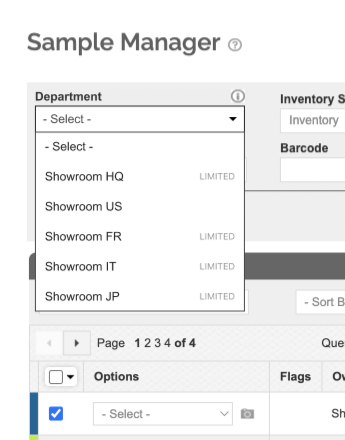
Information visibility
Based on the limited access you have been granted, some of the samples information in Samples Manager will be visible or hidden.
Column/Place |
View Inventory |
View Availability |
View Send Out |
|---|---|---|---|
Out To |
Hidden |
Partially Hidden |
Visible
|
Queue checkbox |
Hidden |
Hidden |
Hidden |
Last Seen |
Hidden |
Hidden |
Visible |
Shipment Recipient Name |
Hidden |
Hidden |
Visible |
Shipment Recipient Company |
Hidden |
Hidden |
Visible |
Shipment Expected Return Date |
Hidden |
Normal
|
Visible |
Shipment Recipient Country |
Hidden |
Hidden |
Visible |
Received from Department |
Hidden |
Hidden |
Visible |
Received from Delivery # |
Hidden |
Visible | Visible |
Date Received |
Hidden |
Visible |
Visible |
Last Return Date/User |
Hidden |
Partially Hidden |
Visible |
Status column |
Partially Hidden |
Visible |
Visible |
Reservation Flag |
Hidden |
Visible ⚠️ Flag cannot be clicked |
Visible ⚠️ Flag cannot be clicked |
Request Flag |
Hidden |
Visible ⚠️ Flag cannot be clicked |
Visible ⚠️ Flag cannot be clicked |
Images fields |
Visible |
Visible |
Visible |
Looks |
Visible |
Visible |
Visible |
Queue actions
Samples from departments with limited access can not be queued as you can not perform any action on samples outside of your own inventory.
Options dropdown
For samples in limited Departments, you can:
- View Details
- View Images
- View Location History, but not update the location from the overlay
You cannot:
- Edit Details
- Update Location
- Except if the current sample is in another department where the user has full access
- Create Duplicate
- Print Barcode Labels
- Find Sample with Mobile App
- Add RFID tag with Mobile App
Exporting
For samples in limited Departments, you can export the samples data but based on your limited access some information will be hidden or partially hidden.
Note that you cannot export for update samples from limited departments. These samples won't be visible in the export generated.
Samples details
When accessing the sample details from the option dropdown menu, the send out history section will display all sample movements from all departments for limited access users.
Users with View Inventory access will not see the send out history section.
View Inventory |
View Availability |
View Send Out |
|
|---|---|---|---|
Delivery # |
Hidden |
Partially Hidden |
Visible |
Sample Status |
Hidden |
Visible |
Visible |
Company |
Hidden |
Hidden |
Visible |
Contact |
Hidden |
Hidden |
Visible |
Ship Date |
Hidden |
Visible |
Visible |
Date Returned |
Hidden |
Visible |
Visible |
Return/EOL Comments |
Hidden |
Visible |
Visible |
Send out documents
If you have a View Out To role you can see all delivery documents in departments you have a limited role in.
You can not edit or perform any action on this document, nor create a new template for it.
You can only look at these delivery documents with the 2 default templates (portrait or landscape).
You can export these delivery documents to PDF, Excel or email.