Team viewer
If you are having trouble with your printer and you require remote support, we can assist you with this by requesting you to run Team viewer quick support through your Launchmetrics page.
This will provide you with an ID and Password, that you will need to send to the Support agent helping you with your query.
- To run team viewer quick support you'll firstly need to login to your Launchmetrics platform.
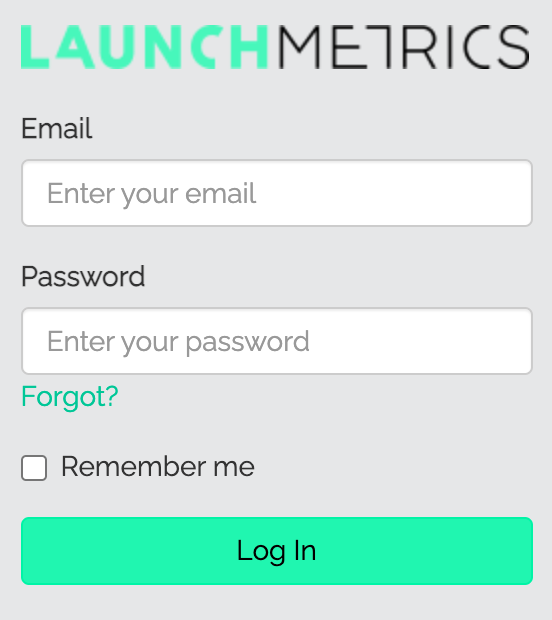
- You'll then need to select "MAC Support" or "PC Support". This will change depending on what you are using.
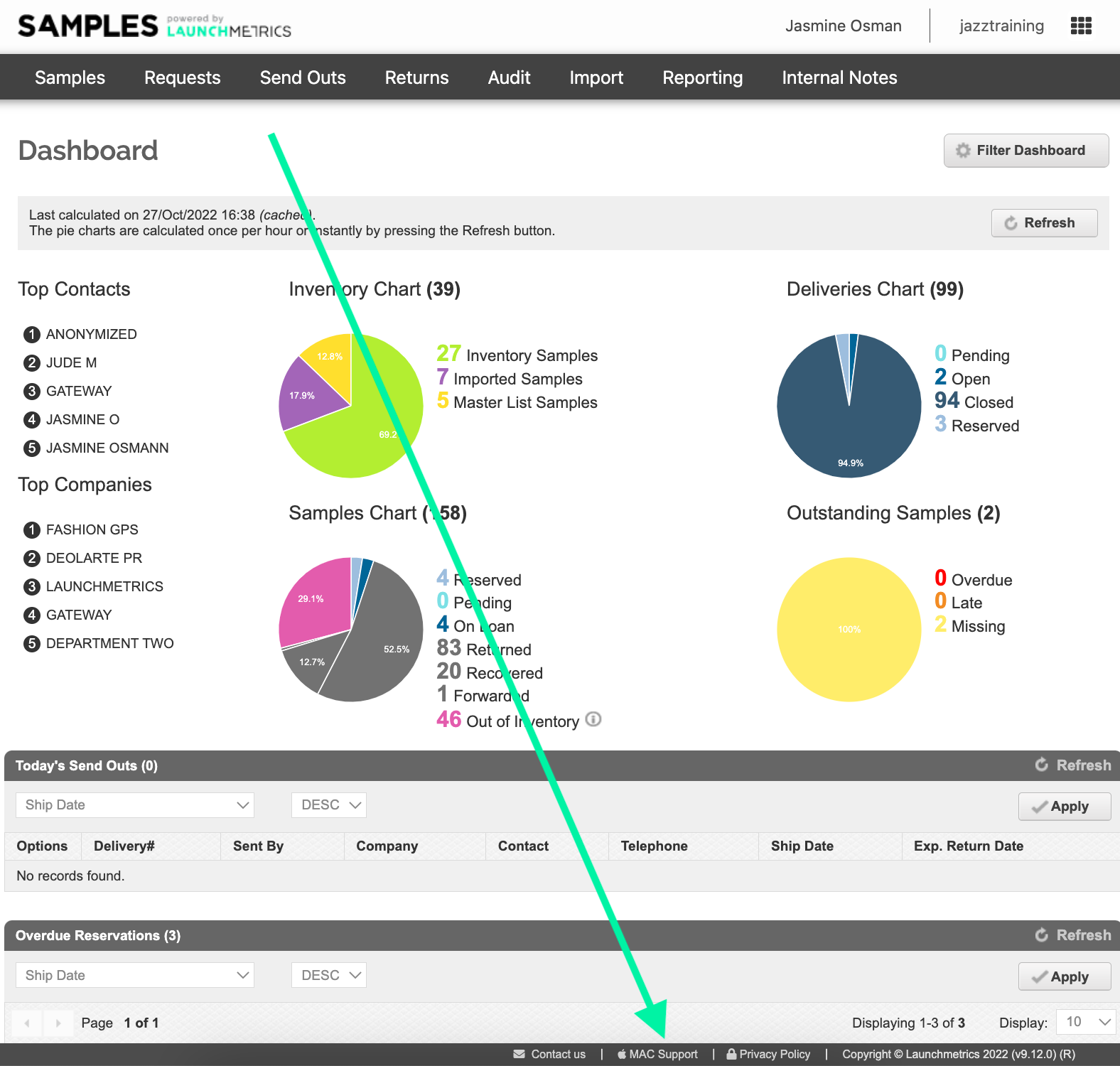
- You will then be directed to a new page, where team viewer quick support will download.
- Once the download is complete, you will see "TeamViewer QS" in your download tabs at the bottom of your screen.
If you do not see this, please check your download's folder.
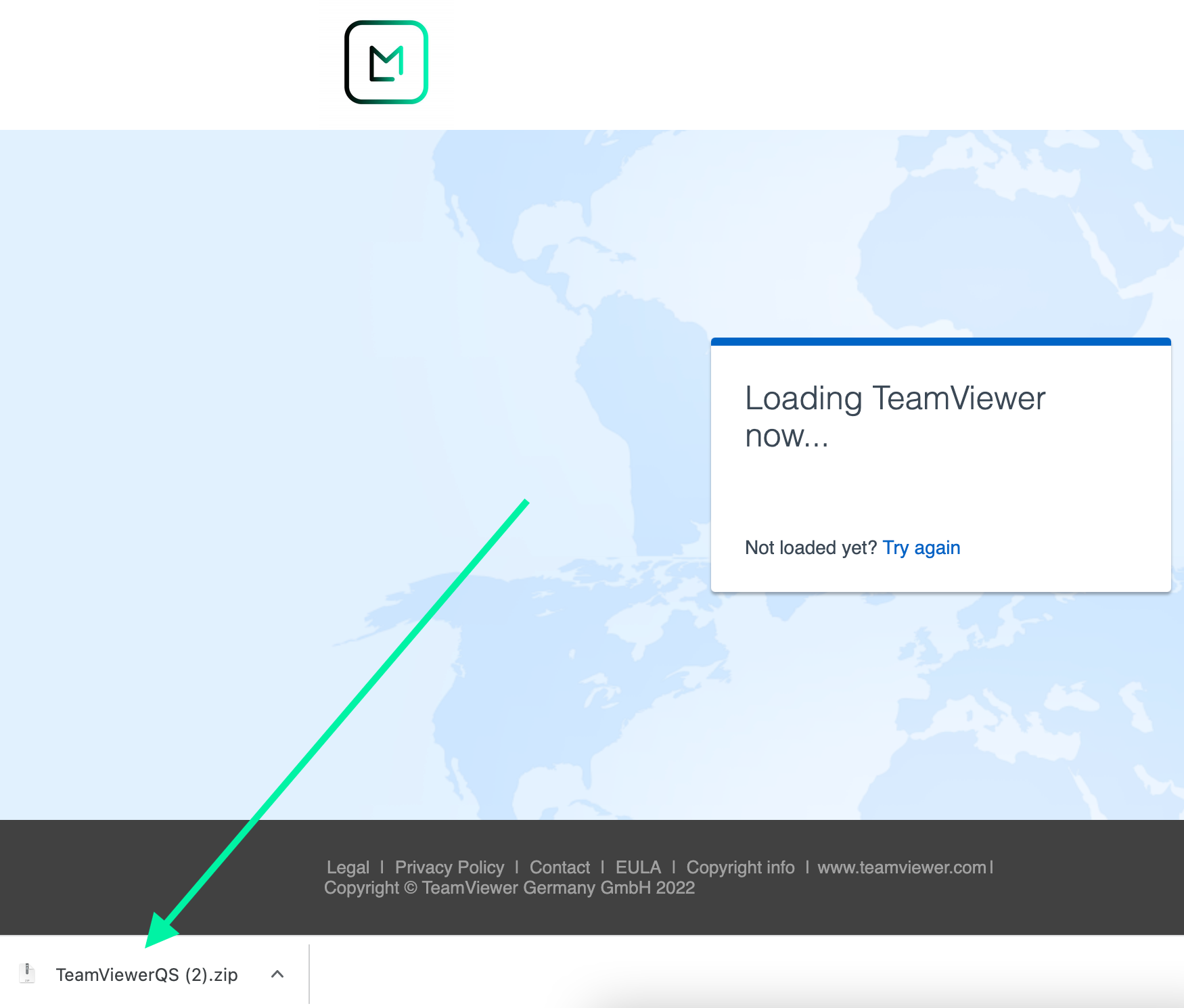
- When you have found the download, you'll need to double click the icon/download to open the application.
- You'll then be brought to a new page that includes an ID and Password. Please send this to the Support agent that is helping you with your query.
**Please note, team viewer needs to be left open for the support agent to connect**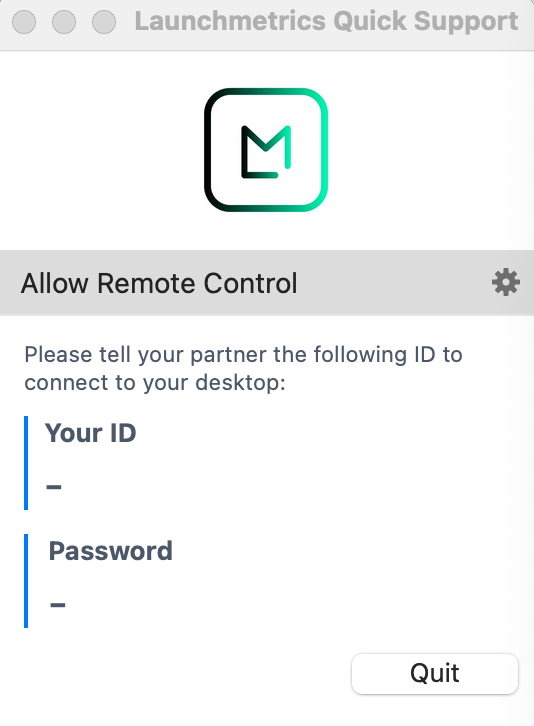
- If you are prompted to allow any access, please do click allow.
To check that you have given full access to remotely connect to your screen please follow the below:
- Click your apple icon, followed by selecting system preferences
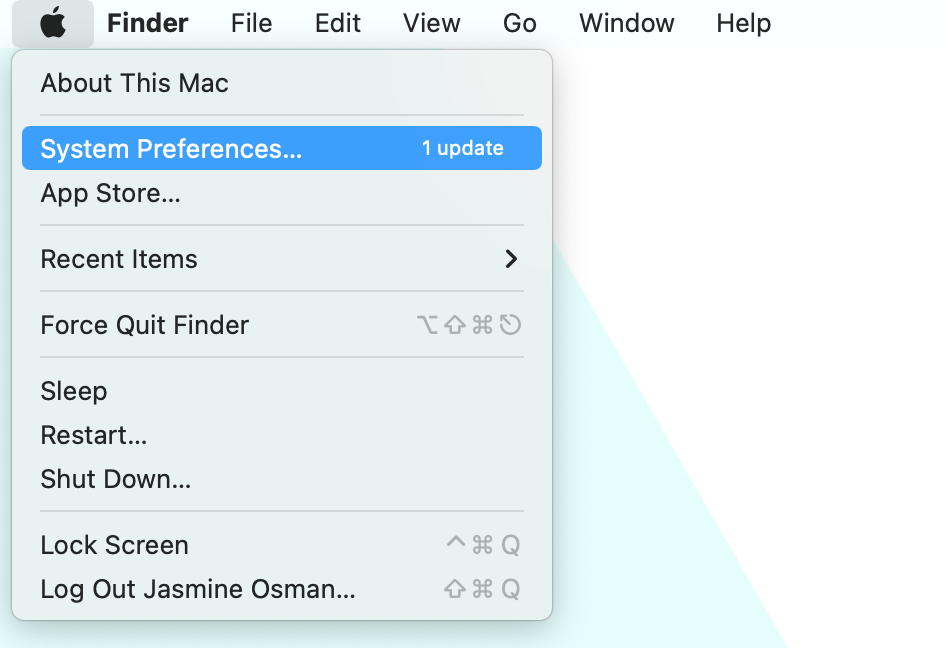
- Select "Security & Privacy"
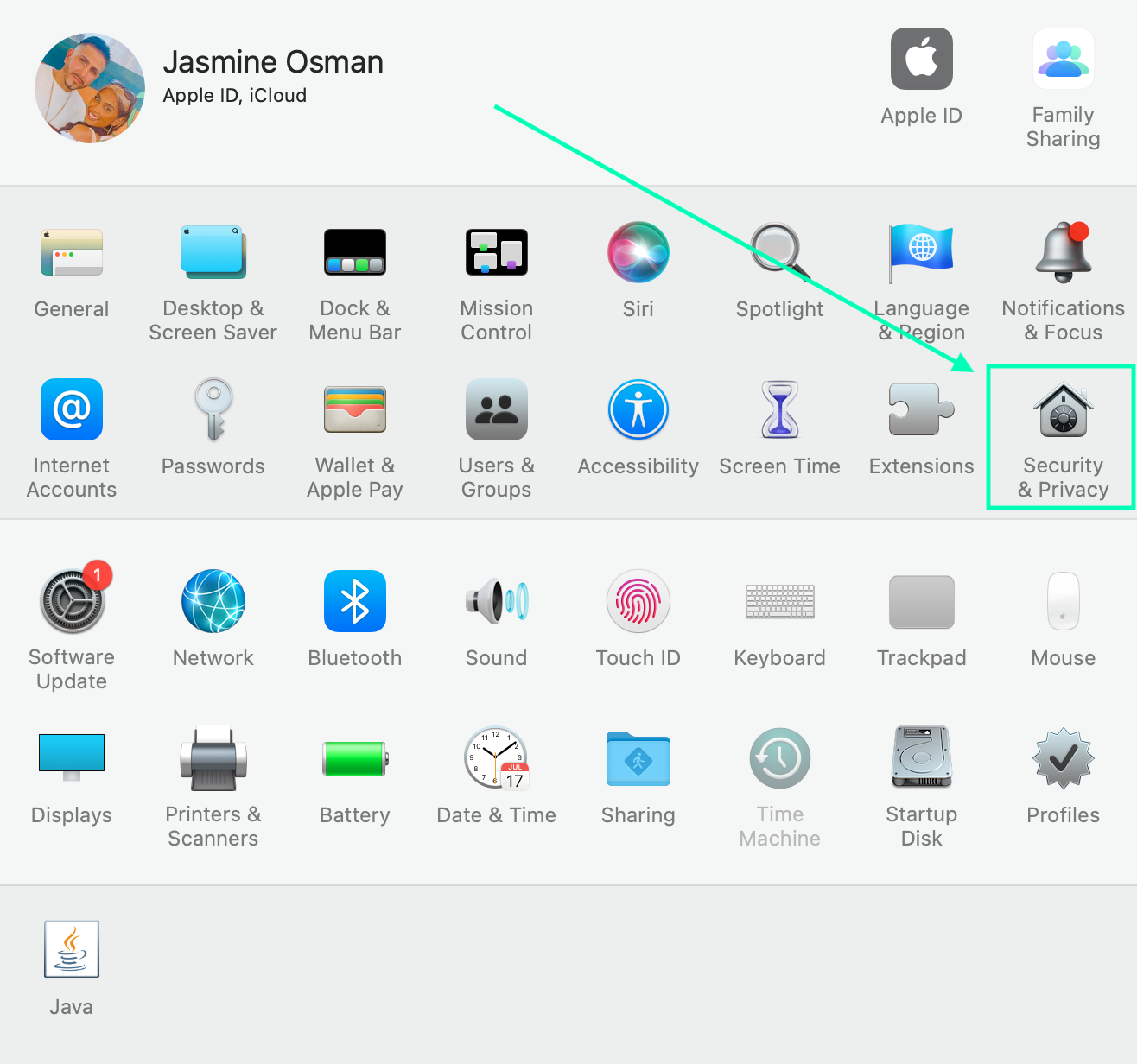
- Select the "Accessibility" on the left hand side and tick "TeamViewer".

- Follow the same as above for "Full Disk Access"
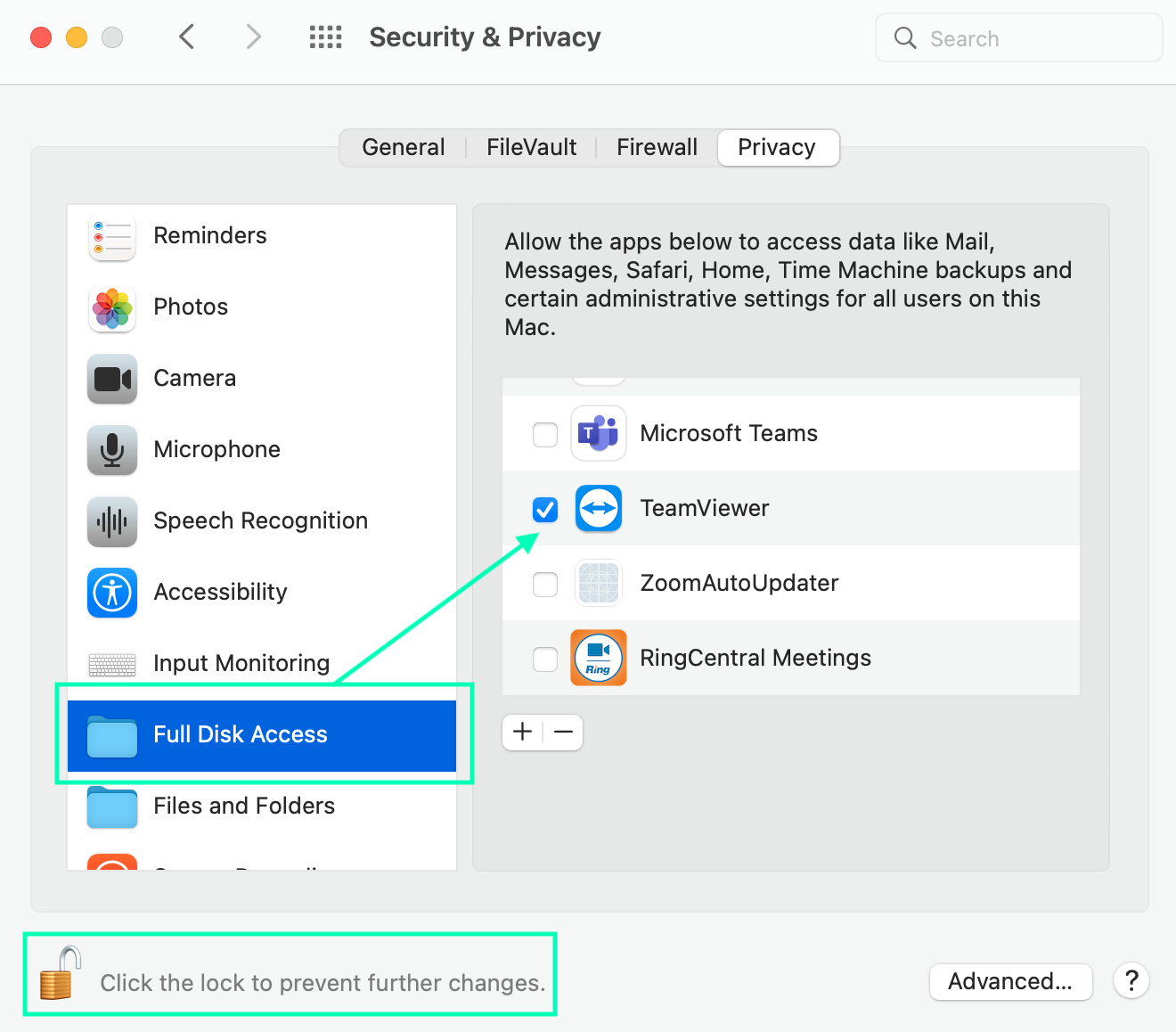
If you require further assistance, please reach out to the support team at "Support@launchmetrics.com".