Invitees Manager
Search and manage the status of your Invitees and their Guests.
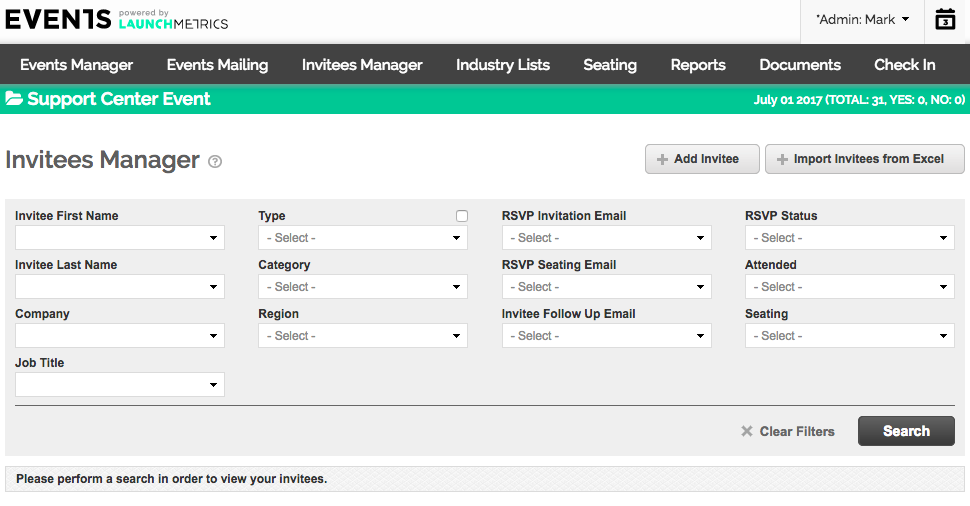
Adding Invitees
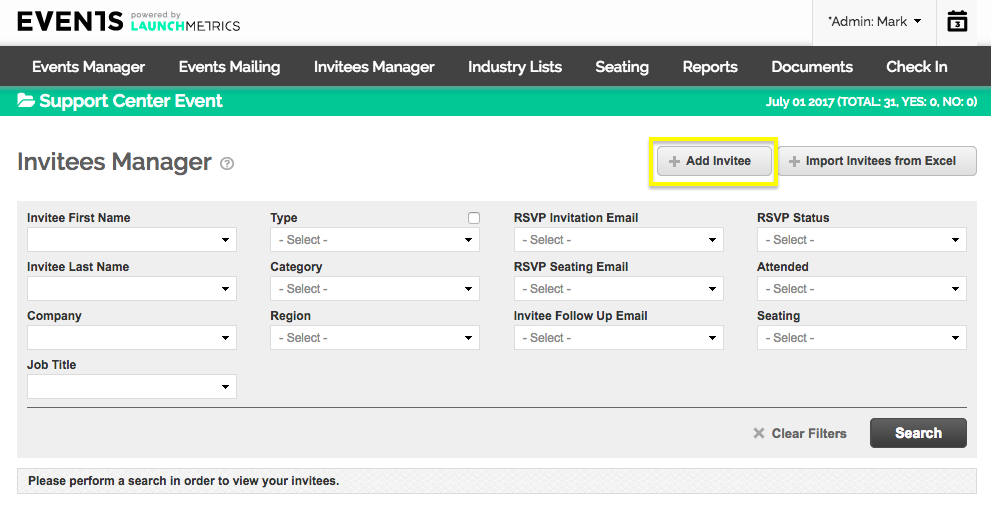
There are two ways to add invitees to your event:
When adding invitees one at a time, navigate to 'Add Invitee'
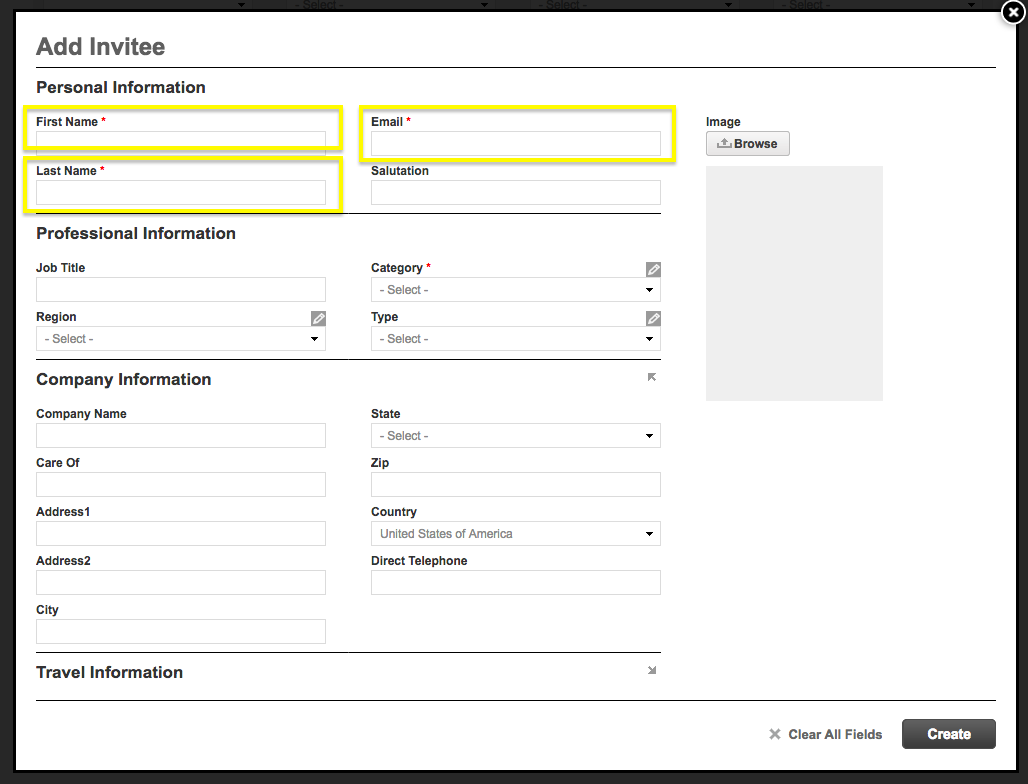
NOTE: All fields with an asterisk are mandatory, and your invitee will not be added without it.
Primary Email
- This is the email address used to send the recipient's invite and any follow up emails.
Category
- An invitee's category is the industry grouping or grouping description that you've decided to designate.
- Examples of this include: PRESS, CLIENT, VIP, MEDIA.
NOTE: For GPS Events Lite use only the following Categories: MISC, VIP, PRESS, RETAIL.
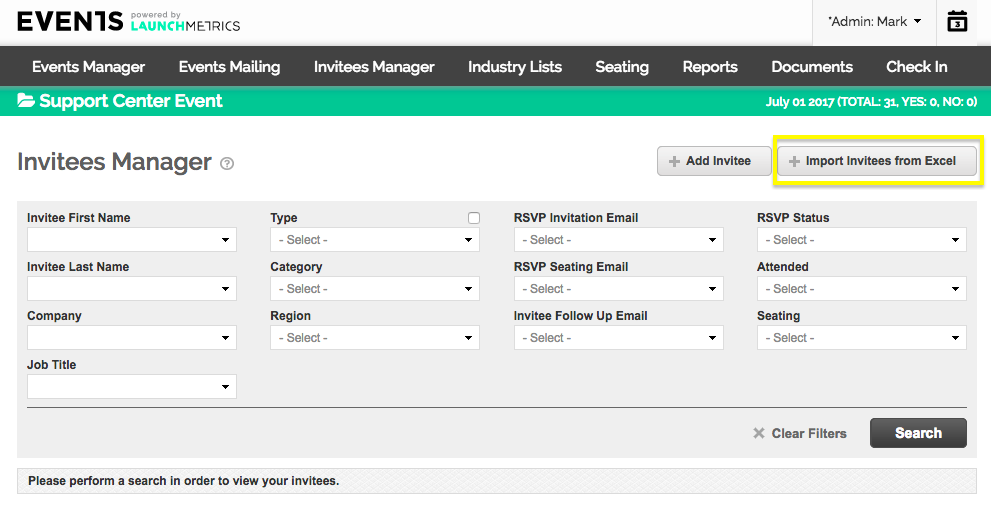
The second method allows you to import multiple invites by uploading using an excel template.
- Navigate to 'Add Invitees From Excel'
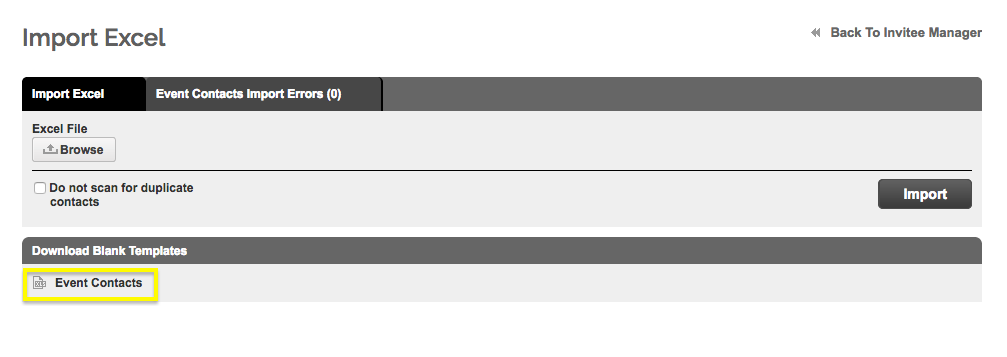
- Begin by downloading a blank 'Event Contacts' Excel templates to transfer your invitees.
Complete all required information (denoted in red).
You're now ready to process your import.
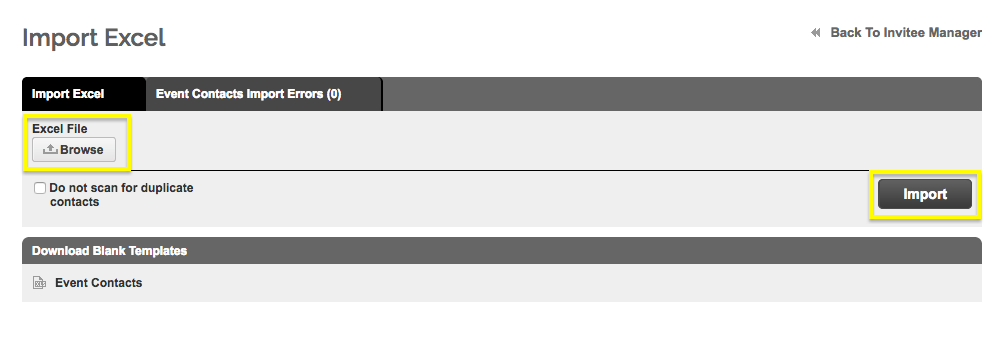
Browse for your completed invitees template and select 'import'.
If there are any errors (missing fields), they will appear in the 'Invitees Import Errors' tab along with a detailed explanation for each.