Return Samples
Scan samples back into your inventory when they've been returned to you
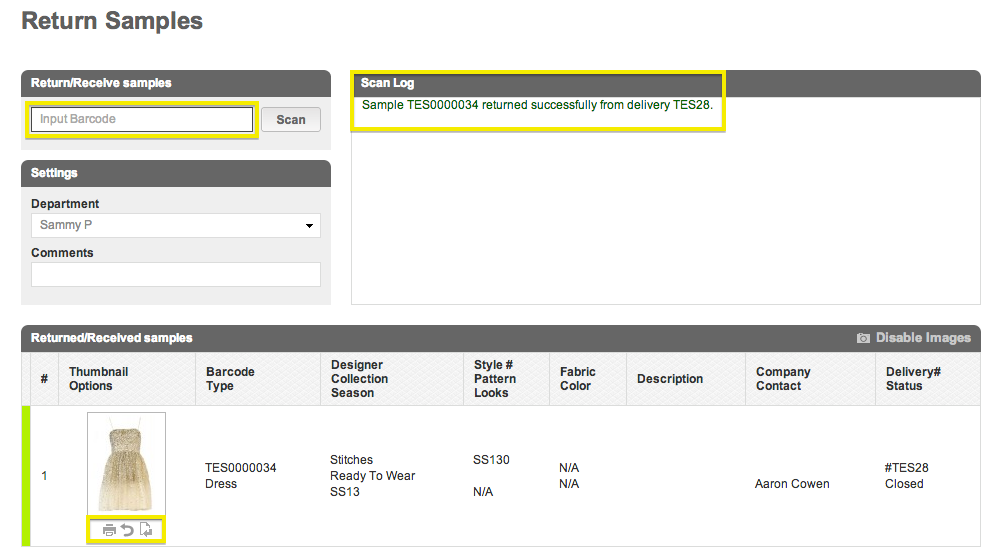
Scan or type the barcode number under the “Return/Receive samples” bar. The Scan Log will show the items that have been returned successfully and the sample details will be shown below that.
- Under the sample image, you have the option of printing the sample barcode, un-doing the return, or returning other samples from the same delivery.
-
For you to be able to "Undo" a returned Sample, the below has to be taken into account.
- The Return has not taken place longer than 24 hours ago.
- The sample is not already queued up by another user.
- The sample is not found "out on loan", "pending on a loan" or marked as EOL.
- The sample has not been "Gatewayed" within the same send out.
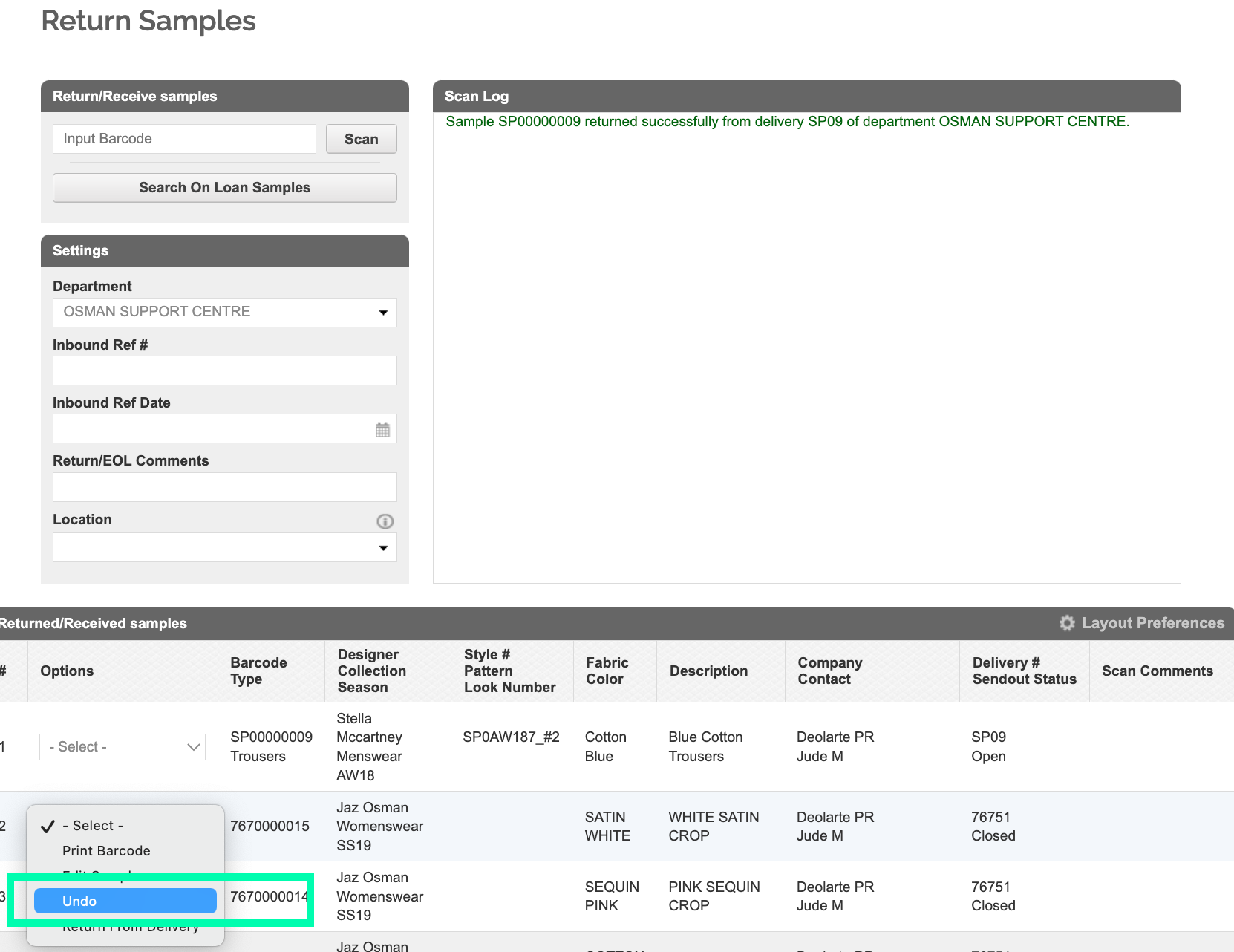
TIP: Check the “Scan Log” section after you return each sample. If a sample has been successfully returned, a message will appear in green saying that it has been returned successfully from its delivery. If the sample is unable to be returned, a message will appear in red explaining the error.
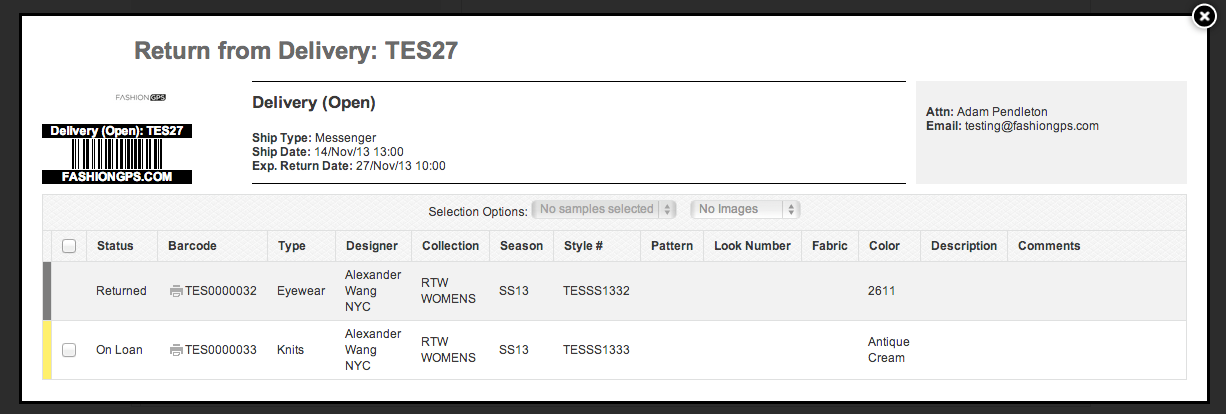
By clicking on the "Return from Delivery" button (the third button under the sample image) you'll see all other samples that are still out on loan. You can select them all to speed up the return process.
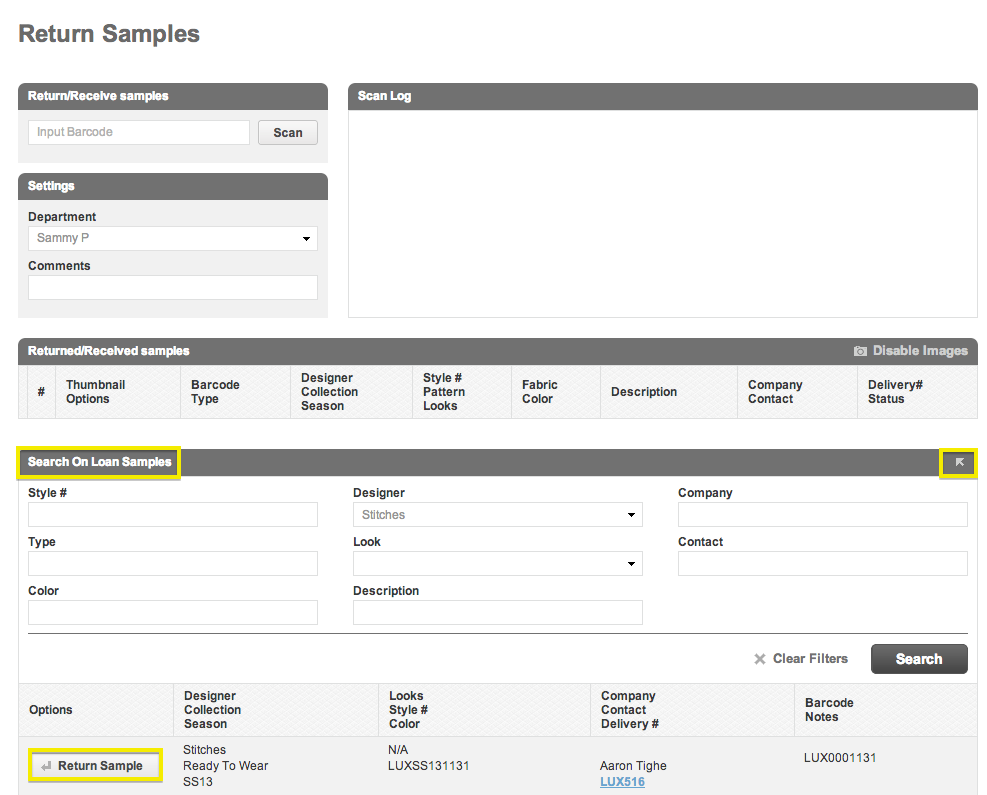
Search your inventory for all samples that are currently out on loan. Select the downward arrow to the right of the bar marked “Search On Loan Samples” and click the “Search” button.
This will bring up all samples that match your description with the option to “Return Sample” to the left of the page.
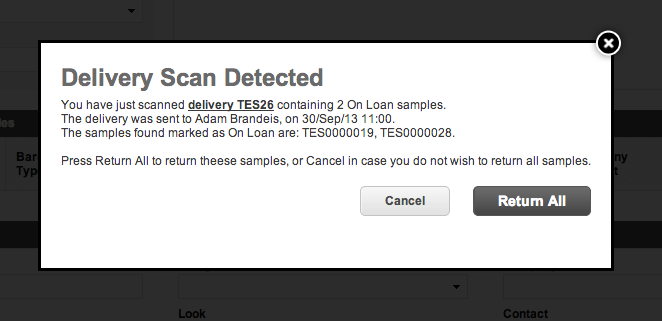
Scan an entire sample in by typing or scanning the delivery number under the “Return/Receive samples” bar. From here, you can select to “Return All” samples included in the delivery to speed up the return process.
You can also "bulk" move your samples to the below to speed up your end of year clean ups!
- Returned
- Written-Off
- Gift
- Archive
When in your Return/Recover Samples window you have the ability to queue multiple samples as the above options. With this you'll be prompted to add a comment as to why they're being marked as this return and this comment can be populated to all queue samples. This comment can also be left blank!