Export for Updates
- Navigate to your Samples Manager and search for the samples you'd like to edit.
-
There are two options you have when exporting your samples.
-
Option one: Search for your Designer/Collection/Season using your search wizard, click search and click "Export for Updates" at the bottom of your screen. This will export ALL your results.
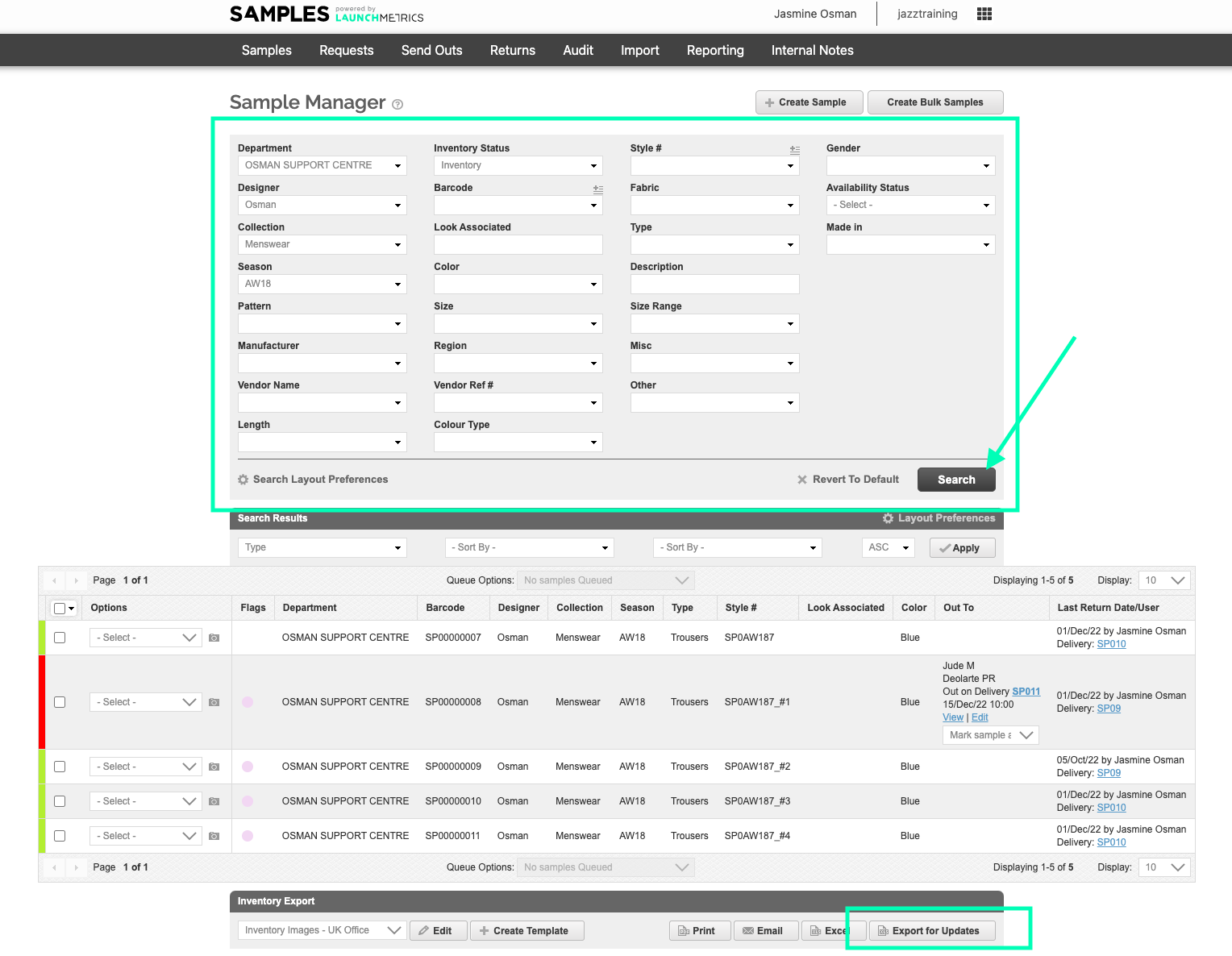
-
Option two: Search for specific samples using your search wizard and queue each sample using the check boxes on the left hand side of your samples. Once you have queued all the Samples you wish to update you'll need to click the "queue options" drop down menu followed by "Export for Updates". This will export your queues Samples as opposed to all your results.
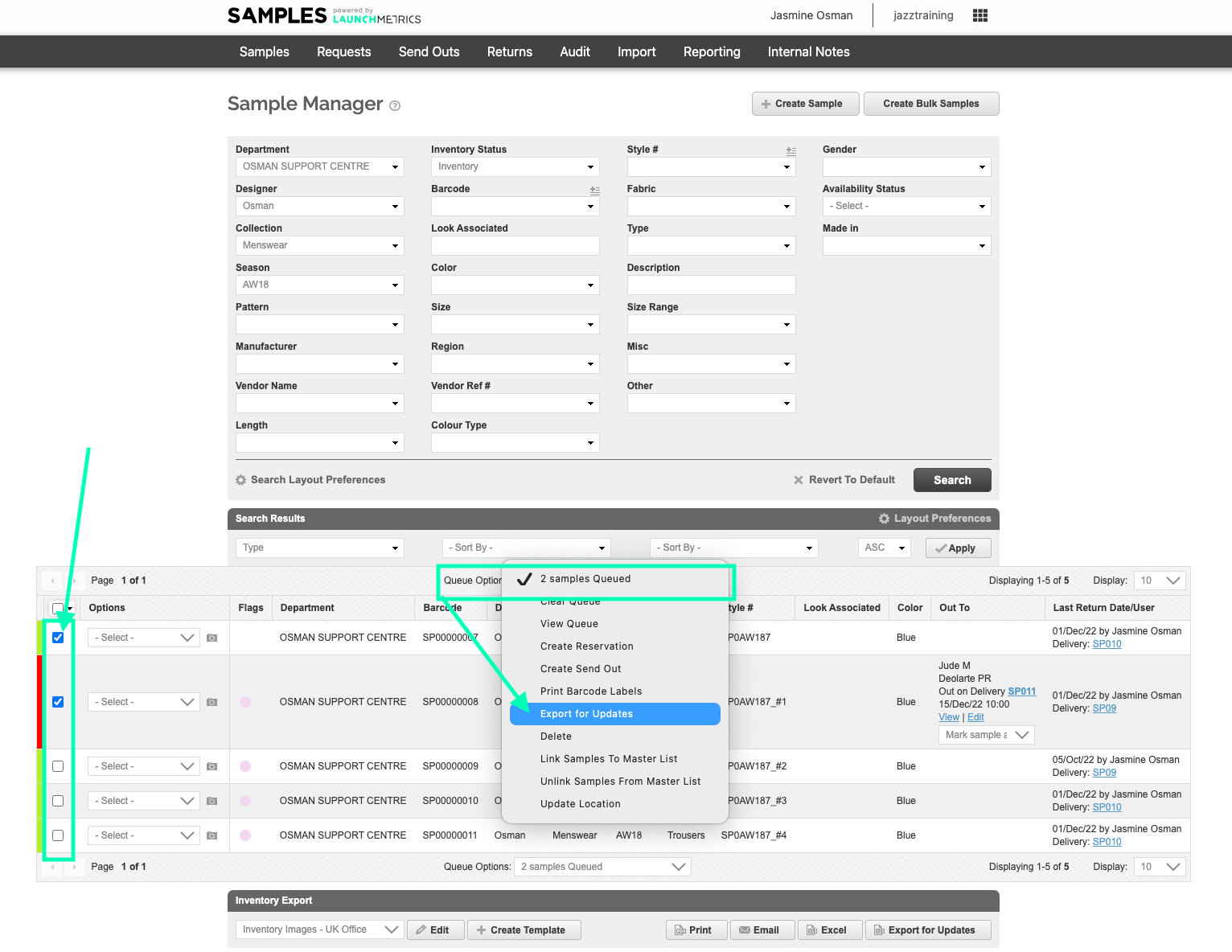
-
Option one: Search for your Designer/Collection/Season using your search wizard, click search and click "Export for Updates" at the bottom of your screen. This will export ALL your results.
- Once you have clicked your "Export for Updates" button, you'll be taken to a new window letting you know your excel is being processed. This will automatically download, but if you have any trouble you can click the "Download File" button.
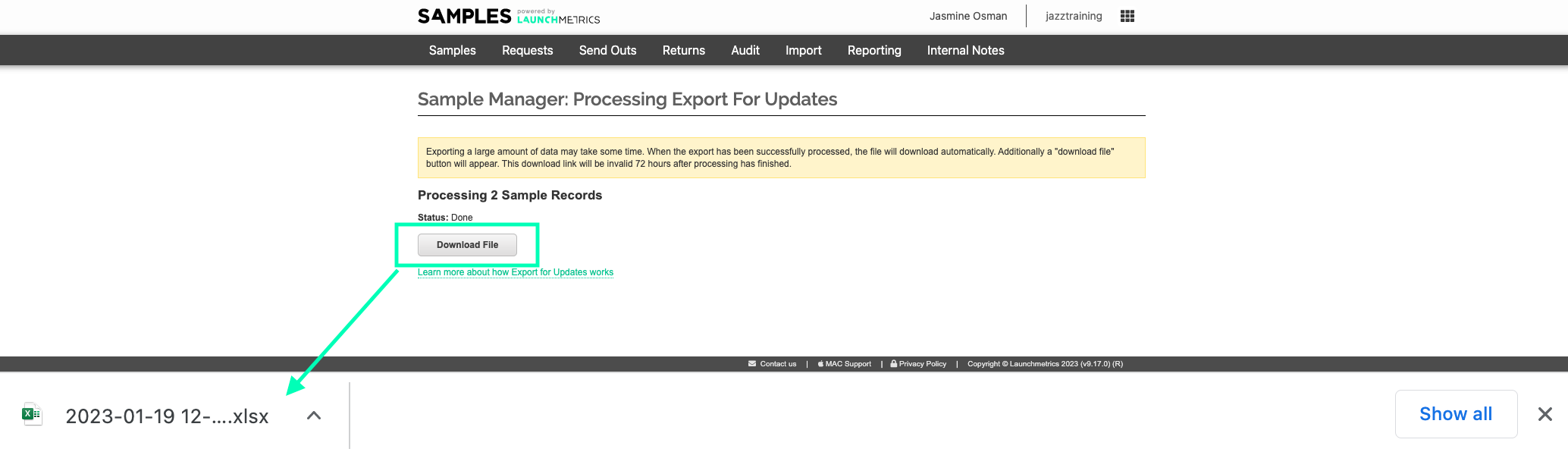
- Make your edits (carefully) and save the template, making sure it is still a .xls file.
- NOTE: Please do not amend the The ID number column. The ID column is a unique ID for each sample. Upon re-importing, the system will read this ID number and know you are updating existing samples as opposed to creating new ones.
- If you would like to remove data from a sample you can do this by clearing the contents. For example, if you wish to remove details such as MANUFACTURER, DESCRIPTION, or any other fields simply clear these contents from Excel. These changes will be made upon reimporting.
Re-uploading your excel
- Navigate to the Import Samples tab and select "Samples" under Import Type and the corresponding department. Browse your computer for the file you edited and click "Import."