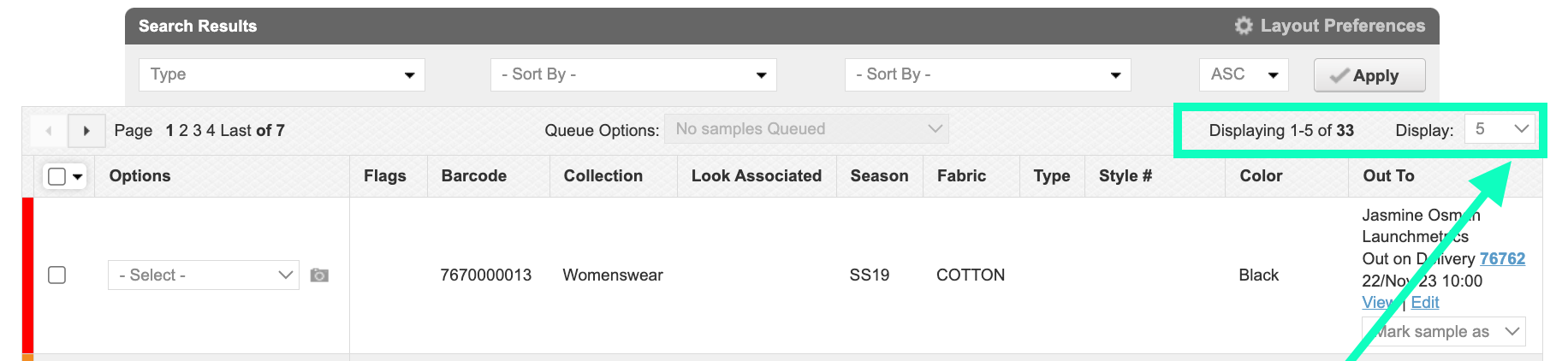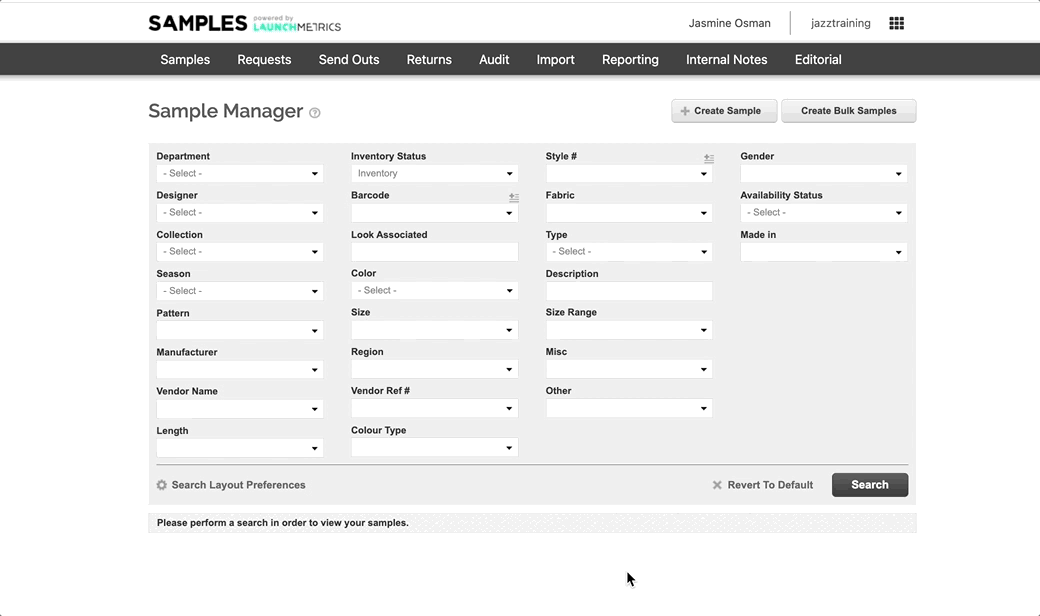Sample Layout Preferences
Layout Preferences allows you to customise which sample details are visible to you when viewing your samples.
To change your Layout Preferences:
- Click on “Layout Preferences” below the search Wizard. The Layout preference button will only appear once you have made a search.
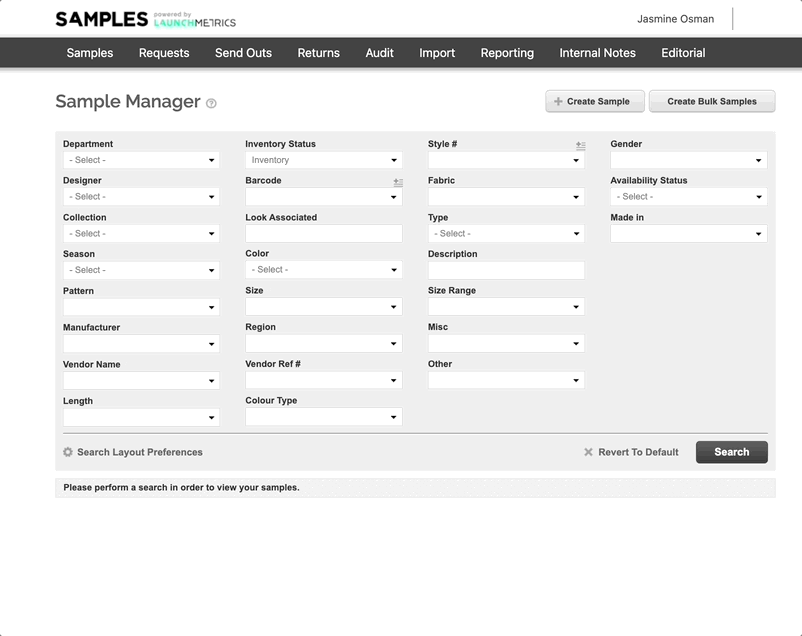
“Selected Headers” lists the sample details that are currently visible to your username. To remove any of these selected headers, simply click the “X”.
“Available Headers” lists the other sample details you can make visible in your search results. You can find specific sample details by typing in the “Quick Search” bar in the upper right corner, or by simply browsing the complete list.
2. Add new sample details to “Selected Headers”, either double click on your desired sample detail header (which will add it to the far right of your list) or drag and drop it into your preferred order in the “Selected Headers” section.
The sample detail will flash green when it has been added Select “Reset to Defaults” to restore your “Selected Headers” to the original Fashion GPS layout.
3. Click “Submit” to save your changes.
Choose from the “Display” drop-down at the bottom of the page to select the number of samples you would like to be able to view per page.