For step by step instructions on how to create a new mailing, follow the links below:
- Creating a mailing from scratch — Use this article to learn more about designing your own mailing directly in the system and how to Send.
- Import HTML into a Mailing — Use article to learn how to import html into the system.
- Also be sure to check out the Mailings FAQ page for a list of common questions
On the Contacts Mailing page, you will find a list of all of your Mailing batches whether they are in a 'draft' or 'sent' status.
Contacts Mailing Dropdown Options
- Edit Draft — This option will take you to the Design tab, where you can edit the content of your email.
- View Recipients — This option will take you to the Recipients tab, where you can view all the recipients of your mailing. Once your mailing is sent, this is also where you can view statistics and delivery details of each recipient.
- Create Duplicate — This will create a duplicate copy of the original mailing. All the settings on the Set Up page will be duplicated including any attachments. Recipients from the original mailing will not be automatically added to the duplicate.
- Edit Notes — Allows user to edit any internal notes that have been left regarding the contact mailing. These are the same notes found on the Set Up tab.
- Preview & Send — This will take you to the Preview & Sent tab where you can preview what the mailer will look like across different devices. You can also test the mailing from this page as well.
- Delete — Allows you to delete the mailing. This will not stop a mailing from being delivered if you have already sent it.
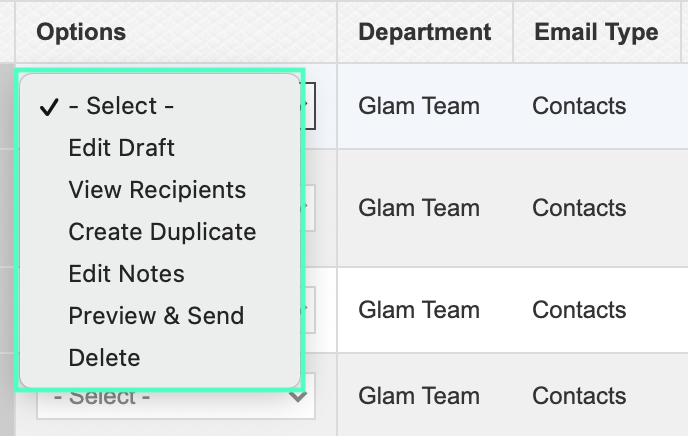
The following columns are available in your Layout Preference:
Department — This denotes the specific system Department which the Mailer has been created within.
Email Type — This will always be 'Contacts' as it is a Contacts Mailings
Subject — The Subject name of the mailing template.
Successful Deliveries — Shows how many recipients were sent the mailing and the amount of successful deliveries. This successful delivery number is based on the response sent from the recipients email servers to the Launchmetrics email servers.
Unique Opens — Shows the amount of recipients who have opened your email.
- Unique Clicks — For any links that been inserted into the body of the email, this is going to track which links have clicked. By clicking on the hyperlink "Links" , you see the amount of clicks per link.
- Notes — These Notes populates from the Internal Notes in the 'Set Up' section. This is optional and can be used to note anything specific about this mailing, for example "VIP Version with Discount Code".
- Created By — Which user created the mailing.
- Date Sent — The date and time the mailing was sent out.
- Date Last Tracked — Shows the last time a recipient opened the mailing.
- Recipients — The total number of recipients the mailing went out to.
- From Name — This is the "From Name" that was edited in the 'Set Up' section.
- From Email — The is the "From Email" that was edited in the 'Set Up' section.
- Reply to Email — This is the "Reply-To Email" that was edited in the 'Set Up' section. Any reply to the mailer by a recipients will go directly to this email. The 'From Email' and the 'Reply to Email' do not need to be the same.